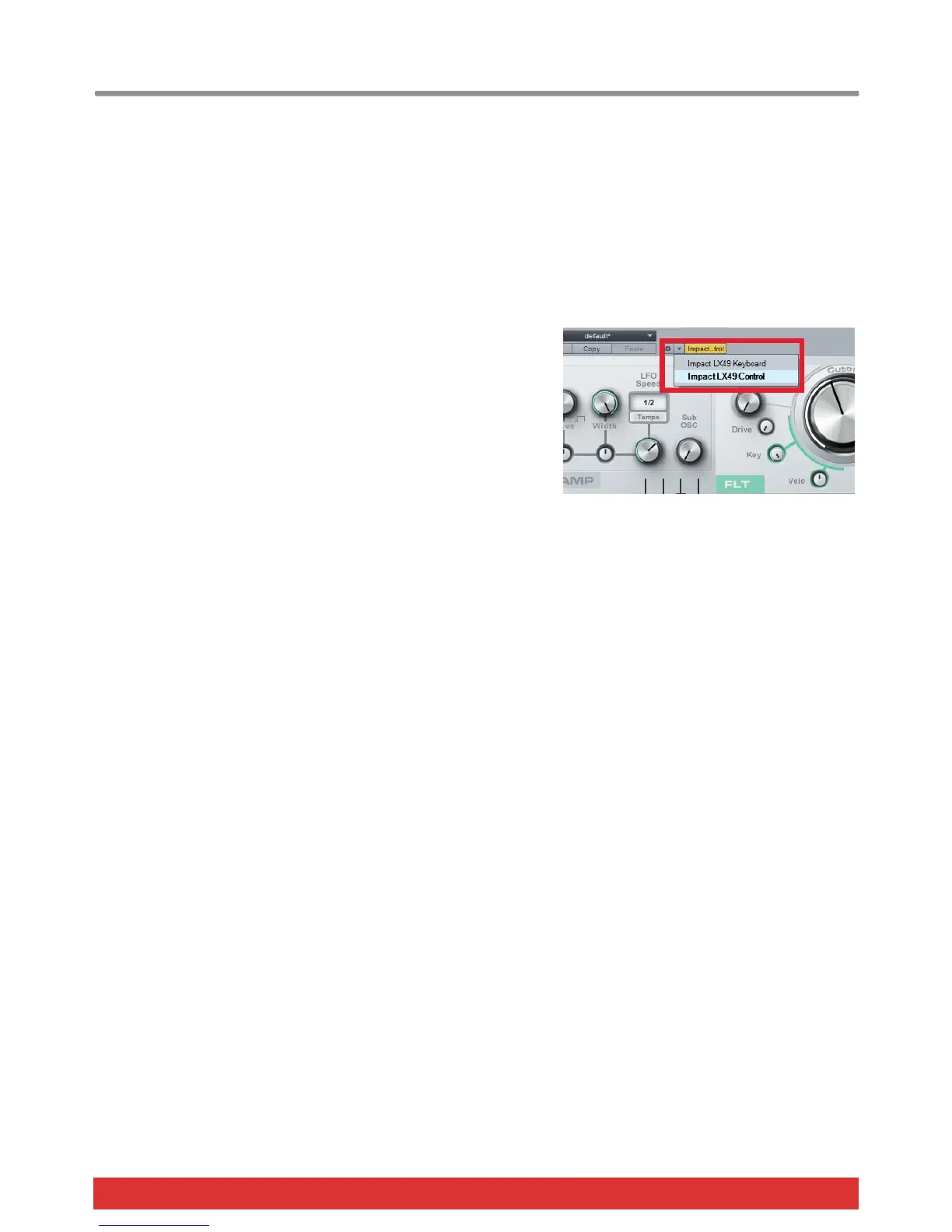www.nektartech.com Nektar Impact LX49, LX61 & LX88 User Guide 9
Studio One Instrument Control
Press the [Inst] button to select the Instrument preset. The display’s center dot is illuminated while the preset is selected.
To control an instrument you must however be on an instrument track. To create one, first click on “Instruments” in the
Studio One browser home window. The click on Mojito and drag it in to the Studio One arrangement window.
An instrument track has now been created and the monophonic synth Mojito is visible on your computer display. You can
create instrument tracks for any of the other Studio One instruments using the same method.
First-time Setup
If this is the first time you are using Impact LX with Studio One, please check that the control surface selected to control
instruments is “Impact LX Control”.
On Mojito (or any other plugin) make sure the GUI button for the
control is orange as shown in the image on the right
Next click on the arrow to the left of the orange GUI button for a list of
your control surface options
Select “Impact LX Control” as show in the image on the right
Once done, you should not have to worry about this again unless your setup
changes.
Open/close the Instrument Window
When you are on an instrument track, you can press [Shift]+[Inst.] to bring the instrument GUI window in to view. Press the
same button combination again to close the instrument window.
Impact LX’s Instrument preset will control the parameters in the plug-in window that’s in focus. You can read more about how
this works in the Studio One Reference Manual, Chapter 11.5: Global and Focus Mapping. To find this document go to the
“Help” menu.
Changing Patches and Controlling an Instrument
You can step through instrument patches and control essential instrument parameters from Impact LX which makes it easy to
change and tweak sounds while you play. Here is how to do that:
Create or select an instrument track in Studio One
Make sure the instrument GUI window is in focus. If not, press [Shift]+[Inst.] on Impact LX
Change instrument patch by pressing [Shift]+[Patch>] to go to the next patch or [Shift]+[<Patch] to go to the previous
patch
Each of Impact LX’s controls are pre-mapped to Studio One’s built-in instruments with envelopes typically mapped on the
faders and controls that have the biggest impact on sound are mapped to the pots such as Cutoff, Resonance, Filter Env etc.
Happy tweaking.
