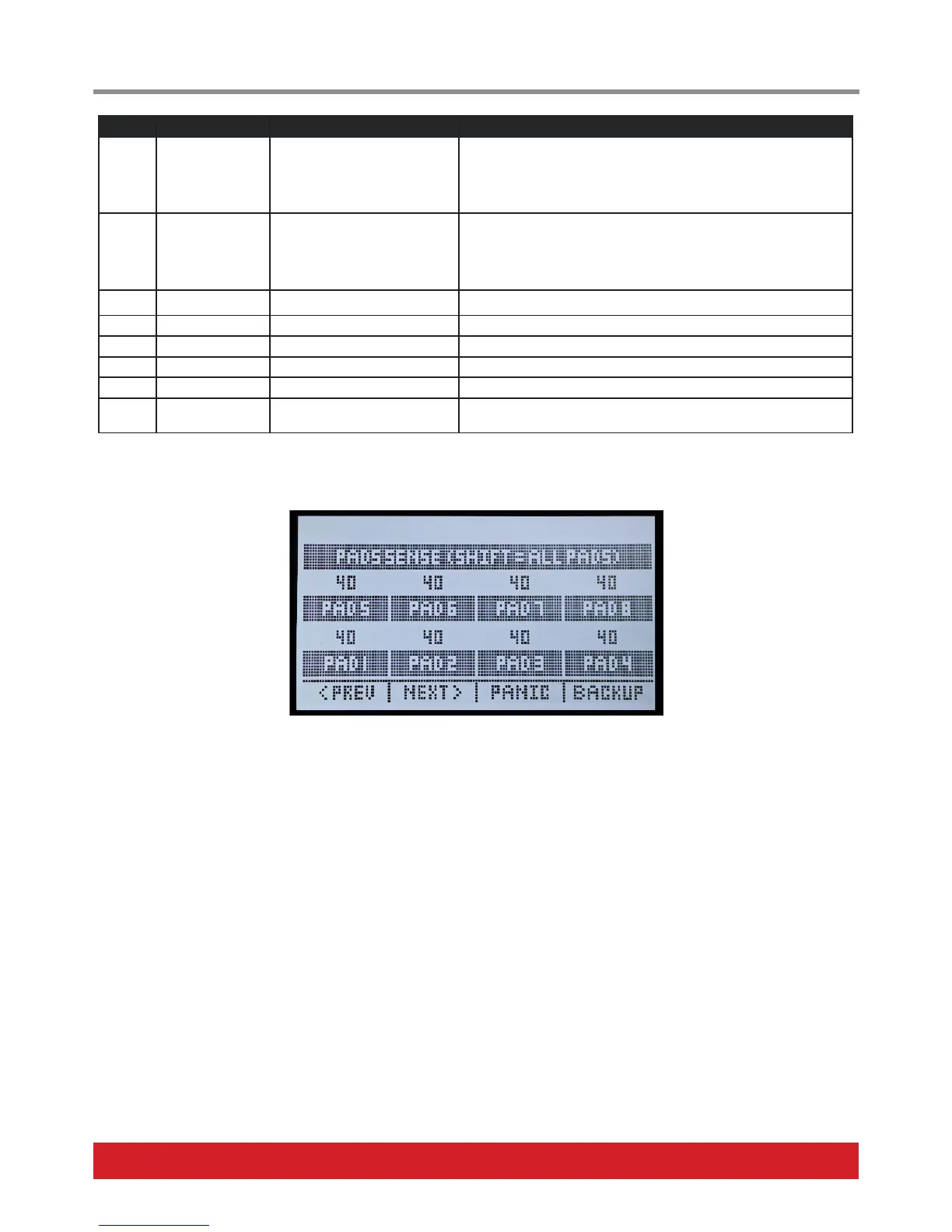www.nektartech.com Nektar Panorama T4 & T6 User Guide 11
Control Function Options Description
E1 Keyboard Velocity
Curve
Soft 2, Soft 1, Standard, Hard 1,
Hard 2, Fixed
The Soft 1+2 curves emphasize the lower velocity values. Standard is
the default and Hard 1+2 makes it easier to reach the higher velocity
values. If you select Fixed, the default velocity value is 127, but you
can program a control such as a fader or encoder to set the value
dynamically in Internal mode.
E2 Pad Curve Linear, Soft, Standard, Hard,
Fixed
The Soft curve emphasizes the lower velocity values. Standard is the
default and Hard makes it easier to reach the higher velocity values.
If you select Fixed, the default velocity value is 127, but you can pro-
gram a control such as a fader or encoder to set the value dynamically
in Internal mode.
E3 Aftertouch Delay 0-255 Lets you adjust how quickly the Aftertouch sets in.
E4 Encoder Curve Linear Step, Slow, Standard, Fast Adjusts the sensitivity of the encoders.
E5 Expression Pedal TYPE 1 (default), TYPE2
E6 Contrast 20 - 40 (default: 30) Sets the white/dark balance of the display.
E7 Inverse Activating inverse makes white pixels dark and dark pixels white.
E8 MapLink When Maplink is on, Pad Maps 1-8 will load with Presets 1-8. Loading
presets 9 and 10 will load Pad Maps 1 and 2 respectively.
Page 3 - Pad Setup
The Pad Setup page allows you to use the 8 encoders to adjust the trigger threshold independently for each of the 8 pads (default: 40).
If you hold [Shift] while adjusting, you change the setting for all pads simultaneously. The lower the value, the easier the pads will trigger.
Be aware that too low a setting can result in crosstalk and false triggering of pads. Make sure to test your setting changes thoroughly.
If a pad‘s LED is illuminated red continuously or it triggers when other pads are played, raise the threshold for the respective pad until the
undesired behavior stops.
Panic
Pressing this button sends out the all–notes–off message plus reset all control MIDI messages, on all 16 MIDI channels.
Backup
The Backup function can back up your current controller assignment settings, the 10 user presets and 8 pad maps by sending out MIDI
sysex data. The data can be recorded in your DAW or any other application capable of recording sysex data and sent back to your T4/T6
keyboard when you want to reload your settings.
First start recording in your DAW or MIDI data capture app. Then press the display button labeled [Backup] to start data transmission.
Restoring a backup:
on. Make sure the Panorama T4/T6 is the output destination of the MIDI track containing the backup data. Once the data transmission has
been completed, the backup has been restored.
Global Settings
