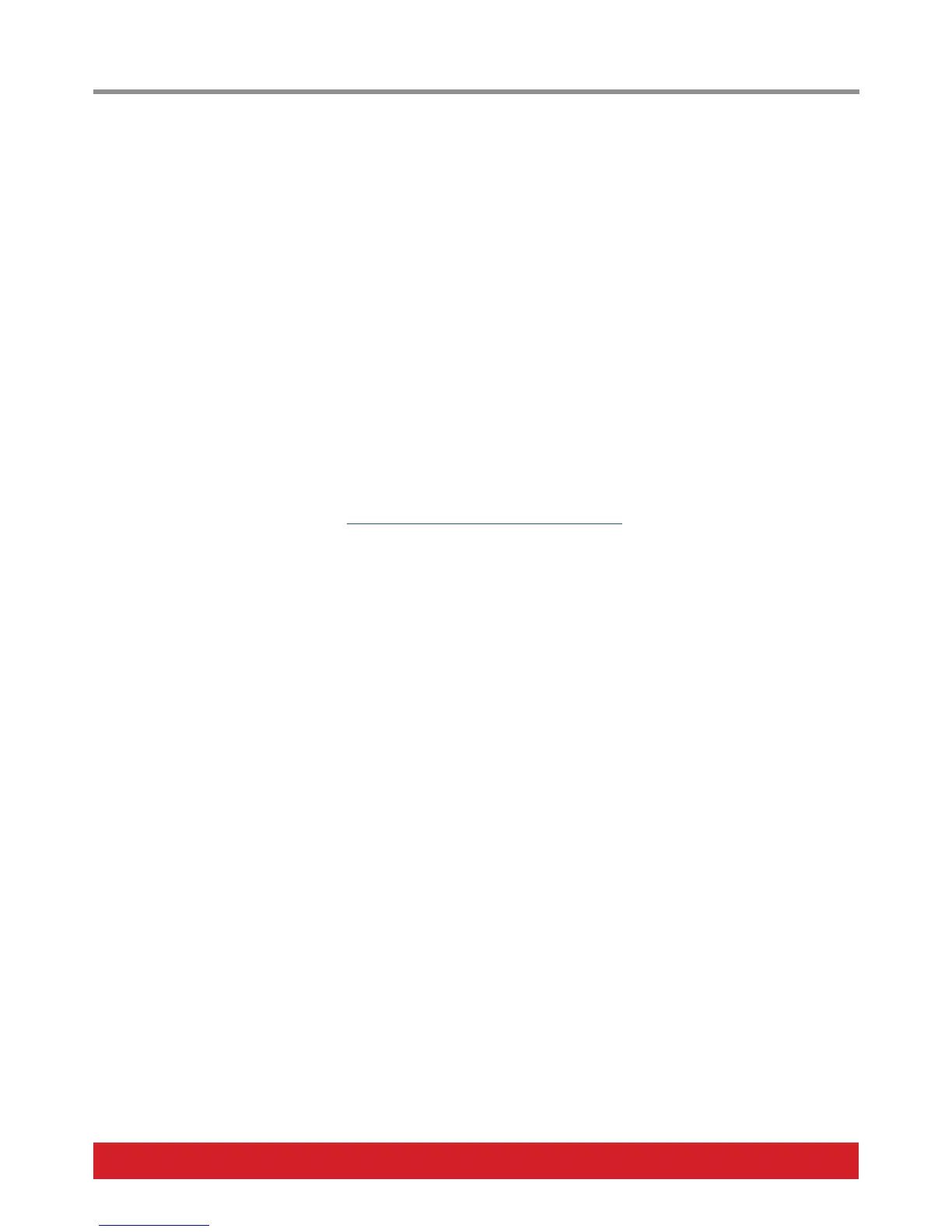www.nektartech.com Nektar Panorama T4 & T6 User Guide 5
Connection and Power
The Panorama T4/T6 is USB class compliant. This means there is no driver to install to get the keyboard set up with your computer.
Panorama T4/T6 uses the built-in USB MIDI driver which is already part of your operating system on Windows and OS X.
The first steps are simple:
• Locate the included USB cable and plug one end into your computer and the other into the Panorama’s USB socket on the rear panel.
• If you want to connect a foot switch to control sustain, plug it into the 1/4” jack socket on the back of the keyboard labelled “Foot
Switch“ or “FS“. Panorama T4/T6 will automatically detect the polarity of the foot switch.
• Set the power switch on the back of the unit to On
Your computer will now spend a few moments identifying the Panorama T4/T6 and subsequently you will be able to set it up for your
DAW.
Getting Access to Downloads
If your DAW is supported with Nektar DAW integration software or you want to run Nektarine, you’ll need to first create a user account on
our website and subsequently register your product to gain access to the downloadable files applicable to your product.
Start by creating a Nektar user account here: www.nektartech.com/registration
Next follow the instructions given to register your product and finally click on the “My Downloads” tab to access your files.
IMPORTANT: Make sure to read the installation instructions in the PDF guide, included in the downloaded package, to ensure you don’t
miss an important step.
