Back to Title and Contents
a. Tap Import CyberScope Air Settings .
This opens the Files app to the default
Settings folder.
b. (Optional) Use the Files app to navigate
to a different folder.
c. Select the .nas settings file you want to
import.
d. Tap Yes at the prompt to import the
settings for all apps at the next system
restart.
4. To export settings:
a. Tap Export CyberScope Air Settings.
This opens a dialog with a system-
generated file name and the default
Save To folder.
b. (Optional) Tap the Save To folder or tap
Save As to open the Files app to select a
different folder.
c. Tap Save to save the settings file.
Software Management
149
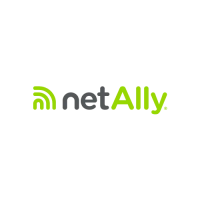
