l
Refresh: Tap the Refresh icon to clear the
graph and start acquiring new data. (A
refresh also cancels a pause.)
l
Display markers: (Frequency Spectrum and
Real Time views only)Tap the graph at a
particular frequency that you want to
examine. This displays a pink vertical marker
at that frequency and lists the frequency's
numerical details above the graph.
o
The Frequency Spectrum view displays
the frequency and its maximum value.
o
The Real Time view displays the
frequency, the frequency's current value,
the average value, and the highest
measured value (Max-Hold).
o
If you have a specific frequency detail
marker, double-tapping on the marker
erases it. (You can reset the marker by
single-tapping the graph again.)
l
Zoom in: Double-tap the view graph to zoom
in to a narrower band around a particular
frequency.
Spectrum Test App
621
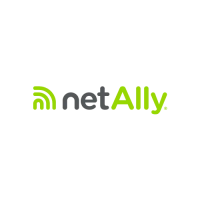
