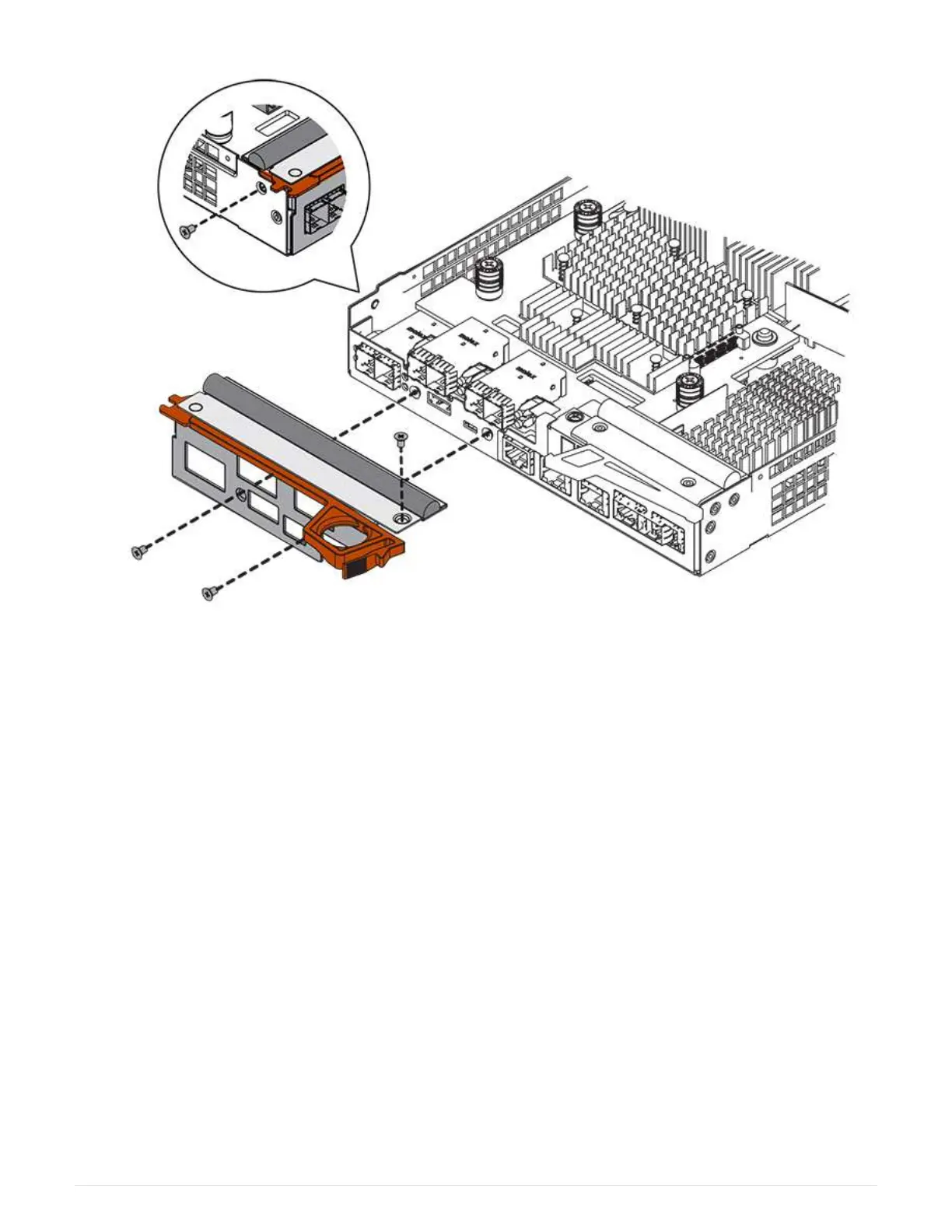9. Reinstall the cover on the controller canister by sliding the cover from back to front until the button clicks.
10. Set the controller canister aside until you are ready to install it.
Step 3: Collect support data
Collect support data before and after replacing a component to ensure you can send a full set of logs to
technical support in case the replacement does not resolve the problem.
Steps
1. From the Home page of SANtricity System Manager, ensure that the storage array has Optimal status.
If the status is not Optimal, use the Recovery Guru or contact technical support to resolve the problem. Do
not continue with this procedure.
2. Collect support data for your storage array using SANtricity System Manager.
a.
Select Support
› Support Center › Diagnostics.
b. Select Collect Support Data.
c. Click Collect.
The file is saved in the Downloads folder for your browser with the name, support-data.7z.
3. Ensure that no I/O operations are occurring between the storage array and all connected hosts. For
example, you can perform these steps:
121
