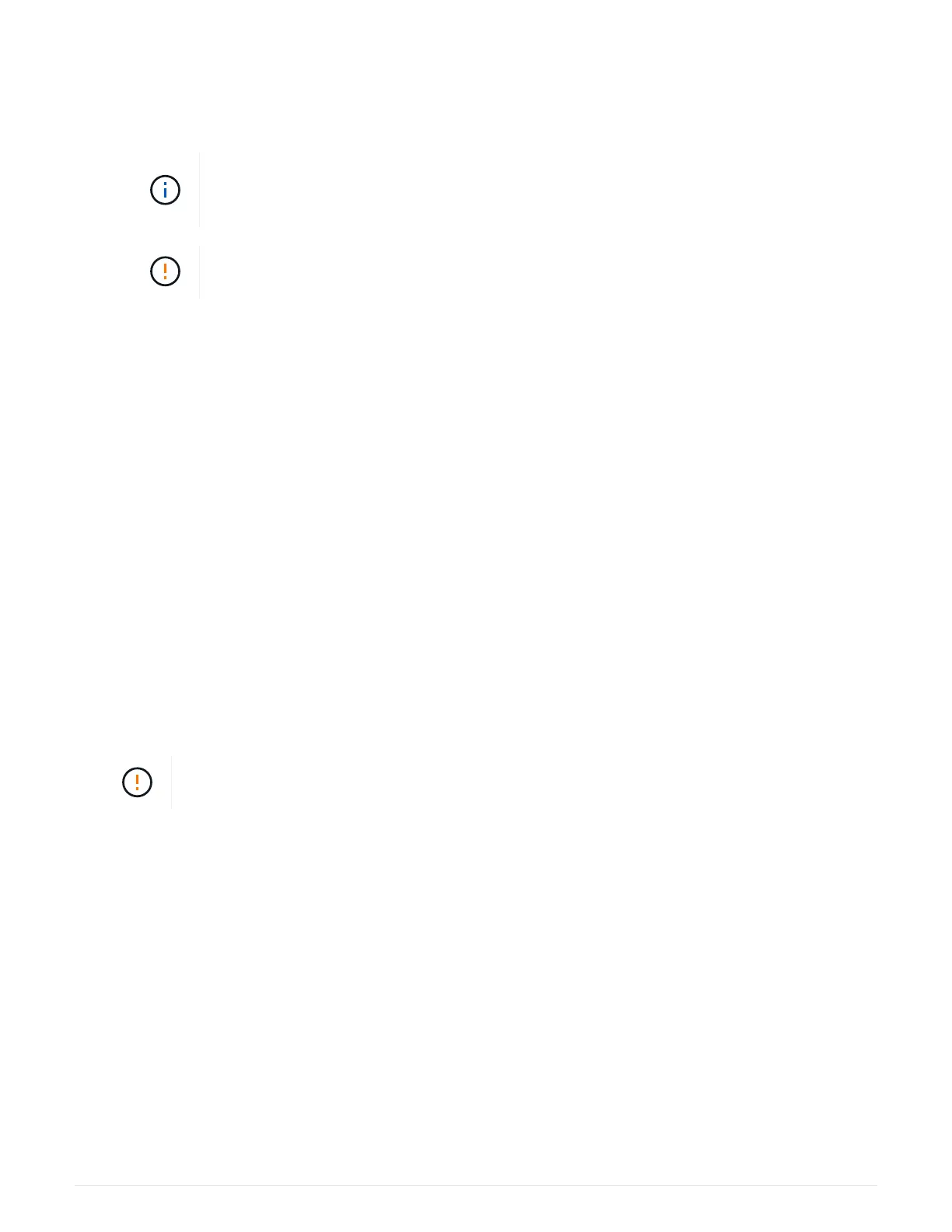◦ Stop all processes that involve the LUNs mapped from the storage to the hosts.
◦ Ensure that no applications are writing data to any LUNs mapped from the storage to the hosts.
◦ Unmount all file systems associated with volumes on the array.
The exact steps to stop host I/O operations depend on the host operating system and
the configuration, which are beyond the scope of these instructions. If you are not sure
how to stop host I/O operations in your environment, consider shutting down the host.
Possible data loss — If you continue this procedure while I/O operations are occurring,
you might lose data.
Step 4: Change configuration to duplex
Before adding a second controller to the controller shelf, you must change the configuration to duplex by
installing a new NVSRAM file and using the command line interface to set the storage array to duplex. The
duplex version of the NVSRAM file is included with the download file for SANtricity OS Software (controller
firmware).
Steps
1. Download the latest NVSRAM file from the NetApp Support site to your management client.
a.
From SANtricity System Manager, select Support
› Upgrade Center. In the area labeled “SANtricity
OS Software upgrade,” click NetApp SANtricity OS Downloads.
b. From the NetApp Support site, select E-Series SANtricity OS Controller software.
c. Follow the online instructions to select the version of NVSRAM you want to install, and then complete
the file download. Be sure to select the duplex version of the NVSRAM (the file has “D” near the end of
its name).
The file name will be similar to: N290X-830834-D01.dlp
2. Upgrade the files using SANtricity System Manager.
Risk of data loss or risk of damage to the storage array — Do not make changes to the
storage array while the upgrade is occurring. Maintain power to the storage array.
You can cancel the operation during the pre-upgrade health check, but not during transferring or activating.
◦ From SANtricity System Manager:
a. Under SANtricity OS Software upgrade, click Begin Upgrade.
b. Next to Select Controller NVSRAM file, click Browse, and then select the NVSRAM file you
downloaded.
c. Click Start, and then confirm that you want to perform the operation.
The upgrade begins and the following occurs:
▪ The pre-upgrade health check begins. If the pre-upgrade health check fails, use the Recovery
Guru or contact technical support to resolve the problem.
▪ The controller files are transferred and activated. The time required depends on your storage
array configuration.
122
