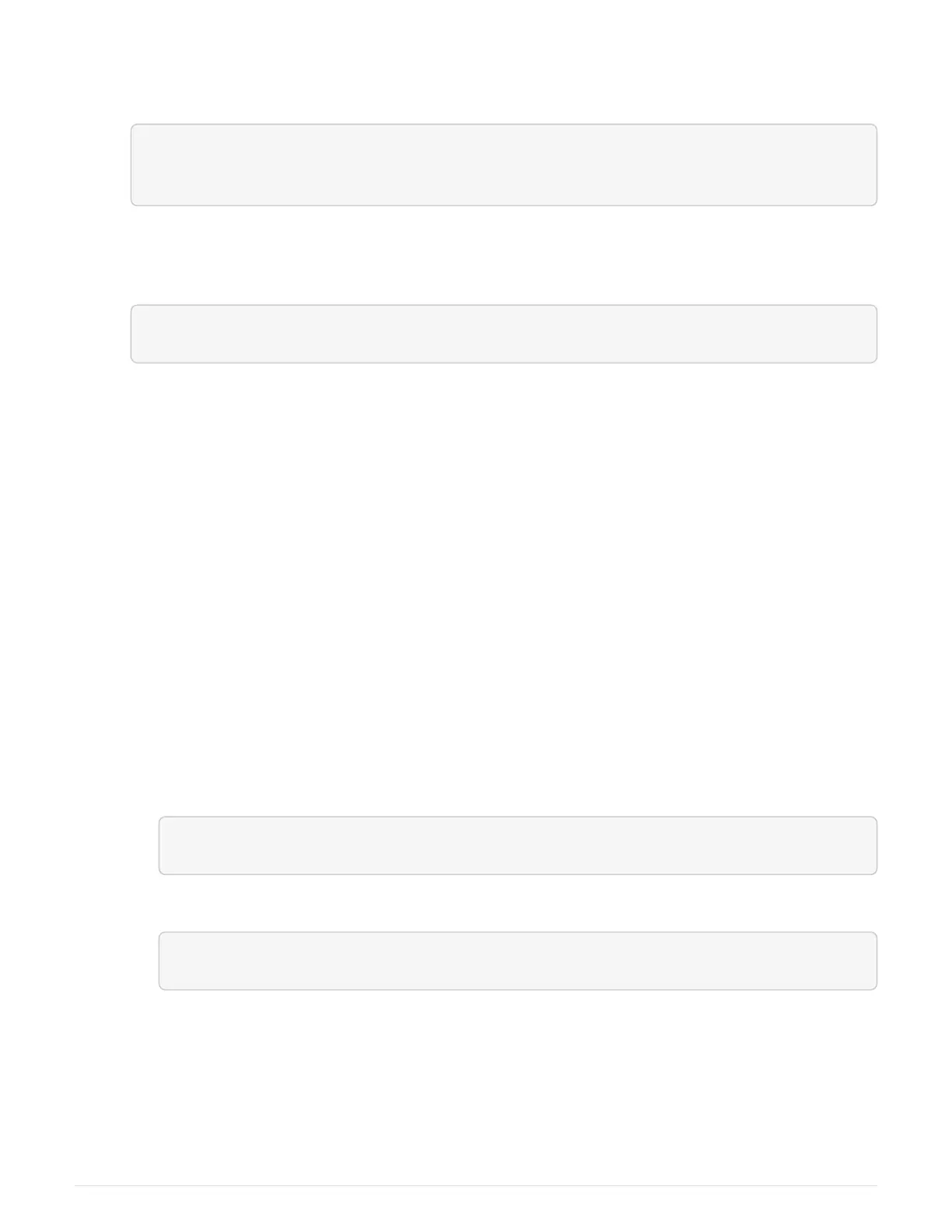▪ The controller reboots automatically to apply the new settings.
◦ Alternatively, you can use the following CLI command to perform the upgrade:
download storageArray NVSRAM file="filename"
healthCheckMelOverride=FALSE;
In this command, filename is the file path and the file name for duplex version of the Controller
NVSRAM file (the file with “D” in its name). Enclose the file path and the file name in double quotation
marks (" "). For example:
file="C:\downloads\N290X-830834-D01.dlp"
3. (Optional) To see a list of what was upgraded, click Save Log.
The file is saved in the Downloads folder for your browser with the name, latest-upgrade-log-
timestamp.txt.
◦ After upgrading controller NVSRAM, verify the following in SANtricity System Manager:
▪ Go to the Hardware page, and verify that all components appear.
▪
Go to the Software and Firmware Inventory dialog box (go to Support
› Upgrade Center, and then
click the link for Software and Firmware Inventory). Verify the new software and firmware
versions.
◦ When you upgrade controller NVSRAM, any custom settings that you have applied to the existing
NVSRAM are lost during the process of activation. You must apply the custom settings to the NVSRAM
again after the process of activation is complete.
4. Change the storage array setting to duplex using CLI commands. To use CLI, you can either open a
command prompt if you downloaded the CLI package or you can open the Enterprise Management
Window (EMW) if you have Storage Manager installed.
◦ From a command prompt:
a. Use the following command to switch the array from simplex to duplex:
set storageArray redundancyMode=duplex;
b. Use the following command to reset the controller.
reset controller [a];
◦ From the EMW interface:
a. Select the storage array.
b.
Select Tools
› Execute Script.
c. Type the following command in the text box.
123
