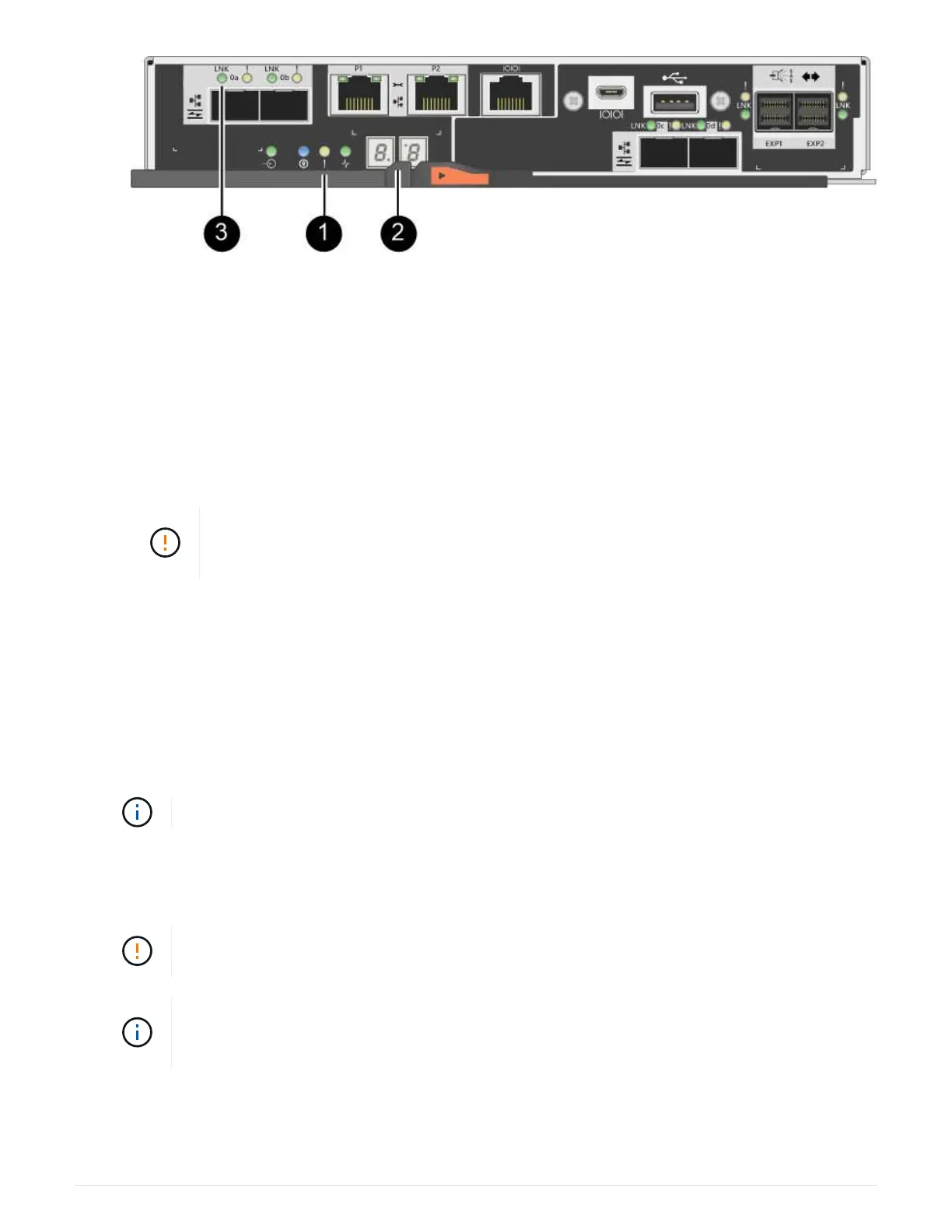(1) Attention LED (amber)
(2) Seven-segment display
(3) Host Link LEDs
2. Check the codes on the controller’s seven-segment display as it comes online. If the display shows one of
the following repeating sequences, immediately remove the controller.
◦ OE, L0, blank (mismatched controllers)
◦ OE, L6, blank (unsupported HIC)
Possible loss of data access — If the controller you just installed shows one these
codes, and the other controller is reset for any reason, the second controller could also
lock down.
3. Update the array’s settings from simplex to duplex with the following CLI command:
set storageArray redundancyMode=duplex;
4. From SANtricity System Manager, confirm that the controller’s status is Optimal.
If the status is not Optimal or if any of the Attention LEDs are on, confirm that all cables are correctly
seated, and check that the controller canister is installed correctly. If necessary, remove and reinstall the
controller canister.
If you cannot resolve the problem, contact technical support.
5. Reinstall the duplex version of the NVSRAM file using SANtricity System Manager.
This step ensures that both controllers have an identical version of this file.
Risk of data loss or risk of damage to the storage array — Do not make changes to the
storage array while the upgrade is occurring. Maintain power to the storage array.
You must install SANtricity OS software when you install a new NVSRAM file using
SANtricity System Manager. If you already have the latest version of SANtricity OS software,
you must reinstall that version.
a. If necessary, download the latest version of the SANtricity OS software from the NetApp Support site.
b. In System Manager, go to the Upgrade Center.
126
