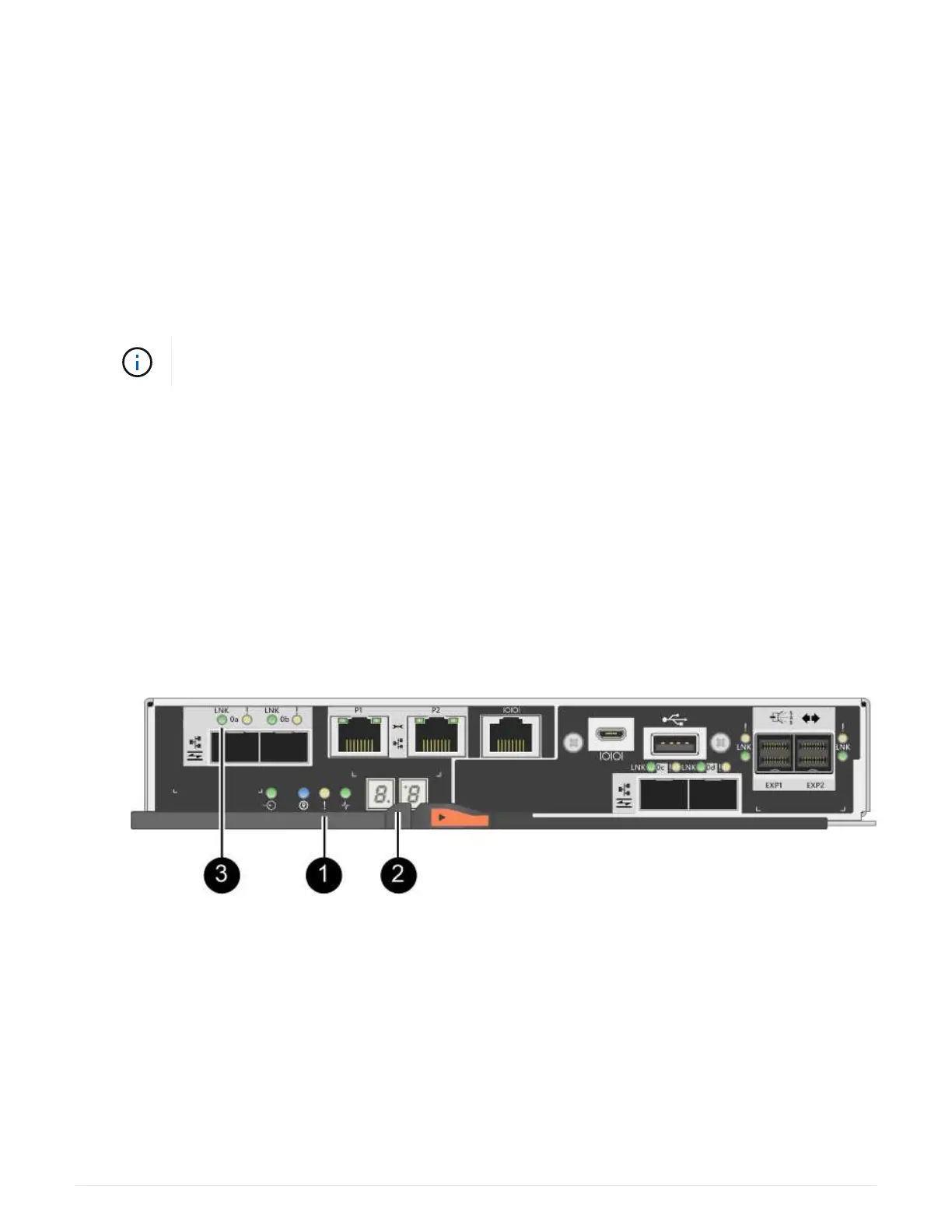(1) Controller canister
(2) Cam handle
4. Move the cam handle to the left to lock the controller canister in place.
5. Install the SFPs from the original controller in the host ports on the new controller, and reconnect all the
cables.
If you are using more than one host protocol, be sure to install the SFPs in the correct host ports.
6. If the original controller used DHCP for the IP address, locate the MAC address on the label on the back of
the replacement controller. Ask your network administrator to associate the DNS/network and IP address
for the controller you removed with the MAC address for the replacement controller.
If the original controller did not use DHCP for the IP address, the new controller will adopt
the IP address of the controller you removed.
Step 4: Complete controller replacement (duplex)
Place the controller online, collect support data, and resume operations.
Steps
1. As the controller boots, check the controller LEDs and the seven-segment display.
When communication with the other controller is reestablished:
◦ The seven-segment display shows the repeating sequence OS, OL, blank to indicate that the
controller is offline.
◦ The amber Attention LED remains on.
◦ The Host Link LEDs might be on, blinking, or off, depending on the host interface.
(1) Attention LED (amber)
(2) Seven-segment display
(3) Host Link LEDs
2. Check the codes on the controller’s seven-segment display as it comes back online. If the display shows
one of the following repeating sequences, immediately remove the controller.
◦ OE, L0, blank (mismatched controllers)
◦ OE, L6, blank (unsupported HIC)
142
