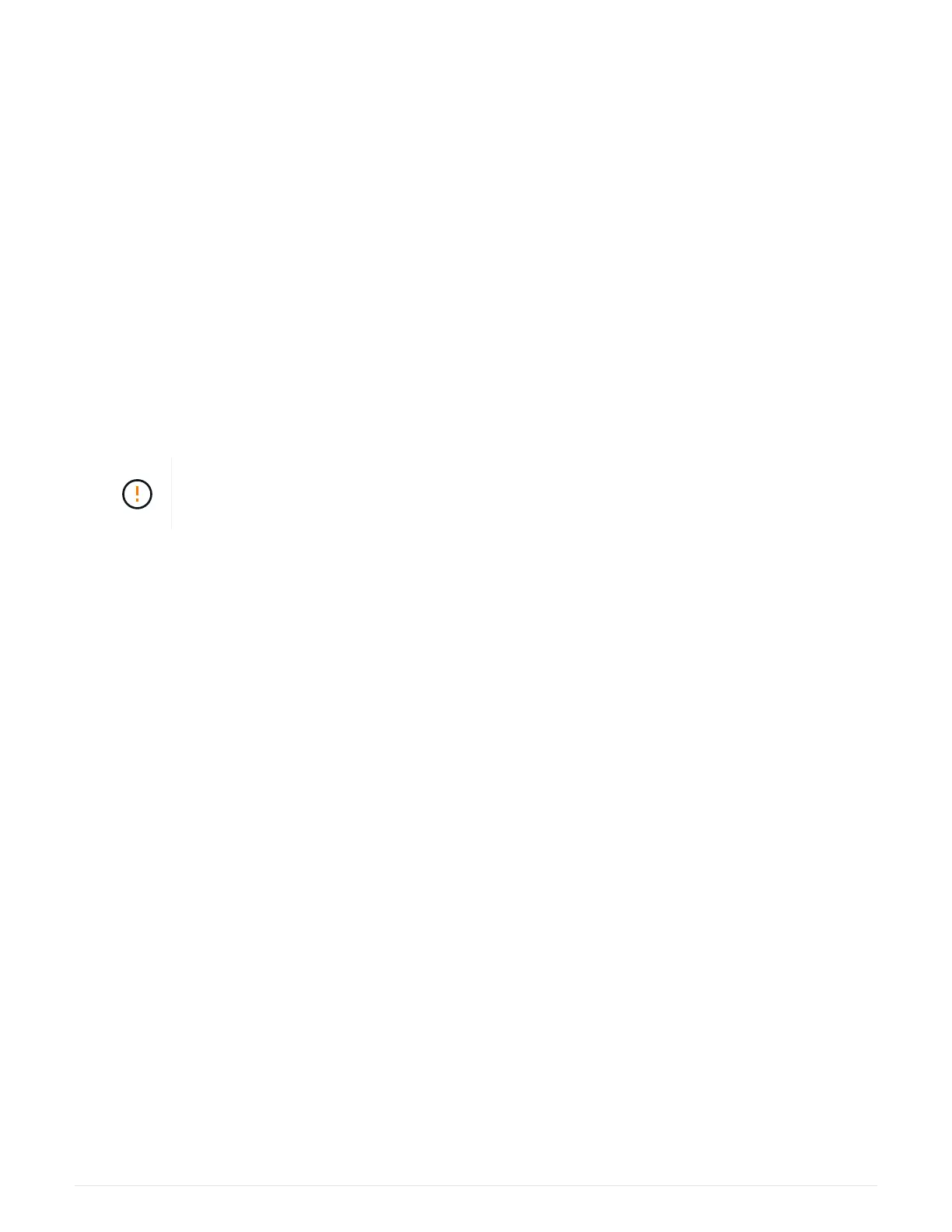• An ESD wristband, or you have taken other antistatic precautions.
• Labels to identify each cable that is connected to the controller canister.
• #1 Phillips screwdriver.
• A management station with a browser that can access SANtricity System Manager for the controller. (To
open the System Manager interface, point the browser to the controller’s domain name or IP address.)
Step 1: Prepare to replace controller (simplex)
Prepare to replace a controller canister by saving the drive security key, backing up the configuration, and
collecting support data. Then, you can stop host I/O operations and power down the controller shelf.
Steps
1. If possible, make a note of which version of SANtricity OS software is currently installed on the controller.
Open SANtricity System Manager and select Support
› Upgrade Center › View Software and Firmware
Inventory.
2. If the Drive Security feature is enabled, be sure a saved key exists and that you know the pass phrase
required to install it.
Possible loss of data access — If all drives in the storage array are security enabled, the
new controller will not be able to access the storage array until you unlock the secured
drives using the Enterprise Management Window in SANtricity Storage Manager.
To save the key (might not be possible, depending on the state of the controller):
a.
From SANtricity System Manager, select Settings
› System.
b. Under Drive security key management, select Back Up Key.
c. In the Define a pass phrase/Re-enter pass phrase fields, enter and confirm a pass phrase for this
backup copy.
d. Click Backup.
e. Record your key information in a secure location, and then click Close.
3. Back up the storage array’s configuration database using SANtricity System Manager.
If a problem occurs when you remove a controller, you can use the saved file to restore your configuration.
The system will save the current state of the RAID configuration database, which includes all data for
volume groups and disk pools on the controller.
◦ From System Manager:
a.
Select Support
› Support Center › Diagnostics.
b. Select Collect Configuration Data.
c. Click Collect.
The file is saved in the Downloads folder for your browser with the name, configurationData-
<arrayName>-<dateTime>.7z.
◦ Alternatively, you can back up the configuration database by using the following CLI command:
save storageArray dbmDatabase sourceLocation=onboard contentType=all
file="filename";
144
