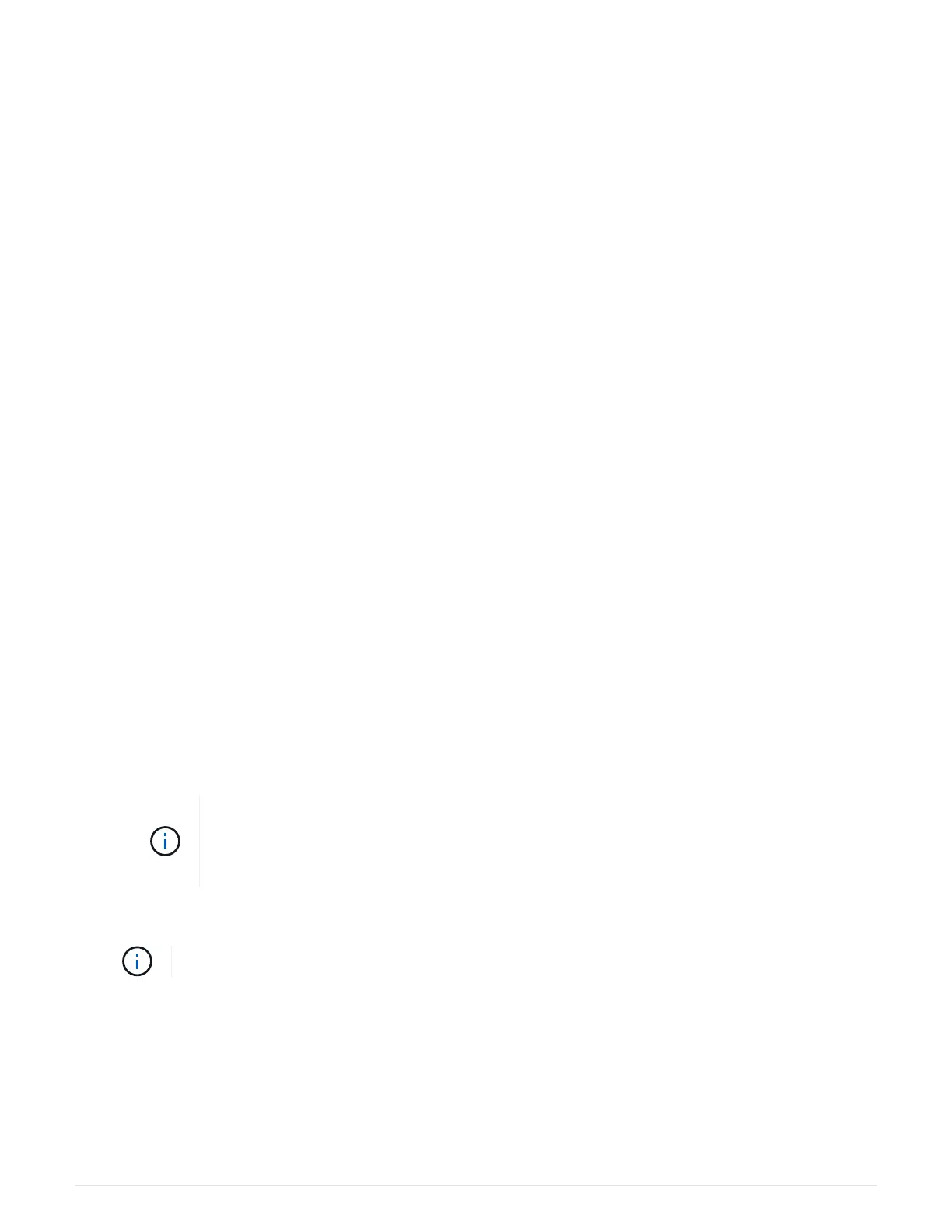section to replace the DIMMs on your controller:
◦ A failed DIMM, or a DIMM reporting Data Cache Module as not optimal.
◦ A DIMM with a mismatched Data Cache Module capacity.
Step 2: Place controller offline
Place the controller offline so you can safely remove and replace the DIMMs.
Steps
1. From SANtricity System Manager, review the details in the Recovery Guru to confirm that there is an issue
with a mismatched memory and to ensure no other items must be addressed first.
2. From the Details area of the Recovery Guru, determine which DIMM to replace.
3. Back up the storage array’s configuration database using SANtricity System Manager.
If a problem occurs when you remove a controller, you can use the saved file to restore your configuration.
The system will save the current state of the RAID configuration database, which includes all data for
volume groups and disk pools on the controller.
◦ From System Manager:
a.
Select Support
› Support Center › Diagnostics.
b. Select Collect Configuration Data.
c. Click Collect.
The file is saved in the Downloads folder for your browser with the name, configurationData-
<arrayName>-<dateTime>.7z.
4. If the controller is not already offline, take it offline now using SANtricity System Manager.
a. Select Hardware.
b. If the graphic shows the drives, select Show back of shelf to show the controllers.
c. Select the controller that you want to place offline.
d. From the context menu, select Place offline, and confirm that you want to perform the operation.
If you are accessing SANtricity System Manager using the controller you are attempting
to take offline, a SANtricity System Manager Unavailable message is displayed. Select
Connect to an alternate network connection to automatically access SANtricity
System Manager using the other controller.
5. Wait for SANtricity System Manager to update the controller’s status to offline.
Do not begin any other operations until after the status has been updated.
6. Select Recheck from the Recovery Guru, and confirm that the OK to remove field in the Details area
displays Yes, indicating that it is safe to remove this component.
Step 3: Remove controller canister
You remove the failed controller canister so you can replace your DIMMs with new ones.
Steps
32