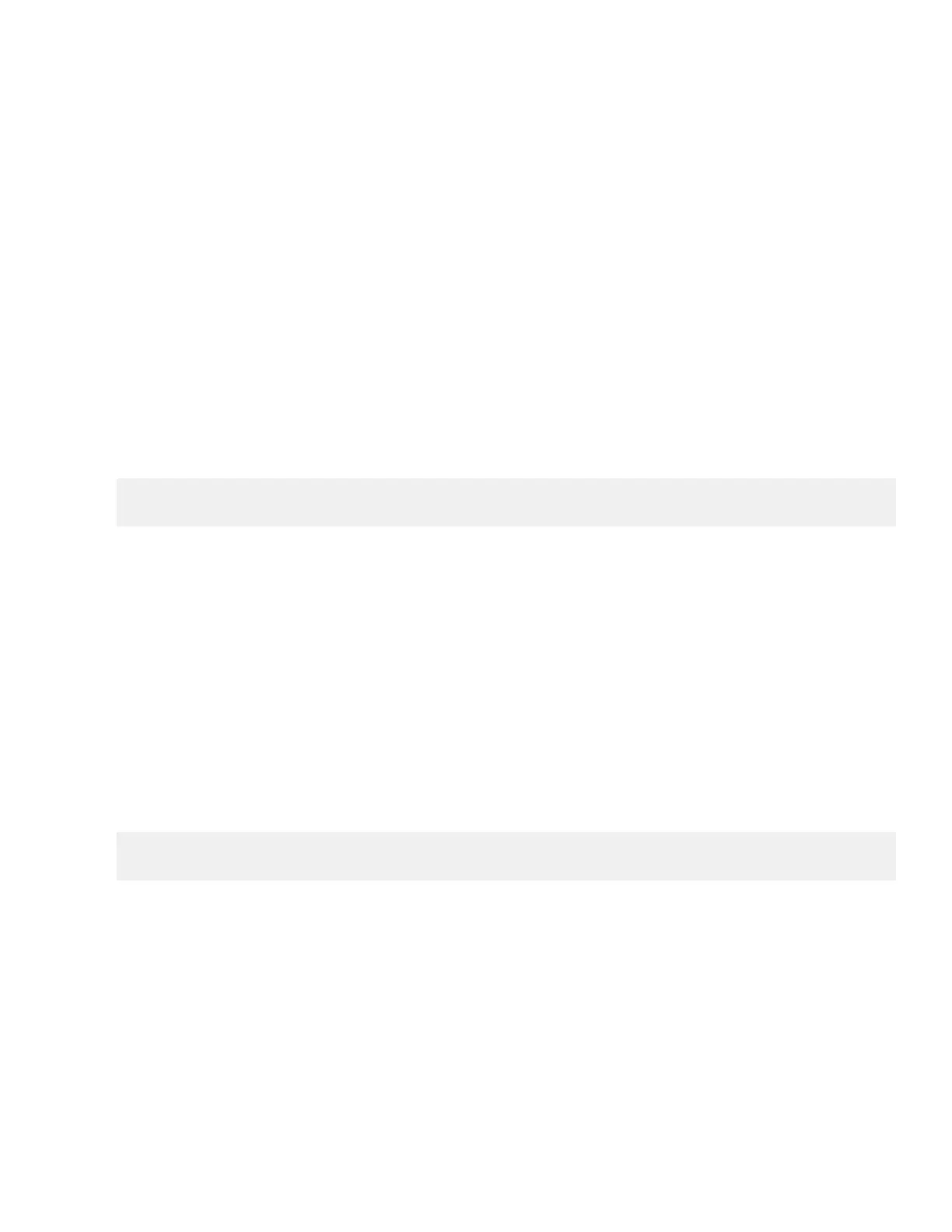About this task
When you issue the Set Drawer Service Action Allowed Indicator CLI command, all drives in the affected drive
drawer are checked to ensure they belong to volume groups or disk pools that have Drawer Loss Protection, as follows:
• If all drives in the drawer are in volume groups or disk pools that have Drawer Loss Protection, the command succeeds, and
the blue Service Action Allowed LED for the drive drawer is illuminated. You do not need to stop host I/O activity or power
down the drive tray to perform this procedure.
• If any drives in the drawer are in volume groups or disk pools that do not have Drawer Loss Protection, a warning is
displayed, indicating that this command should not be completed. To avoid data loss, you must stop all host I/O activity and
power down the drive tray before removing the drive drawer.
Steps
1.
Determine if the drive tray is powered on.
• If the power is off, you do not need to issue the CLI command. Go to
Removing the cable chains
on page 4.
• If the power is on, go to the next step.
2. Type this command on the command line, and press Enter:
SMcli <ctlr_IP1> -c "set tray [trayID] drawer [drawerID]
serviceAllowedIndicator=on;"
In this command:
<ctlr_IP1>
is the identifier of the controller.
[trayID]
is the identifier of the drive tray that contains the drive drawer that you want to replace. Drive tray ID values are 0 to
99. You must enclose the value for trayID in square brackets.
[drawerID]
is the identifier of the drive drawer that you want to replace. Drawer ID values are 1 (top drawer) to 5 (bottom
drawer). You must enclose the value for drawerID in square brackets.
Example
This command turns on the blue Service Action Allowed LED for the top-most drawer in drive tray 10:
SMcli <ctlr_IP1> -c "set tray [10] drawer [1]
serviceAllowedIndicator=on;"
3. Determine if you need to stop host I/O activity, as follows:
• If the command succeeds, and the blue Service Action Allowed LED is illuminated, you do not need to stop host I/O
activity. All drives in the drawer are in volume groups or disk pools that have Drawer Loss Protection. Go to
Removing
the cable chains
on page 4.
Attention: Possible damage to drives – Wait 30 seconds after the blue Service Action Allowed LED comes on before
you open the drive drawer. Waiting 30 seconds allows the drives to spin down, which prevents possible damage to the
hardware.
• If a warning is displayed indicating that this command should not be completed, you must stop host I/O activity before
removing the drawer. The warning is displayed because one or more drives in the affected drawer are in volume groups
or disk pools that do not have Drawer Loss Protection. To avoid losing data, you must complete the next steps to stop
host I/O activity and to power off the tray.
Preparing to remove a drive drawer
3