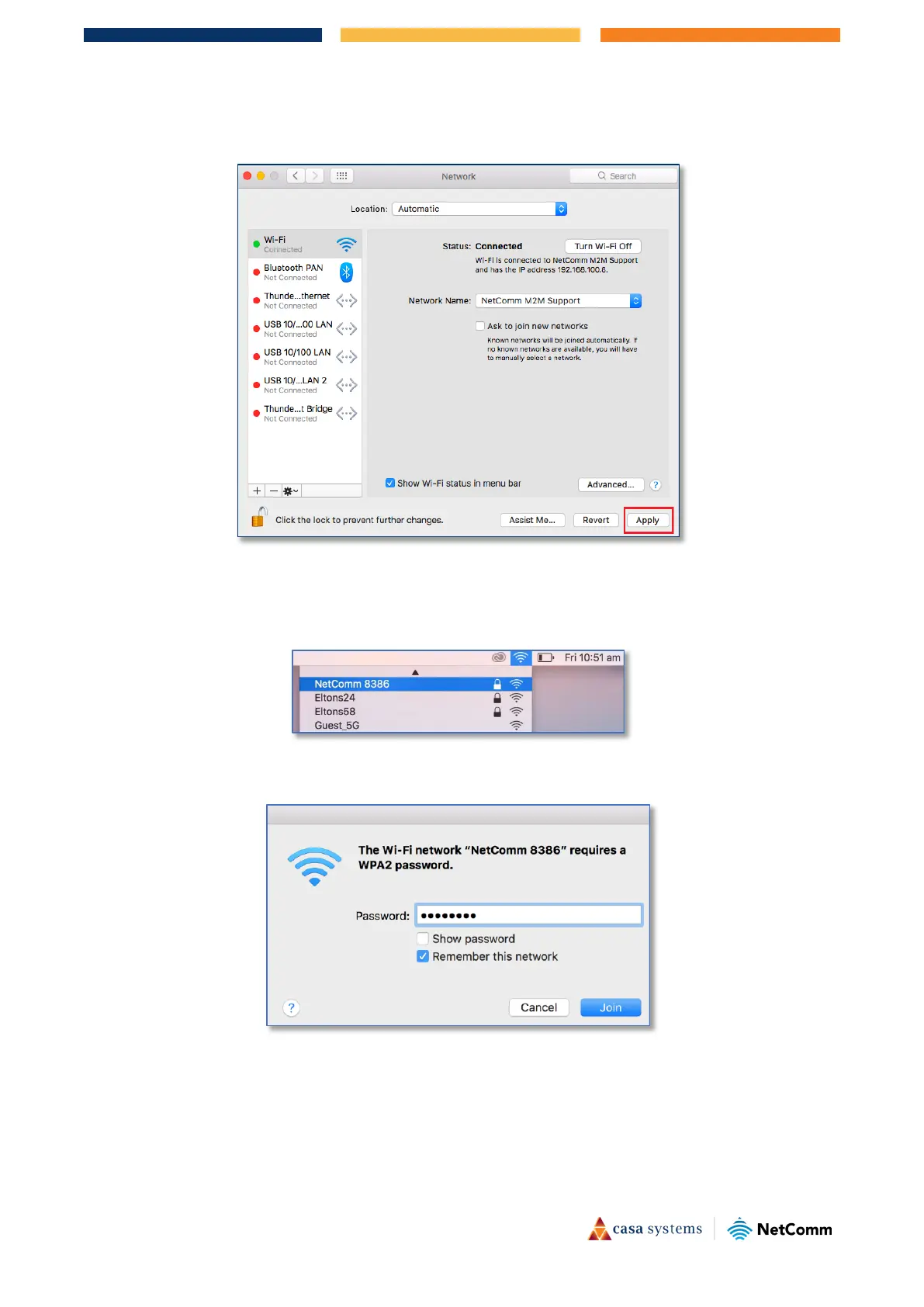12 of 15
CF40MESH – Wireless Troubleshooting Guide
FA01365 v. 1.01 10 February 2023
5 Next click Apply
6 Scan for the WiFi network name/SSID and enter new WiFi security key/password again. You should see
a list of WiFi network name along with your WiFi network name/SSID
(Example: NetComm 8386). Click
your WiFi network name/
SSID to connect to this network.
7 Enter your WiFi security key/
Password and click the Join button to connect to the WiFi network.
If you enter an incorrect WiFi security key, a message will appear, and you will be prompted to enter
the correct key again.
8 The Airport icon will now have black lines to indicate signal strength. To see if the wireless is connected,
click on the Airport icon again. You should be able to see a
tick on your connected WiFi network.
