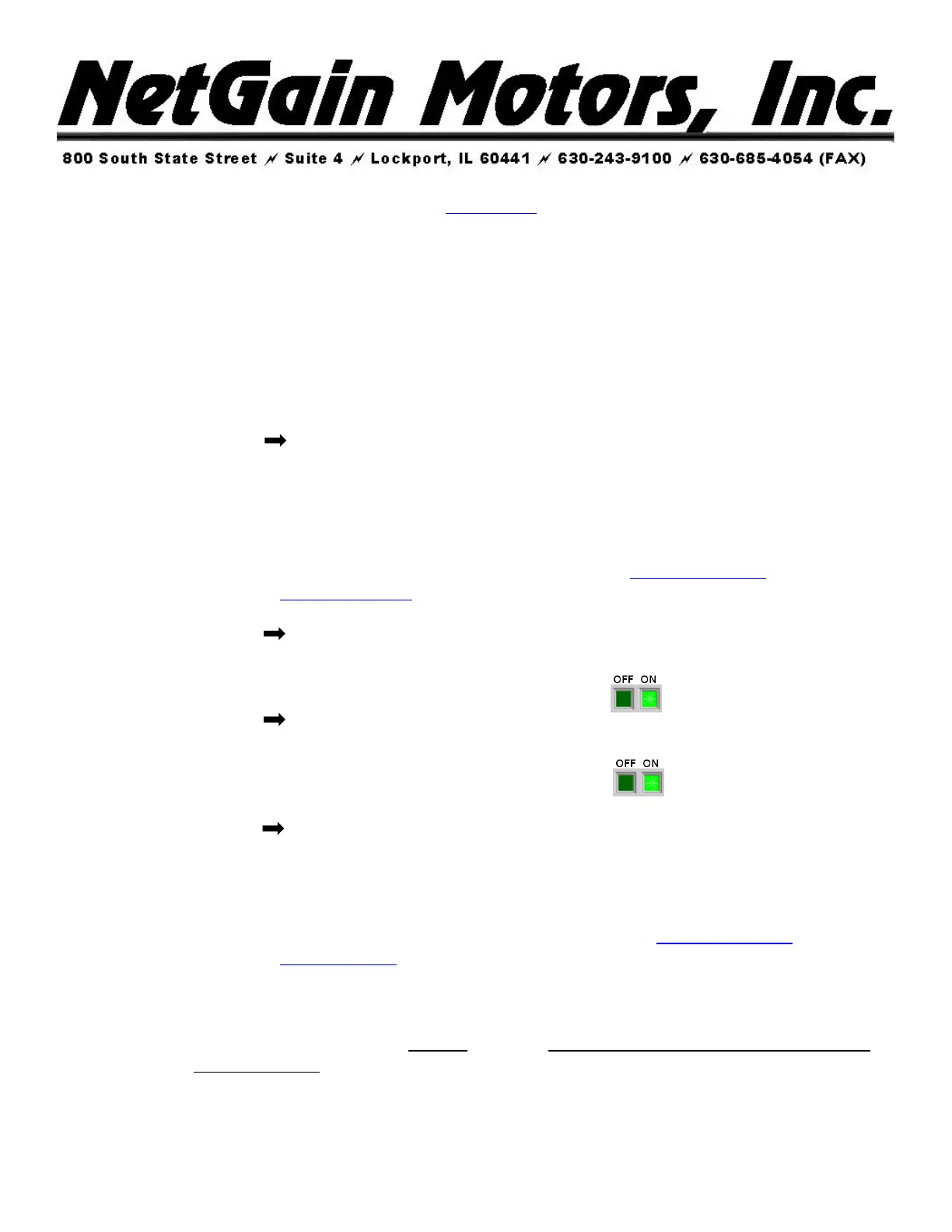HyPer 9 IS User Manual Revision 06
NetGain Motors, Inc.
Page 13 of 27
• Navigate to the file location your downloaded Clone File was saved in. If no path was
selected when downloading the file from, the file will be in your “Downloads” folder. You
should only see files with the extension .clon
• Select the .clon file matching your motor’s serial number.
• Click OK, the clone file LOAD progress will reach 100%
• The Home screen should appear automatically with – Monitor, Diagnose, Configure, and
Manage blocks.
18. With the Controller switched on and the Main Contactor closed, SmartView’s home screen will be
active, click:
• Monitor Real Time Data/Inputs –
a. Check that by pressing the Throttle, you are able to see the Analog Input 1 and 2
values increase. If not, check the wiring.
b. Verify that these values are always between 700mV-4600mV. If values are less
than <700mV or greater than >4600mV, please verify wiring.
c. If a throttle other than NetGain’s HEPA is being used, a custom throttle map is
required to match your throttle. Please refer to Post Startup Steps to adjust the
Throttle Mapping.
• Monitor Real Time Data/Inputs –
a. Check that by selecting the Forward Direction, the Digital Input 2 (K1-5)
switches on (light green). If not, check the wiring.
• Monitor Real Time Data/Inputs –
a. Check that by selecting the Reverse Direction, the Digital Input 3 (K1-6) switches
on (light green). If not, check the wiring.
• Monitor Real Time Data/Inputs –
a. If a brake pressure transducer is installed, follow steps b. and c.
b. check that by pressing the Brake, you are able to see the Analog Input 3 value
increase. If not, check the wiring.
c. Verify that the starting input value is <900mV with no pressure on the brake
pedal. If starting value is >900mV, please refer to Post Startup Steps to adjust the
Brake Mapping.
19. Once steps 4-18 are complete
• Turn off Key Switch and Disconnect High Voltage Supply.
• Connect UVW cables to the
HyPer 9
™ motor. Be sure the vehicle’s wheels are suspended
from the ground.
• Re-connect High Voltage Supply.
20. The system should now be fully operational. You can now attempt to spin the motor:
• Select the Forward Direction