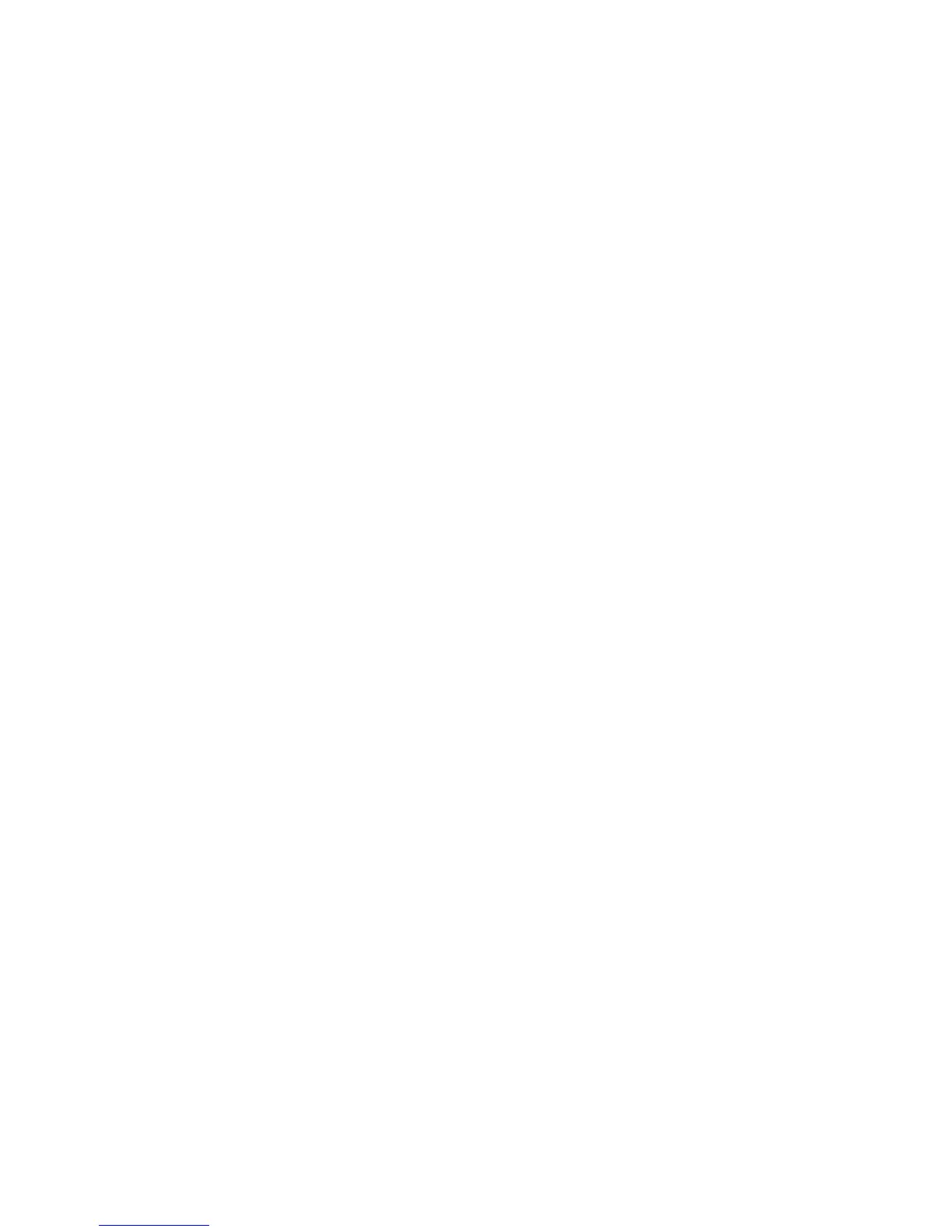10 11
Troubleshooting
This section describes possible problems
and solutions.
Soware Installation Does
Not Start Automatically
Windows
1. Double-click the Computer icon on
your desktop.
2. Click the TRU-Install drive.
The TRU-Install drive displays if the
modem is connected to your computer.
3. Open the Win folder and double-click
the Setup.exe file.
4. Follow the on-screen prompts to install
the soware.
Mac OS X
1. Open Finder.
2. Under Devices, click TRU-Install.
3. Double-click the installer package.
Note: If you do not see the TRU-Install
drive, uninstall any previous AirCard
Watcher and driver installation package
from your Mac. Then reboot and try again.
Windows Installation Fails
When you try to install or uninstall the
AirCard Watcher, a message that Windows
Installer is not accessible displays (for
example, Error code: 1601).
It is possible that another installation
process is running. To correct this problem,
shut down and restart your computer. Then
try installing or uninstalling again.
