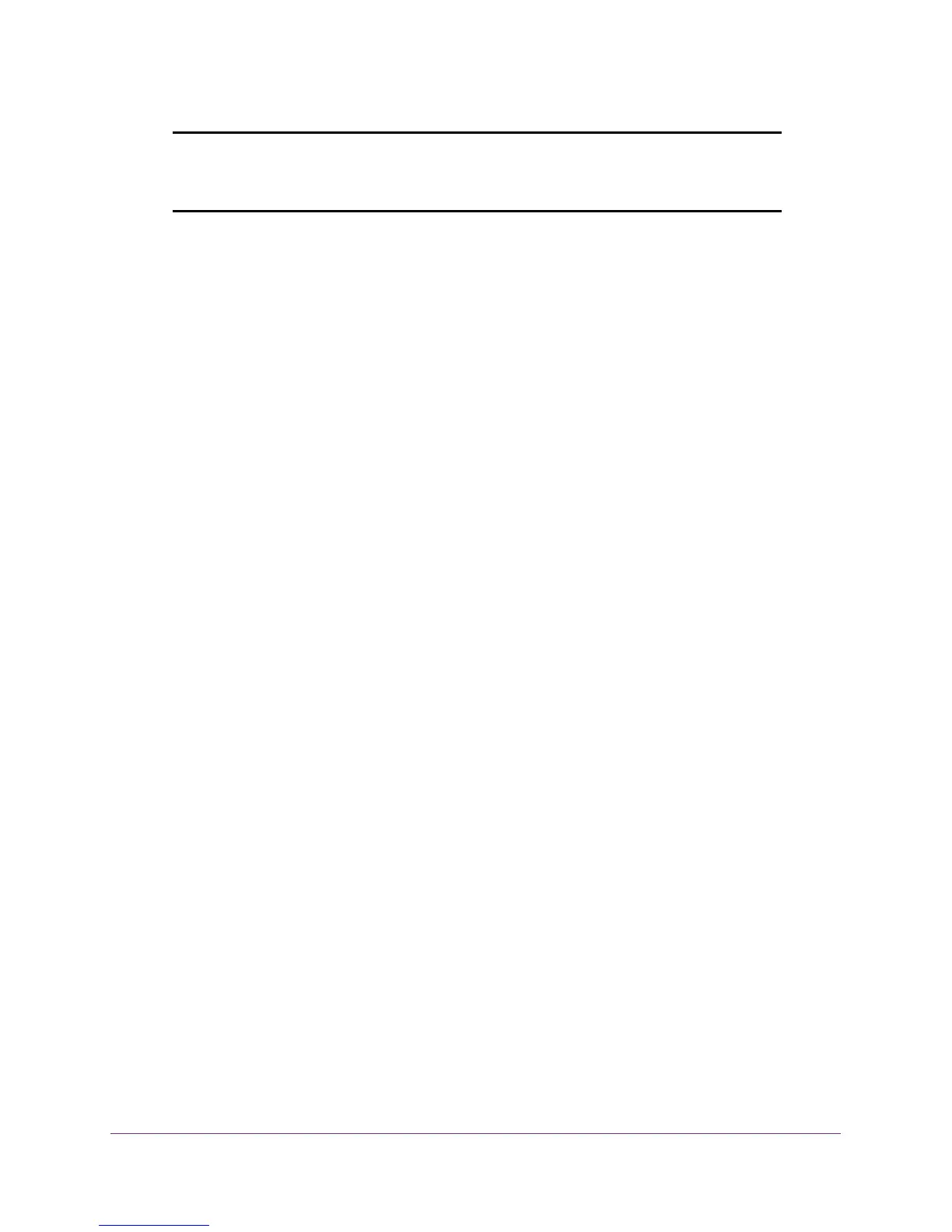Use Your Mobile Hotspot
29
AirCard 785S Mobile Hotspot
Note: If SIM PIN security is enabled, you must enter the SIM PIN before the
hotspot can establish a connection. See
Enable SIM Security on
page 47.
7. To select a mobile network other than your network service provider when roaming, click the
Scan button and select the network from the list that displays.
The Submit button displays after you change any of the displayed preferences.
8. Click the Submit button.
Your selections are saved.
View Messages
If you are logged in as an administrator, the Messaging icon on the side menu indicates if you
have unread network messages. You can view SMS messages from your network service
provider on the hotspot web page.
To view SMS messages:
1. Launch an Internet browser from a computer or wireless device that is connected to the
network.
2. Enter http://netgear.aircard or http://192.168.1.1.
A login screen displays.
3. Enter the password in the Sign In field.
The default password is password. The password is case-sensitive.
4. Select Messaging.
A list of messages displays, showing the first portion of the text.
5. Click a message to read the full text.
To delete a message:
1. Launch an Internet browser from a computer or wireless device that is connected to the
network.
2. Enter http://netgear.aircard or http://192.168.1.1.
A login screen displays.
3. Enter the password in the Sign In field.
The default password is password. The password is case-sensitive.
4. Select Messaging.
A list of messages displays, showing the first portion of the text.
