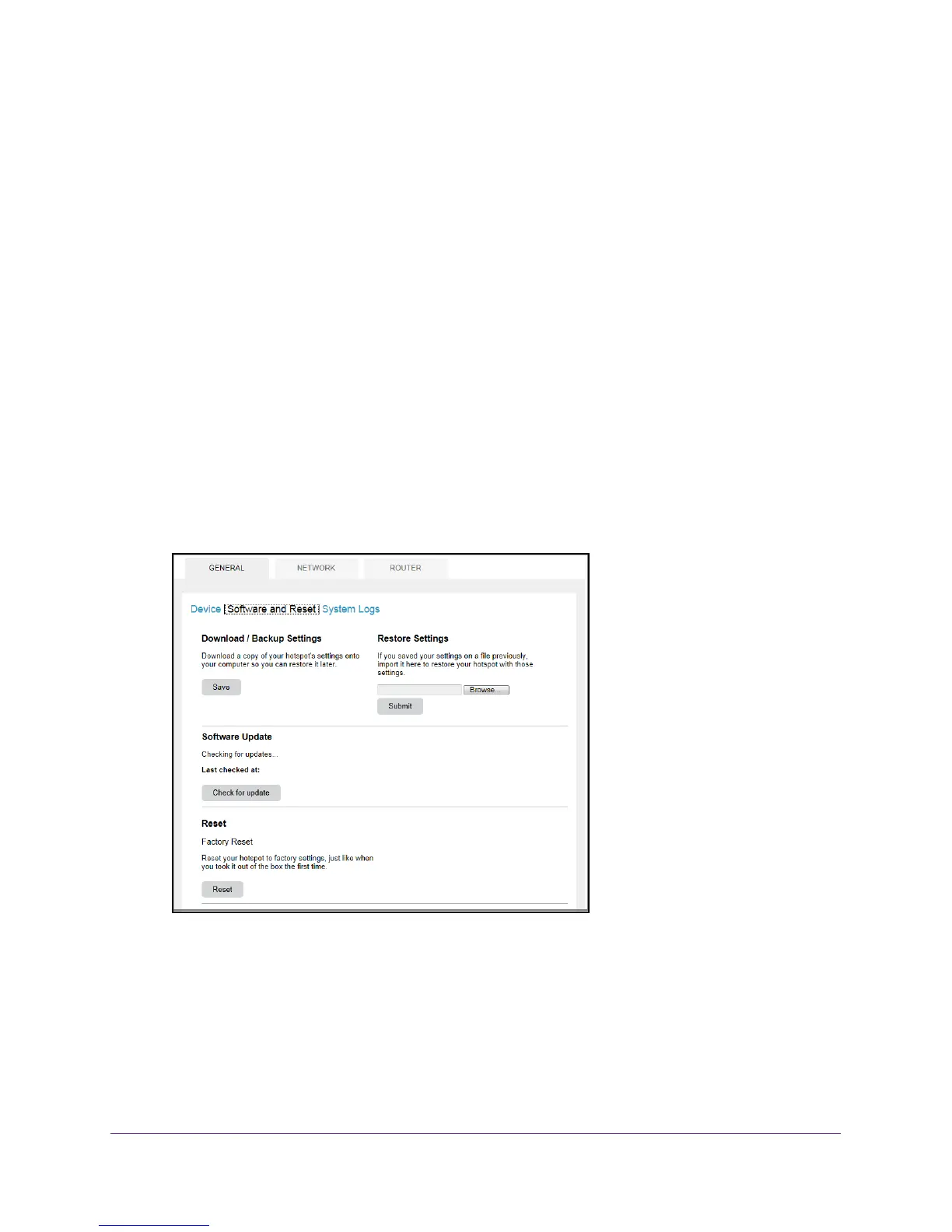Use Your Mobile Hotspot
40
AirCard 785S Mobile Hotspot
4. Double click on the update alert.
The Download Update Available screen displays.
5. Click the Start Download button.
When the download completes, the Software Update Available screen displays.
6. Click the Start Update button.
Your hotspot updates the software and reboots automatically to use the new software.
To update software manually without receiving an alert:
1. Launch an Internet browser from a computer or wireless device that is connected to the
network.
2. Enter http://netgear
.aircard or http://192.168.1.1.
A login screen displays.
3. Enter the password in the Sign In field.
The default password is password. The password is case-sensitive.
4. Select Settings > General > Software and Reset.
5. If the Check for updates now button displays, click it to check if a new update is available.
If an update is available, the Download Update Available screen displays.
6. Click the Start Download button.
When the download completes, the Software Update Available screen displays.
7. Click the Start Update button.
Your hotspot updates the software and reboots automatically to use the new software.
