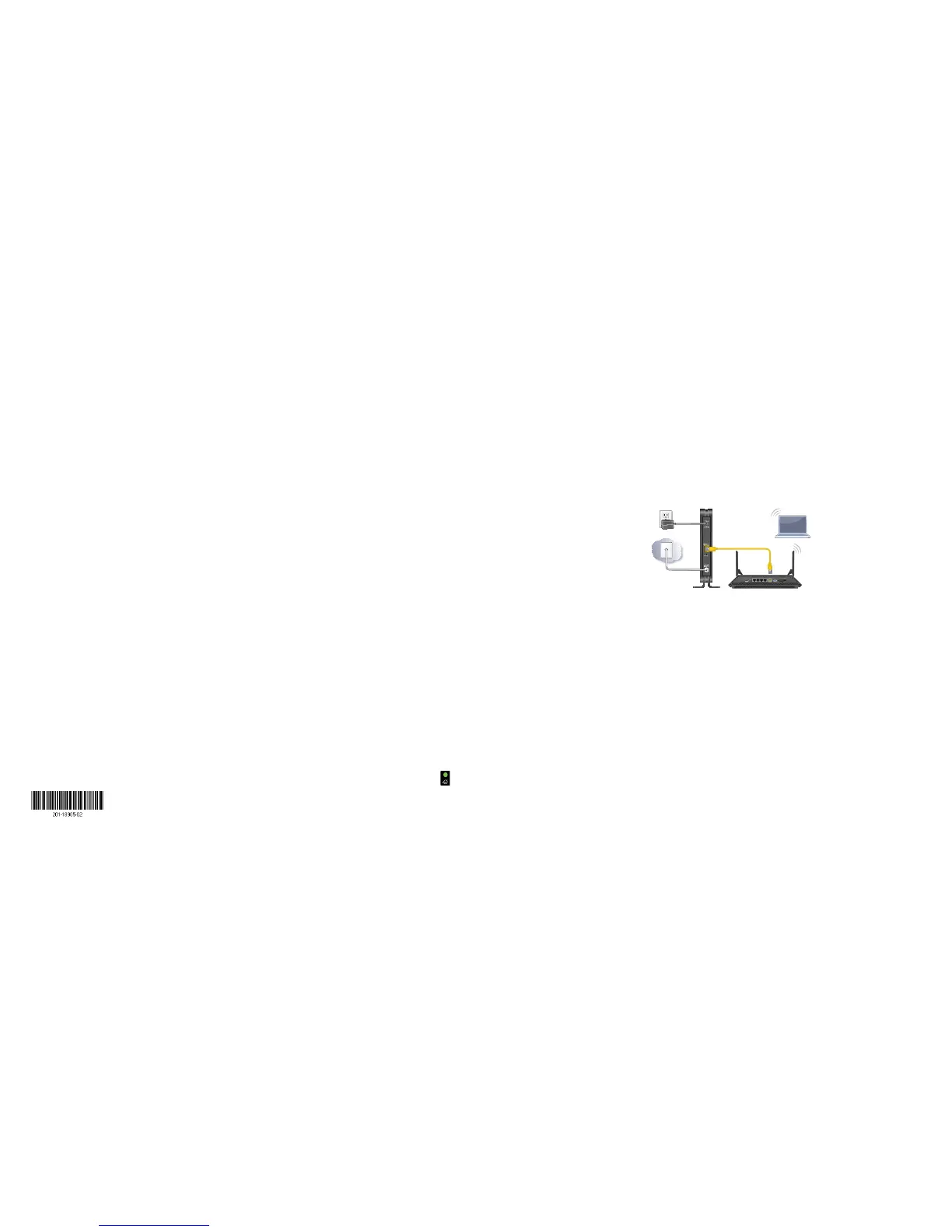Set Up Your Internet Service
Set up Internet service by using Comcast Xfinity’s self-activation process.
If you are unable to self-activate your cable modem, call Comcast Xfinity
customer service. Aer you complete the setup, perform a speed test.
Use the Self-Activation Process to Set Up Your
Internet Connection
Before you start the self-activation process, make sure that your account
number, account phone number, and login information (your email address
or user name and password) are nearby.
¾ To set up your Internet connection with Comcast Xfinity’s
self-activation process:
1. Close all web browsers.
2. Launch a web browser.
You are redirected to the Xfinity self-activation page. If you are not
redirected to the Xfinity self-activation page, visit
http://www.comcast.com/activate
3. Provide your Xfinity credentials and complete the self-activation
process.
This process might take up to 15 minutes, during which the
cable modem reboots a couple times.
Call Comcast Xfinity to Set Up Your Internet Connection
If you are unable to self-activate your cable modem, call Comcast Xfinity
customer service.
Before you call Comcast Xfinity, make sure that your account number,
account phone number, email address, and password are nearby. The
cable modem’s model number is CM500. The serial number and MAC
address are on the product label on the bottom of the cable modem.
¾ To set up your Internet connection by calling Comcast Xfinity:
1. Call Comcast Xfinity customer service at 1-800-XFINITY
(1-800-934-6489).
2. When asked, provide your account information and provide the
cable modem’s model number and MAC address.
3. Wait for Comcast Xfinity to confirm that your cable modem is active.
4. If you do not get an Internet connection with the cable modem, ask
Comcast Xfinity to look for your cable modem online, and do one of
the following depending on what Comcast Xfinity tells you about your
cable modem:
• If the cable modem is not visible, Comcast Xfinity can give you
instructions to verify why the cable modem does not connect with
your high-speed Internet service.
• If the cable modem is visible to Comcast Xfinity, reboot the
cable modem. Check your online status again.
Perform a Speed Test
To determine the accurate Internet speed, visit the Comcast Xfinity speed
test site at http://speedtest.comcast.net and perform a speed test. If your
actual speed is lower than your subscribed speed, contact Comcast Xfinity.
Connect a Router
Aer you install and activate the cable modem, you can disconnect the
computer and connect a router to the cable modem.
¾ To connect a router to the cable modem:
1. Reboot the cable modem by unplugging the power cable from the
cable modem and plugging it back in.
Wait for the Internet LED
to stop blinking and light solid green.
2. Use an Ethernet cable to connect the Ethernet port on the cable modem to
the WAN or Internet port on the router.
3. Power on the router.
Wait until the router is ready.
4. Connect a computer to the router.
Support
Thank you for purchasing this NETGEAR product. Aer installing your device,
locate the serial number on the label of your product and use it to register your
product at https://my.netgear.com.
You must register your product before you can use NETGEAR telephone
support. NETGEAR recommends registering your product through the NETGEAR
website.
For product updates and web support, visit
http://support.netgear.com. NETGEAR recommends that you use only the
ocial NETGEAR support resources.
You can get the user manual online at http://downloadcenter.netgear.com.
For regulatory compliance information, visit
http://www.netgear.com/about/regulatory/.
See the regulatory compliance document before connecting the power supply.