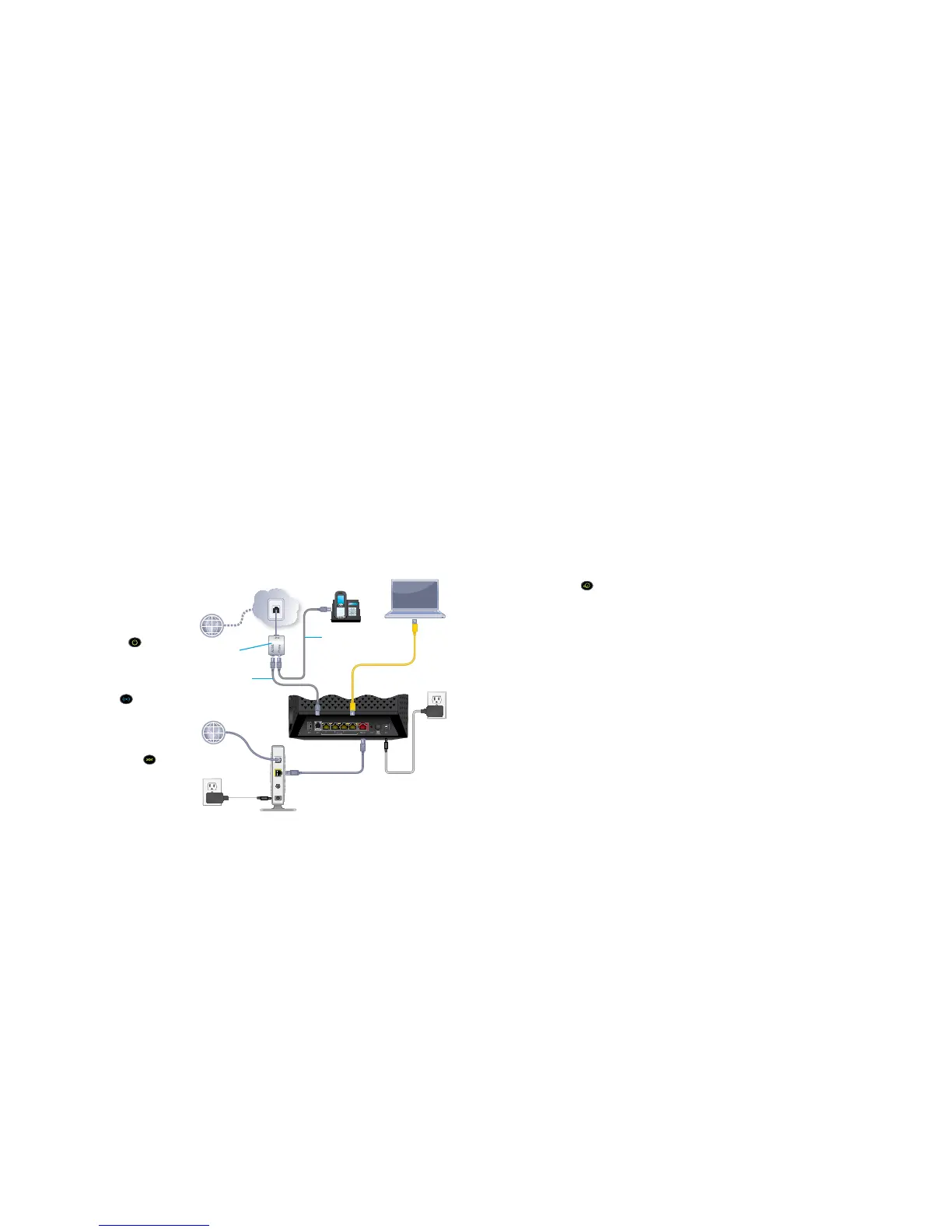1. Connect the modem router to a
DSL service or a cable or fiber
modem.
To connect to a DSL service (ADSL
or VDSL):
Install the DSL splitter and connect it
to the DSL port on the modem router.
To connect to a cable or fiber
modem:
Prepare your cable or fiber modem and
connect it to the red Internet port on
the modem router.
2. Power on the modem router.
Wait for the Power LED
to light
green.
If the Power LED does not light, press
the Power On/Off button.
Wait for the WiFi LED
to light blue.
3. Check the DSL LED.
If the modem router is connected to
a DSL service, the DSL LED
lights
green.
4. Connect a computer.
You can use an Ethernet cable or connect with
WiFi.
To connect with WiFi, use the WiFi network name
and password on the product label.
Note: If the computer is set to a static or fixed
IP address (this setting is uncommon), make sure
to change the computer to obtain an IP address
automatically from the modem router through DHCP,
or change the IP address of the computer to a static or
fixed IP address in the 192.168.0.2–192.168.0.254
range.
5. Log in to the modem router.
Launch a web browser.
NETGEAR genie displays.
If you do not see genie, enter
www.routerlogin.net in the address
field of the web browser. When
prompted, enter admin for the user
name and password for the password.
NETGEAR genie determines
your Internet connection. If the
modem router successfully connects to
the Internet, the Internet LED
lights
green.
6. Get the genie app.
Download the free genie app from
www.NETGEAR.com/genie.
Easily share media, files, and printers
on the network from your smartphone,
tablet, or laptop.
7. Get the user manual.
You can get the user manual online at
http://downloadcenter.netgear.com
or through a link in the product’s user
interface.
Ethernet cable
ADSL or VDSL
Internet
Cable or fiber modem
Power adapter
You can use this diagram to connect your modem router or follow the detailed instructions in this booklet.
DSL splitter
Ethernet cable
(not included)
Modem router
Cable or fiber
Internet
Phone cable
Phone cable
(not included)
