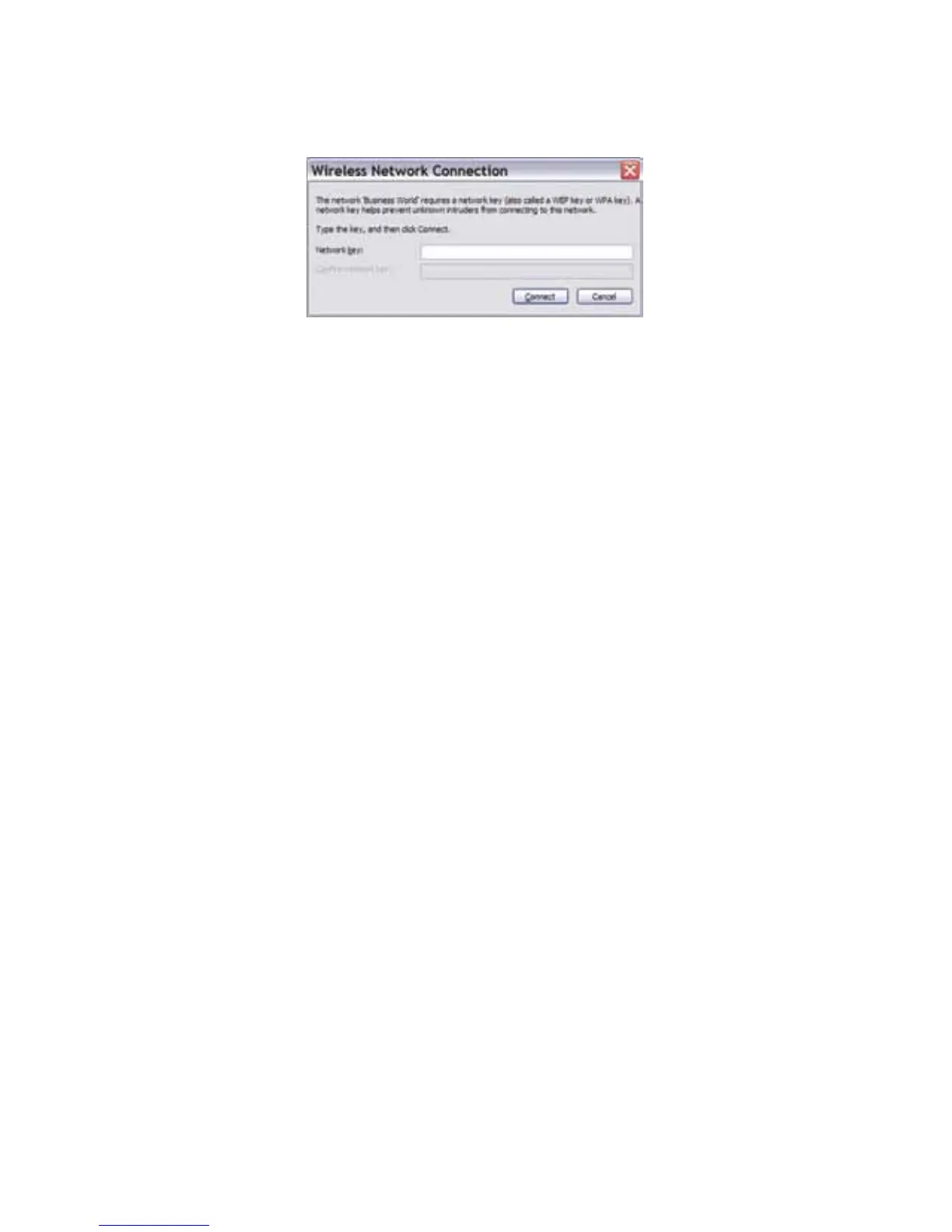7
You will be required to enter your Network Key (Password) and ‘connect’.
Please note the password is case sensitive.
Your router will now be connected and you will be able to access
the Internet.
Change Default Router Settings
(not recommended)
To access/change your Router’s default settings and make changes (not
recommended for novice users):
1. Open a browser and go to routerlogin.com
(or 192.168.0.1 alternatively).
2. Enter the default username and password, which is admin and
password respectively.
ACN recommends keeping the Wi-Fi™ connection secured to block
unauthorised access to your network.
Troubleshooting
If you have any diculties getting your router setup, please refer to the
support pages:
For user guides and manuals: acnpacic.com.au/user-guides.
For frequently asked questions (FAQs): acnpacic.com.au/adsl-support.
If you are still unable to resolve the issue please follow these quick steps:
1. Restart the modem router – turn o the power to the modem leave it
for about 5 minutes and turn the modem back on.
2. Isolate the modem router – remove all other equipment connected to
the line except your modem (including your splitter, telephone and any
other equipment.
3. Check the LED lights on the modem router – please refer to page 4.
