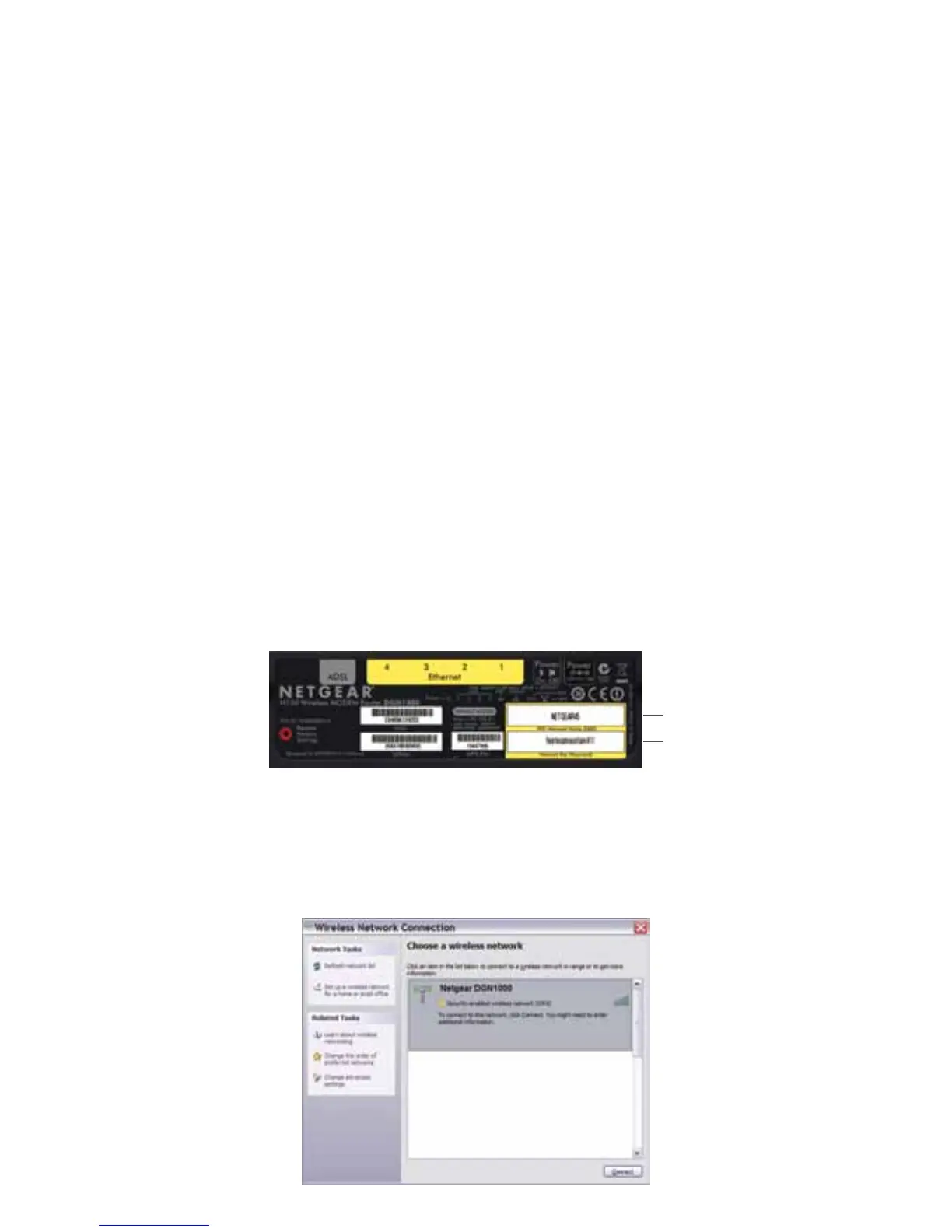6
ACN Email Setup Guide
Your primary email address will be your ADSL username@myacn.net.au.
To access your email:
1. Open your browser and go to mail.myacn.net.au.
2. At the login screen enter the username and password that you
nominated when you ordered your Broadband service.
If your username is Smith@myacn.net.au – you will only be required to enter
“Smith”. If you need support to set up your email in another client, such as
Outlook, please go to mail.google.com/support or click on the “Help” link
in the top right hand corner of the browser window.
Setup Wi-Fi™ Connections (optional)
By default, Wi-Fi™ is turned on and is secured using Wi-Fi™ Protected Access
with a Pre-Shared Key (WPA2-PSK).
Please take note of your Wi-Fi™ Network Name (SSID) and Network Key
(Password) printed on the sticker attached to the bottom of your Router as
these are necessary to connect to wireless devices.
When you would like to connect to any of your Wi-Fi™ enabled devices (such
as your laptop, mobile phone, tablet or gaming device) to the Internet please
ensure that your device has Wi-Fi™ enabled, then choose to select a wireless
network. The name of your network will be displayed- at this point select
and ‘connect’.
SSID
Password
