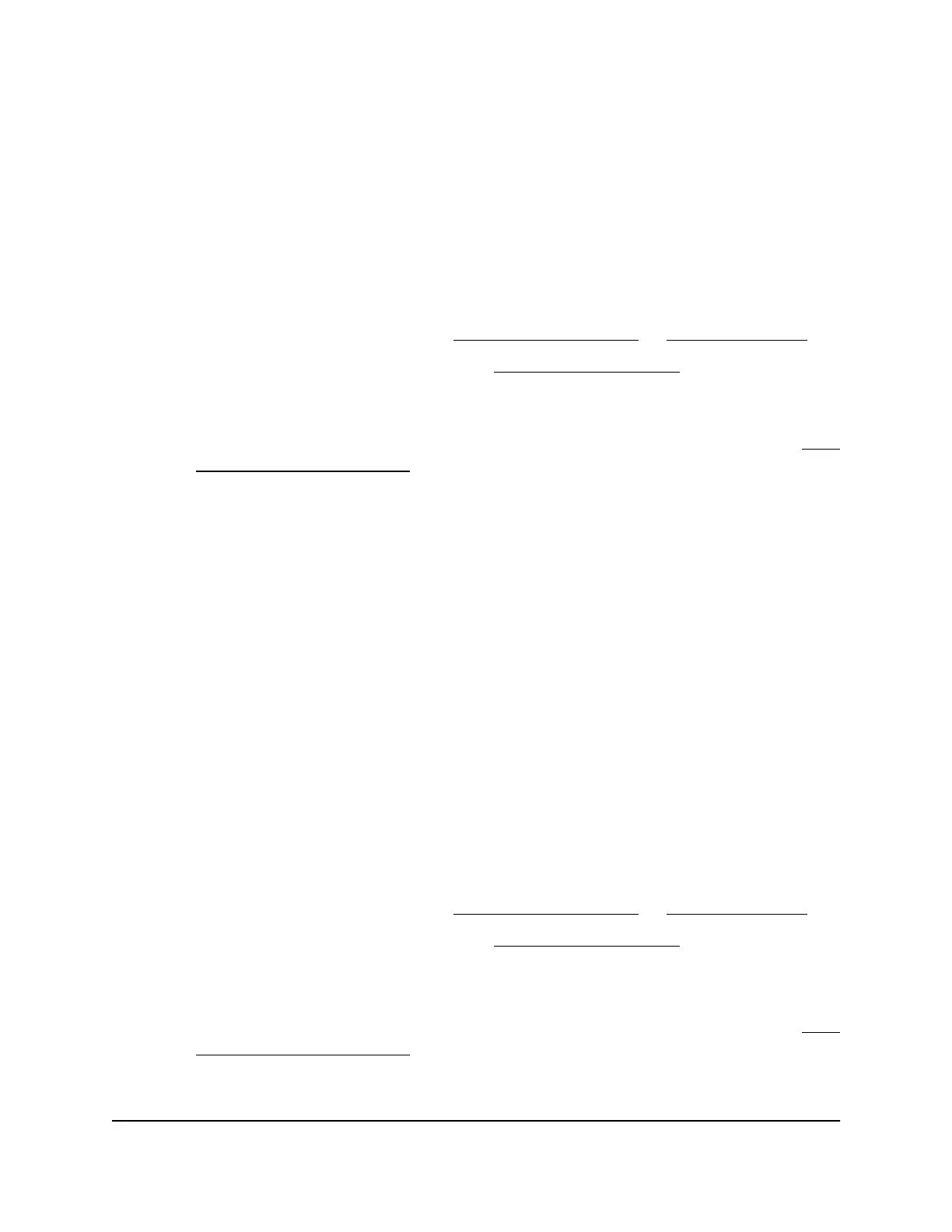To log in to the extender:
1.
Launch a web browser from a computer or mobile device that is connected to your
extender network.
2. Log in to your extender:
•
If you did not enable the One WiFi Name feature, enter
http://www.mywifiext.net/ in the address field of the browser.
•
If you enabled the One WiFi Name feature, enter one of the following URLs:
-
Windows-based computers. http://mywifiext.local/
or http://mywifiext/
-
Mac computers and iOS devices. http://mywifiext.local/
-
Android devices. http://<extender’s IP address> (for example,
http://192.168.1.3)
For more information about how to find your extender’s IP address, see Find
the Extender’s IP address on page 65.
Run the Smart Setup installation
You can use the Smart Setup to change the extender settings. This is an easy way to
connect the extender to a different router or to change the extender WiFi network name
(SSID) or WiFi password.
To run the Smart Setup:
1.
Launch a web browser from a computer or mobile device that is connected to your
extender network.
2. Log in to your extender:
•
If you did not enable the One WiFi Name feature, enter
http://www.mywifiext.net/ in the address field of the browser.
•
If you enabled the One WiFi Name feature, enter one of the following URLs:
-
Windows-based computers. http://mywifiext.local/
or http://mywifiext/
-
Mac computers and iOS devices. http://mywifiext.local/
-
Android devices. http://<extender’s IP address> (for example,
http://192.168.1.3)
-
For more information about how to find your extender’s IP address, see Find
the Extender’s IP address on page 65.
A login page displays.
User Manual20Get started
AX1800 4-Stream WiFi 6 Mesh Extender