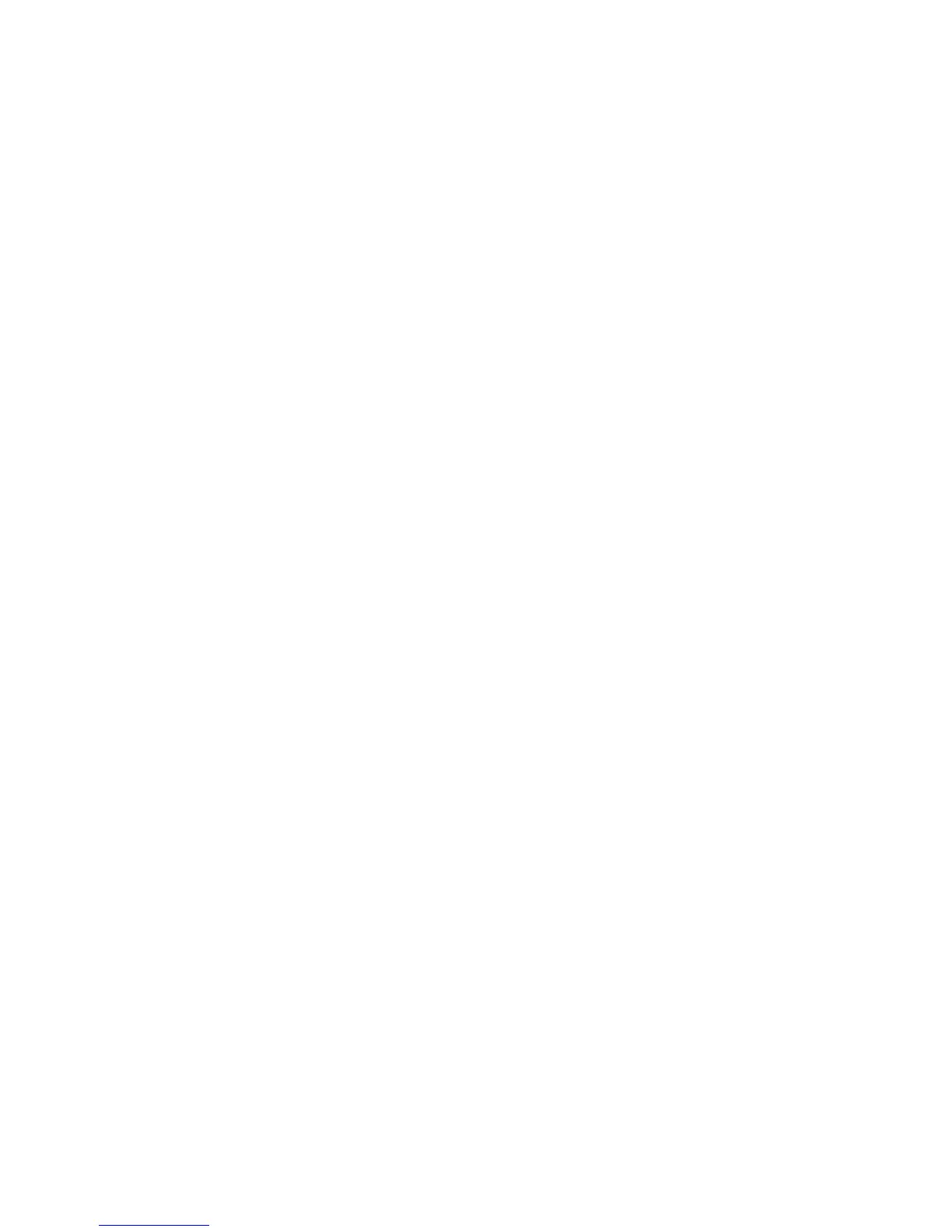10
8. Unplug the extender and move it to a new location closer to the area
with a poor WiFi signal.
The location that you choose must be within the range of your
existing WiFi router network.
9. Plug the extender into an electrical outlet.
The Power LED lights green. If the Power LED does not light, press the
Power button.
Use the Router Link LED to help you choose a spot where the
extender-to-router connection is optimal.
Find the Best Location
If the WiFi signal is weak, the first time you join the extender network, the
Router Link LED or Device Link LED is amber or red. If this happens, adjust
the position of the extender.
• If the Router Link LED is amber or red, move the extender closer to
the router.
• If the Device Link LED is amber or red, move the computer or mobile
device closer to the extender.
