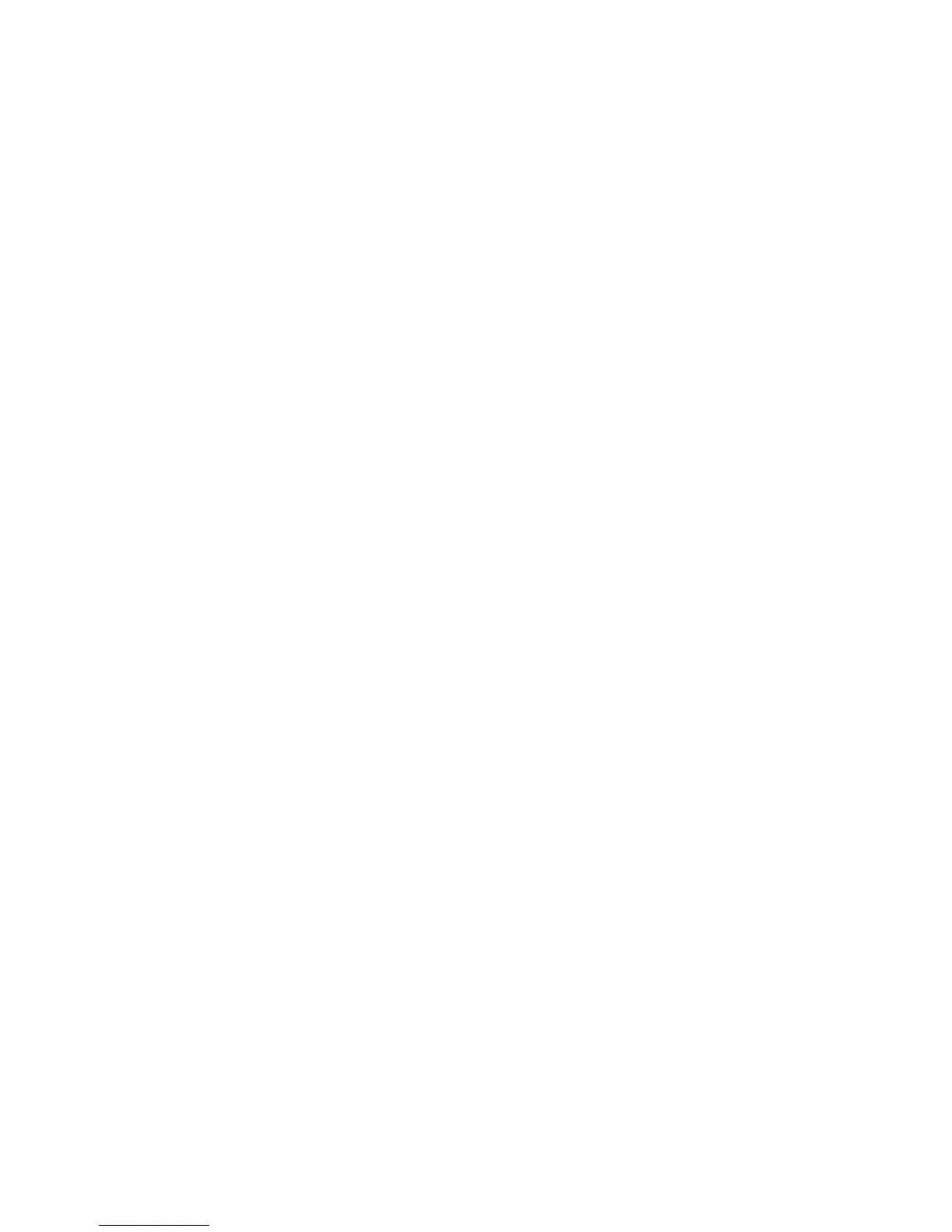7
4. Connect your WiFi devices to the new extender network.
Use the same WiFi password that you use for your WiFi router.
5. Unplug the extender and move it to a new location closer to the area
with a poor WiFi signal.
The location that you choose must be within the range of your
existing WiFi router network.
6. Plug the extender into an electrical outlet.
The Power LED lights green. If the Power LED does not light, press the
Power button.
7. Use the Router Link LED on the front panel to help you choose a spot
where the extender-to-router connection is optimal.
Connect with Web Browser Setup
1. Use a WiFi network manager on a computer or mobile device to find
and connect to the NETGEAR_EXT (SSID) WiFi network.
Aer the connection with the computer or mobile device is
established, the Device Link LED lights.
2. Open a web browser window from the same computer or mobile
device.
The browser takes you directly to the NETGEAR genie Smart Setup.
If you are not automatically directed to NETGEAR genie, launch a web
