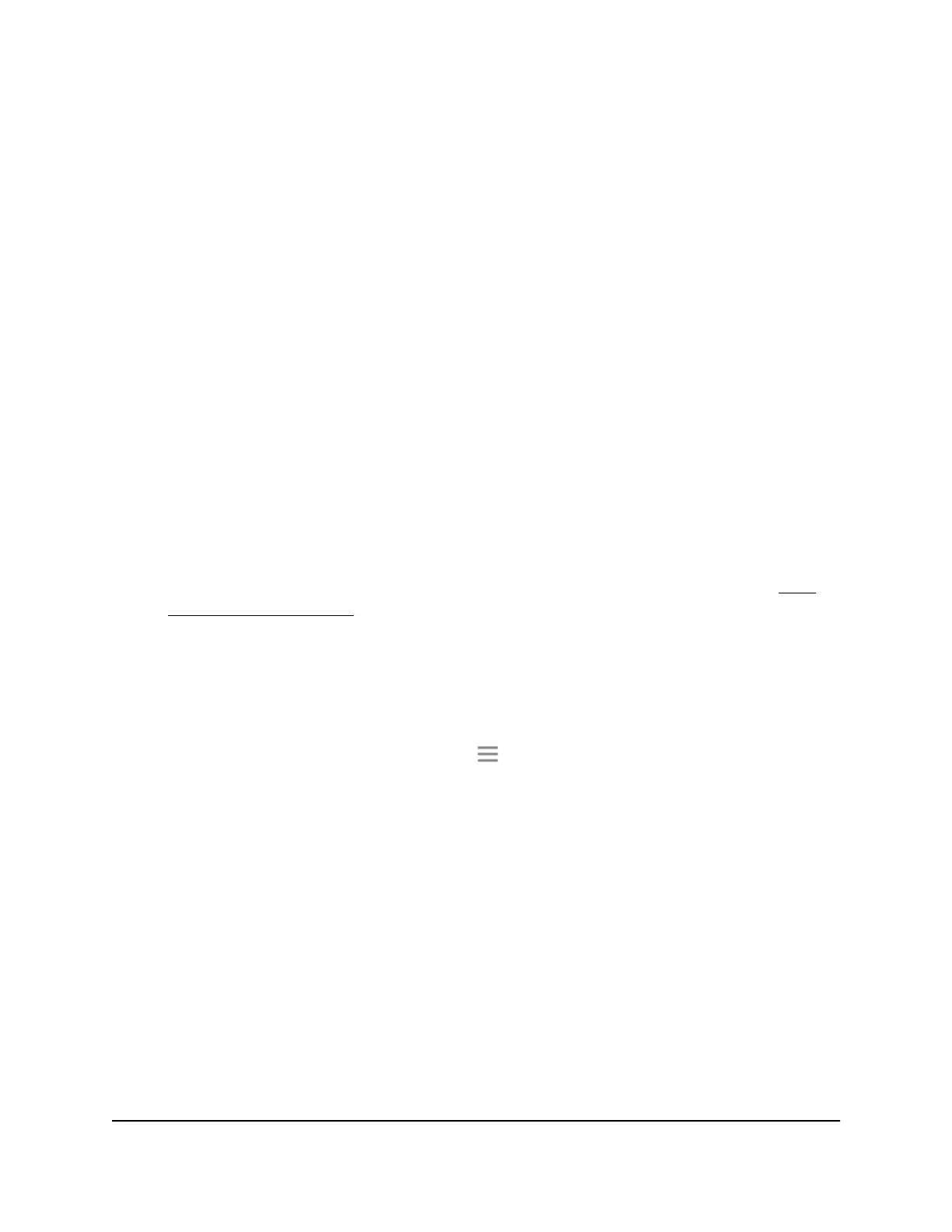When you enable FastLane Technology, two options are available:
•
Use the 2.4 GHz band to connect the extender to the WiFi devices and use the 5
GHz band to connect the extender to the WiFi router. Use this mode if your WiFi
router supports the 5 GHz band but the devices that you want to use for gaming and
streaming support the 2.4 GHz band.
•
Use the 5 GHz band to connect the extender to the WiFi devices and use the 2.4
GHz band to connect the extender to the WiFi router. Use this mode if the devices
that you want to use for gaming and streaming support the 5 GHz band but your
WiFi router supports the 2.4 GHz band.
To activate FastLane mode:
1.
Launch a web browser from a computer or mobile device that is connected to your
extender network.
2. Log in to your extender:
•
If your extender and router use different WiFi network names (SSIDs), enter
www.mywifiext.net.
•
If your extender and router use the same WiFi network name (SSID), enter
http://<extender’s IP address> (for example, http://192.168.1.3).
For more information about how to find your extender's IP address, see Find
Extender's IP Address on page 44.
A login page displays.
3. Enter your admin user name and password and click the LOG IN button.
The Status page displays.
4.
If your browser displays the Menu icon , click it.
The extender menu displays.
5. Select Do More > FastLane.
The FastLane Technology page displays.
6. Select the FastLane Technology radio button.
The page adjusts and displays two more radio buttons.
7. Select a radio button:
• Router-to-Extender in 2.4 GHz only and Extender-to-Device in 5 GHz only
• Router to Extender in 5 GHz only and Extender-to-Device in 2.4 GHz only
8. Click the SAVE button.
Your changes are saved.
User Manual28Extender Network Settings
AC1200 WiFi Range Extender