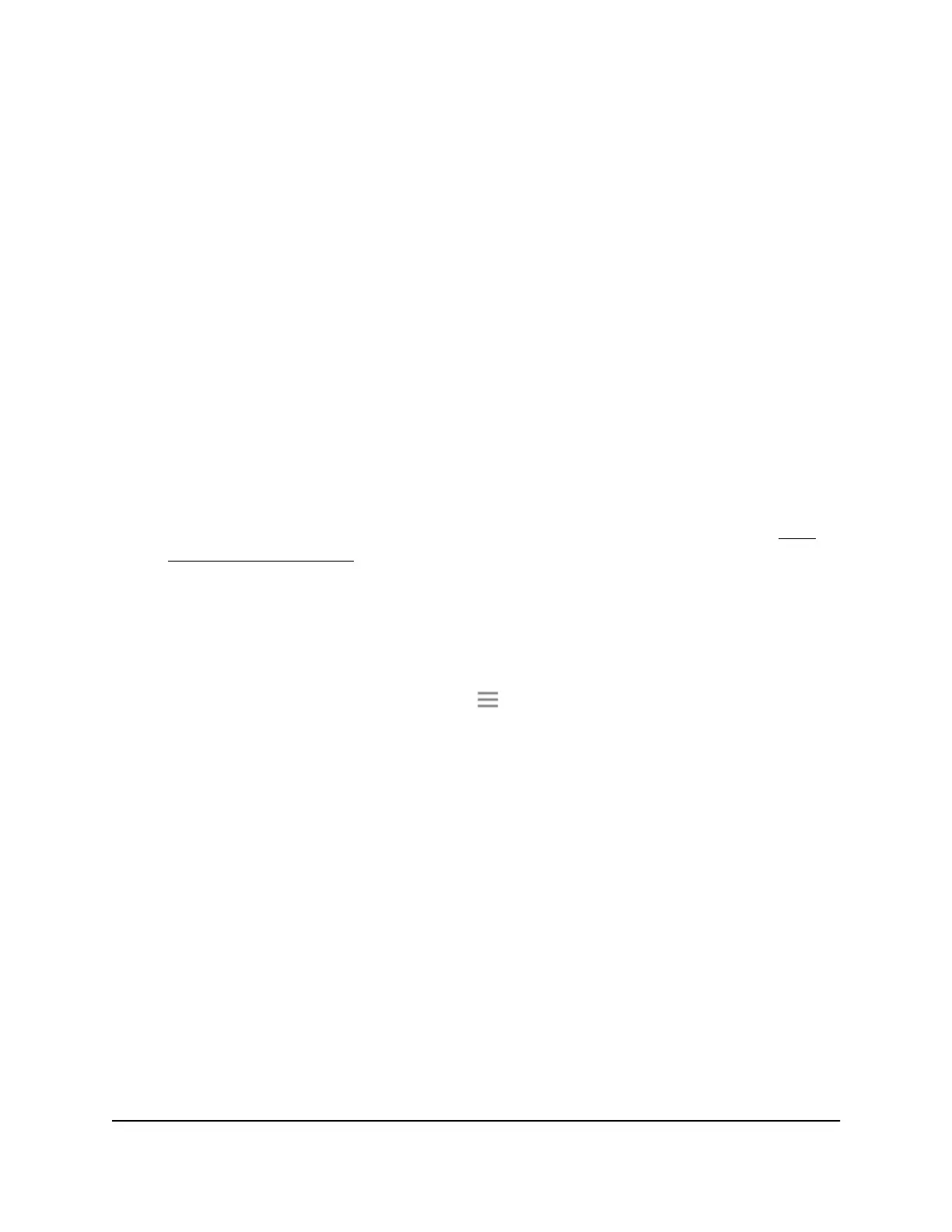Your settings are saved.
Change the WiFi Speed
The 2.4 GHz network WiFi speed to set to a specific WiFi speed. You can only change
the 5 GHz WiFi speed.
To change the WiFi speed:
1.
Launch a web browser from a computer or mobile device that is connected to your
extender network.
2. Log in to your extender:
•
If your extender and router use different WiFi network names (SSIDs), enter
www.mywifiext.net.
•
If your extender and router use the same WiFi network name (SSID), enter
http://<extender’s IP address> (for example, http://192.168.1.3).
For more information about how to find your extender's IP address, see Find
Extender's IP Address on page 44.
A login page displays.
3. Enter your admin user name and password and click the LOG IN button.
The Status page displays.
4.
If your browser displays the Menu icon , click it.
The extender menu displays.
5. Select Settings > Wireless.
The WiFi Settings page displays.
6. In the 5 GHz network WiFi Speed menu, select a speed.
7. Click the SAVE button.
Your settings are saved.
User Manual32Extender Network Settings
AC1200 WiFi Range Extender