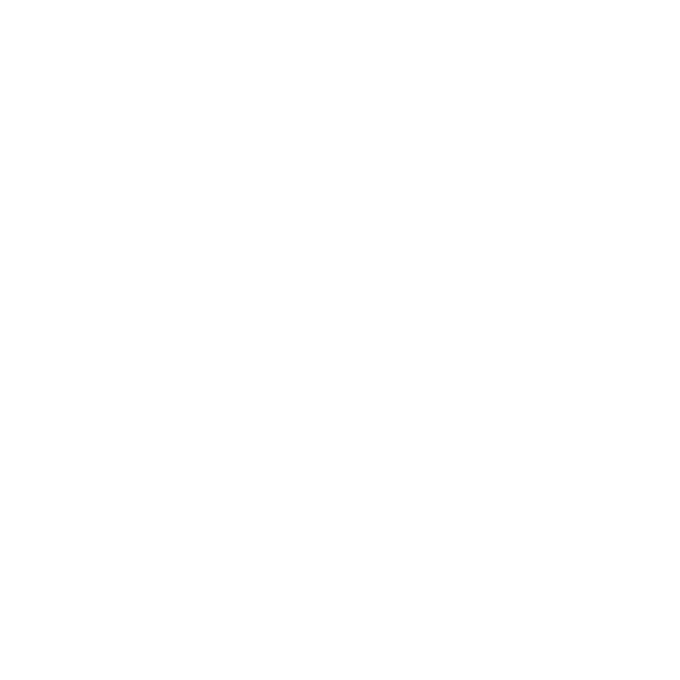13
5. Use an Ethernet cable to connect your router to an Ethernet port on
the extender.
Note: Do not connect your extender directly to your DSL or cable
modem. The extender does not function as a router. If your network
includes a DHCP server, you can connect the extender to a switch or
hub that is connected to the DHCP server.
6. Return to the NETGEAR installation assistant and follow the prompts
to finish setting up your extender as an access point.
Log In to Access Extender Settings
After installation, you can log in to the extender to view or change the
extender’s settings.
¾ To log in to the extender:
1. Launch a web browser from a computer or mobile device that is
connected to your extender network.
2. Log in to your extender:
• If you did not enable the One WiFi Name feature, enter
http://mywifiext.local in the address field of the browser.
