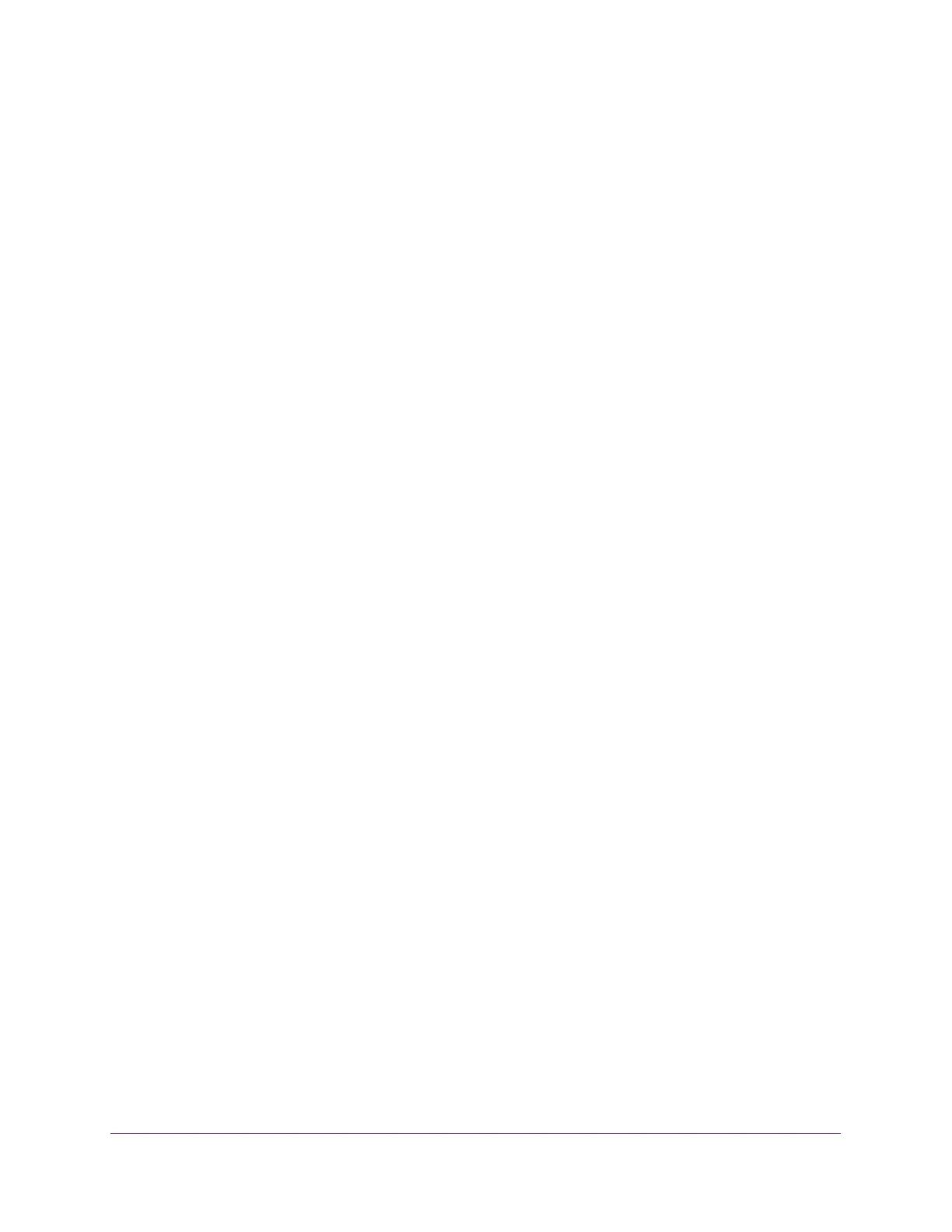Extender Network Settings
19
AC1900 WiFi Mesh Extender Essentials Edition
To activate FastLane mode:
1. Launch a web browser from a computer or mobile device that is connected to your
extender network.
2. Log in to your extender:
• If you did not enable the One WiFi Name feature, enter http://mywifiext.local in the
address field of the browser.
• If you enabled the One WiFi Name feature, enter one of the following URLs:
- Windows-based computer. http://mywifiext or http://mywifiext.local
- Mac computers, iOS devices, and Linux devices. http://mywifiext.local
- Android devices. http://<extender’s IP address> (for example,
http://192.168.1.3)
For information about how to find the extender’s IP address, see Find Extender’s
IP Address on page 43.
A login page displays.
3. Enter your admin email address and password and click the LOG IN button.
The Status page displays.
4. Select Do More > FastLane.
The FastLane Technology page displays.
5. Select the FastLane Technology radio button.
The page adjusts and displays two more radio buttons.
6. Select a radio button:
• Router-to-Extender in 2.4 GHz only and Extender-to-Device in 5 GHz only
• Router to Extender in 5 GHz only and Extender-to-Device in 2.4 GHz only
7. Click the SAVE button.
Your settings are saved.
View WiFi Settings
To view the WiFi settings:
1. Launch a web browser from a computer or mobile device that is connected to your
extender network.
2. Log in to your extender:
• If you did not enable the One WiFi Name feature, enter http://mywifiext.local in the
address field of the browser.
• If you enabled the One WiFi Name feature, enter one of the following URLs:
- Windows-based computer. http://mywifiext or http://mywifiext.local
- Mac computers, iOS devices, and Linux devices. http://mywifiext.local
