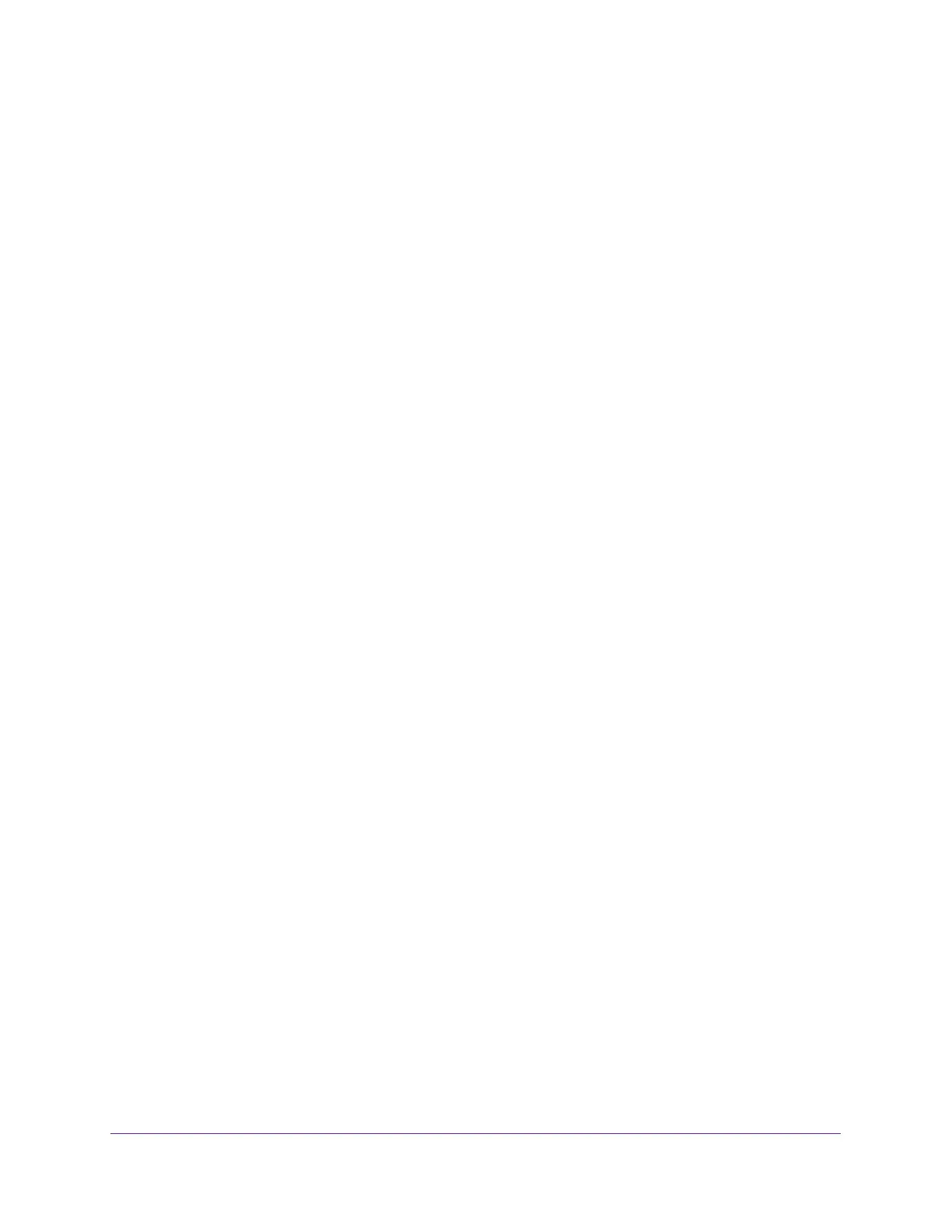Extender Network Settings
23
AC1900 WiFi Mesh Extender Essentials Edition
Use WPS to Add a Computer to the Extender’s WiFi
Network
WPS (Wi-Fi Protected Setup) lets you connect a WiFi-enabled computer or mobile device to
the extender’s network without entering the WiFi network passphrase or key. Instead, you
use a WPS button or enter a PIN to connect.
If you use the push button method, the WiFi device that you are trying to connect must
include a physical button or a software button. If you use the PIN method, you must know the
PIN of the WiFi device that you are trying to connect.
WPS supports WPA and WPA2 WiFi security. If your extender network is open (no WiFi
security is set), connecting with WPS automatically sets WPA + WPA2 WiFi security on the
extender network and generates a random passphrase. You can view this passphrase on the
WiFi Settings page (for more information, see
View WiFi Settings on page 19).
For information about using WPS to connect the extender to a WiFi network during setup,
see
Use the Extender in Access Point Mode on page 14.
Use WPS With the Push Button Method
For you to use the push button method to connect a WiFi device to the extender’s WiFi
network, the WiFi device that you are trying to connect must include a physical WPS button
or an onscreen WPS button that you can click.
To use WPS to add a WiFi-enabled computer or mobile device to the extender’s WiFi
network:
1. On your WiFi-enabled computer or mobile device, open the WiFi connection manager
and locate and connect to the new extender WiFi network.
2. Launch a web browser.
3. Enter www.mywifiext.net in the address field of the browser.
A login window opens.
4. Enter your user name and password and click the LOG IN button.
The Status page displays.
5. Select Settings > Do More > Connect Devices (WPS).
The Connected Devices (WPS) page displays.
6. Leave the Push Button (recommended) radio button selected.
7. Click the WIFI PROTECTED SETUP (WPS) button.
For two minutes, the extender attempts to add the WiFi-enabled computer or mobile
device to its WiFi network.
8. Within two minutes, go to the computer WiFi device and press or click its WPS button.