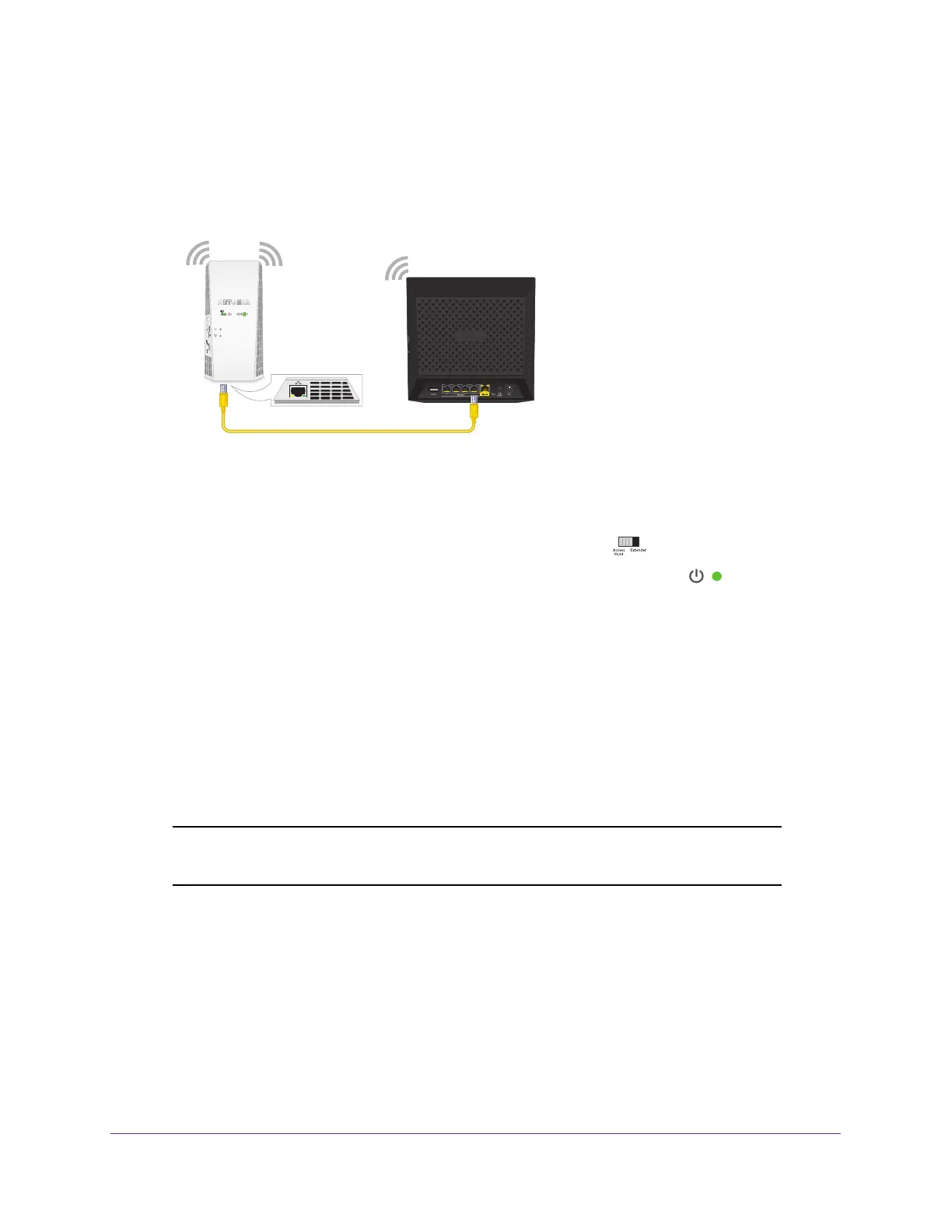Get Started
14
AC1900 WiFi Mesh Extender Essentials Edition
Use the Extender in Access Point Mode
You can use the extender as a WiFi access point, which creates a new WiFi hotspot by using
a wired Ethernet connection.
Figure 4. Extender as an access point
To install the extender as an access point:
1. Set the Access Point/Extender switch to Access Point
.
2. Plug the extender into an electrical outlet and wait for the Power LED
to light green.
If the Power LED does not light, press the Power On/Off button.
3. Connect a computer or mobile device to the extender using a WiFi or Ethernet connection:
• WiFi. On your WiFi-enabled computer or mobile device, open the WiFi connection
manager and locate and connect to the extender network called NETGEAR_EXT.
When your WiFi-enabled computer or mobile device is connected to the extender, the
Client Link LED lights.
• Ethernet. Use an Ethernet cable to connect the Ethernet port on the extender to an
Ethernet port on your computer.
Note: If you want to use an Ethernet connection, you must do this before
you connect your extender to your modem router or router.
4. Launch a web browser and visit www.mywifiext.net.
The NETGEAR installation assistant displays.
5. Use an Ethernet cable to connect your router to an Ethernet port on the extender
.
