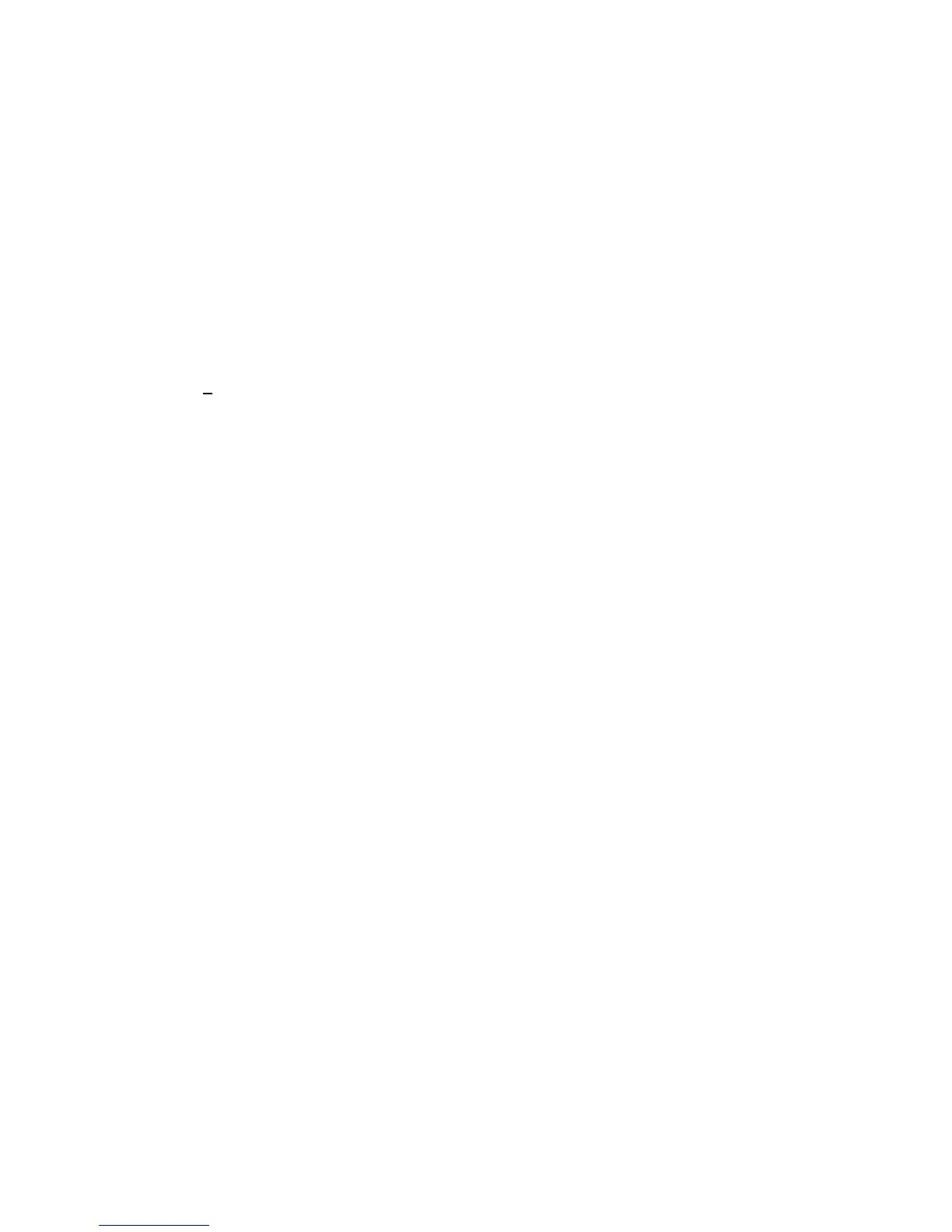14
Windows XP Driver Software
Installing Driver Software
To install the ireless Adapter driver for the first time in Windows XP:
1. Follow the procedure described in the hardware installation chapter to install the HA501 Wireless Adapter into
your notebook system. Power up the system if the Wireless Adapter was inserted with the power off.
2. Upon power up, Windows XP automatically detects the existence of the HA501 Wireless Adapter. A Found
New Hardware Wizard dialog box opens and indicates that new hardware has been found. Insert the HA501
Wireless Adapter Resource CD-ROM into the CD-ROM drive. Make sure that “Automatic search for a better
driver (Recommended)” is selected. Click “Next” to continue.
3. Click “Continue Anyway” to continue when Windows XP indicates that the HA501 Wireless adapter has not
passed Windows Logo testing.
4. Windows XP looks into the floppy disk drive and the CD-ROM drive for the appropriate driver. Windows XP
automatically installs the appropriate driver from the CD-ROM for the HA501 Wireless Adapter. Click “Finish”.
5. Click “Yes” when asked if you want to reboot the system.
The HA501 Wireless Adapter driver is now installed into your Windows XP system.
Verifying Driver Installation
1. From the Windows XP desktop, double-click the My Computer icon.
2. Double-click the Control Panel icon, and then double-click the Hardware icon.
3. Click on the Device Manager tab.
4. Double-click Network Adapters. There should be no yellow exclamation mark or red cross-sign on the
NETGEAR HA501 Wireless Adapter selection.
5. Double-click HA501 Wireless Adapter. The Device Status dialog box should indicate that the Wireless Adapter
is working properly.
The installation of the HA501 Wireless Adapter driver in Windows XP is now completed. If you want to setup your
wireless network to use turbo mode with Windows XP, do not install the HA501 802.11a Configuration Utility now. If
you do not want to use turbo mode, proceed to the Netgear 802.11a HA501 Configuration Utility installation
instructions.
