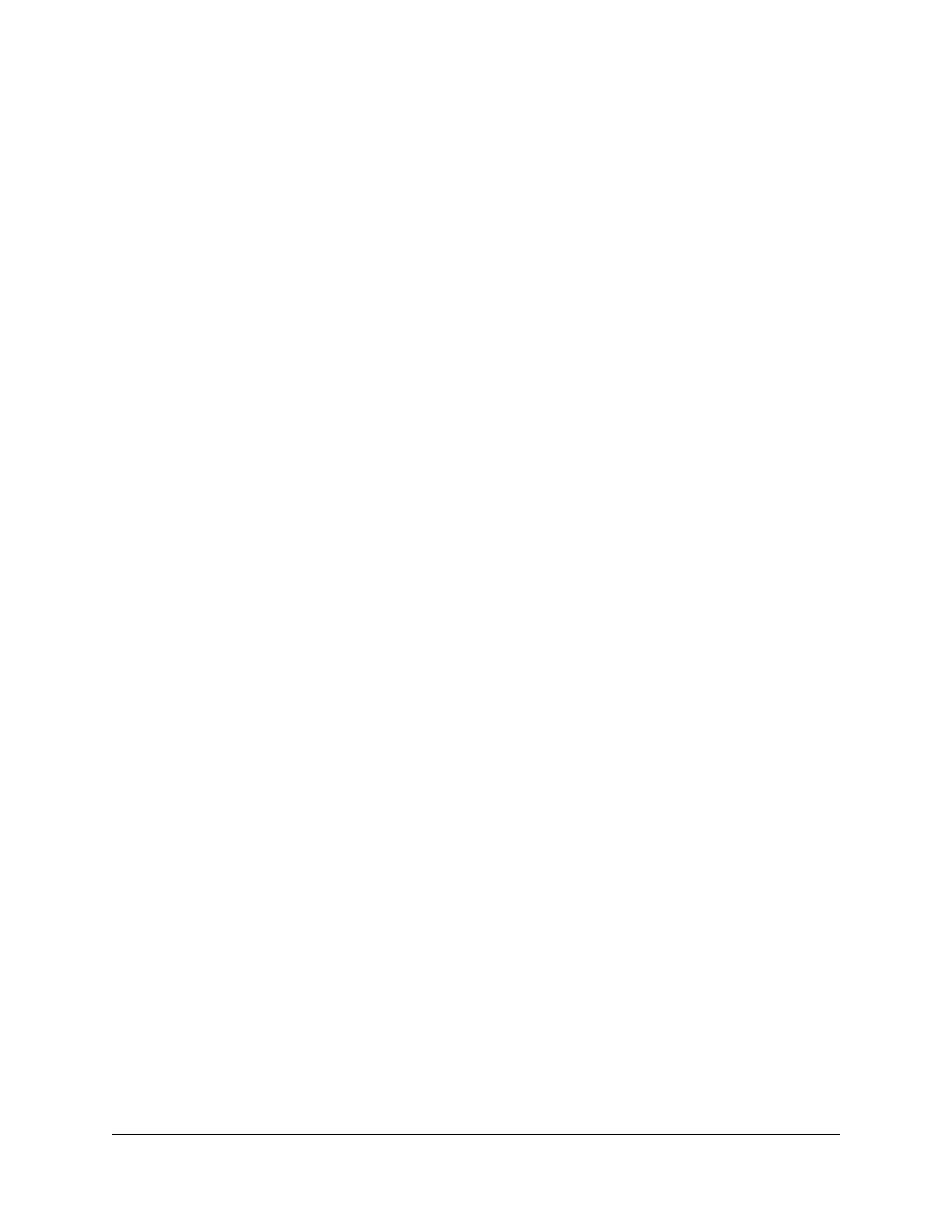Contents
Chapter 1 Hardware Setup
Unpack your router.............................................................................10
Top panel LEDs and buttons.............................................................11
Rear panel............................................................................................13
Extend the antennas...........................................................................14
Router label.........................................................................................14
Position your router............................................................................15
Wall mount your router......................................................................16
Cable your router...............................................................................17
Chapter 2 Connect to the network and access the router
Connect to the network.....................................................................19
Connect to the network using a wired connection....................19
Find and connect to the WiFi network........................................19
WiFi connection using WPS..........................................................19
Types of logins....................................................................................20
Install and manage your router with the Nighthawk app..............20
Use a web browser to access the router..........................................21
Automatic Internet Setup..............................................................21
Log in to the router........................................................................22
Change the language........................................................................23
Chapter 3 Specify Your Internet Settings
Use the Internet Setup Wizard..........................................................25
Manually set up the Internet connection.........................................25
Specify an Internet connection without a login..........................25
Specify an Internet connection that uses a login.......................27
Get Multi-Gig Internet with Internet port aggregation..................29
Specify IPv6 Internet connections....................................................30
Requirements for entering IPv6 addresses.................................31
Use auto detect for an IPv6 Internet connection........................31
Set up an IPv6 6to4 tunnel Internet connection.........................32
Set up an IPv6 pass-through Internet connection......................33
Set up an IPv6 fixed Internet connection....................................34
Set up an IPv6 DHCP Internet connection..................................36
Set up an IPv6 PPPoE Internet connection..................................37
3
