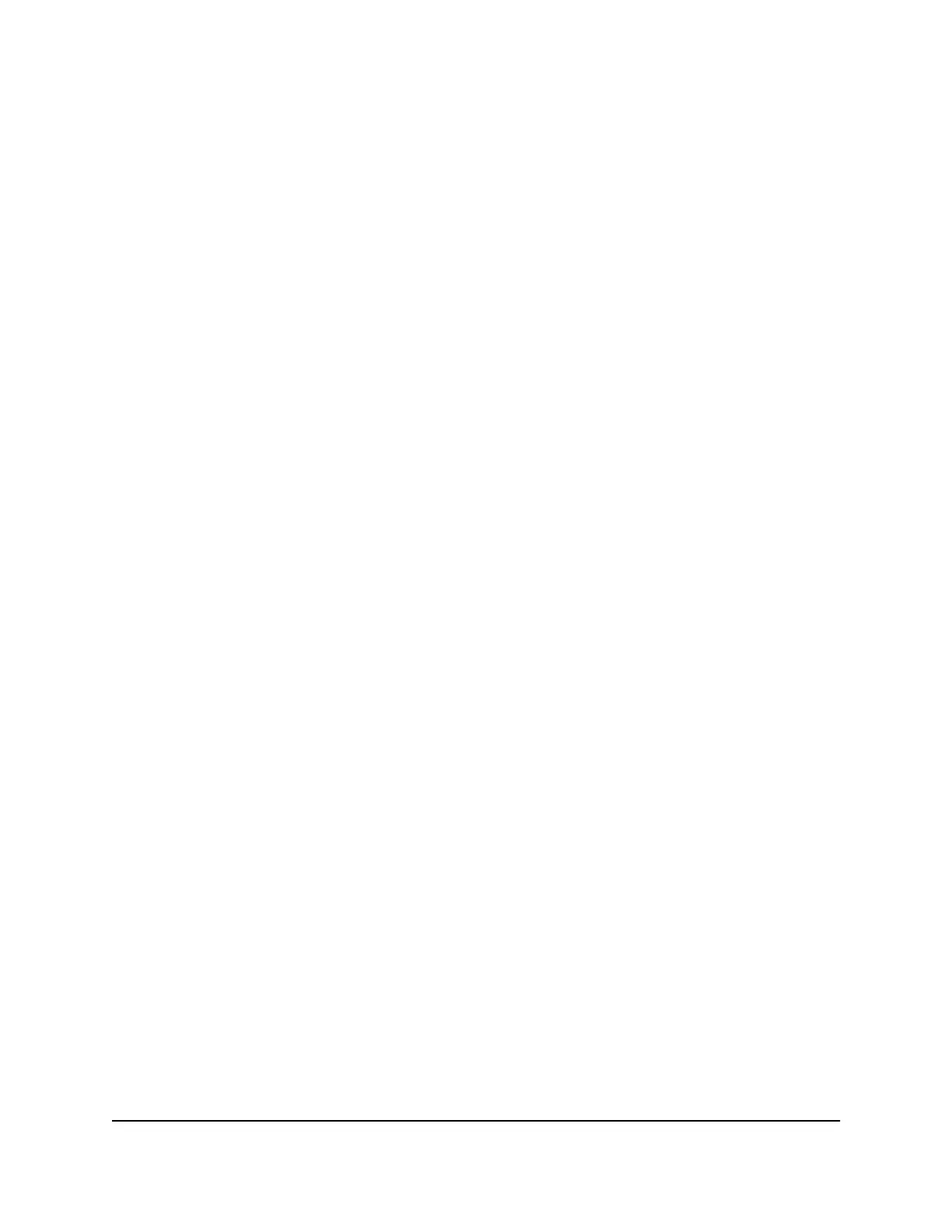Use Dynamic QoS to optimize Internet traffic
management
Dynamic Quality of Service (QoS) helps improve your router’s Internet traffic management
capabilities through better application and device identification, bandwidth allocation,
and traffic prioritization techniques. Dynamic QoS resolves traffic congestion when the
Internet bandwidth is limited and different demands compete for bandwidth.
Enable Dynamic QoS
Because not everyone uses Dynamic QoS, it is disabled by default.
To enable Dynamic QoS:
1.
Launch a web browser from a computer or mobile device that is connected to the
router network.
2.
Enter http://www.routerlogin.net.
A login window opens.
3. Enter the router admin user name and password.
The user name is admin. The password is the one that you specified the first time
that you logged in. The user name and password are case-sensitive.
The BASIC Home page displays.
4. Select QoS.
The QoS page displays.
5. Select the Enable QoS check box.
6.
Specify your Internet bandwidth:
• Let Speedtest detect my Internet bandwidth. We recommend that you use
Speedtest to detect your Internet bandwidth.
To use Speedtest, do the following:
a. For more accurate Speedtest results, make sure that no other devices are
accessing the Internet.
b. Select the Let Speedtest detect my Internet bandwidth radio button.
c. Click the Take a Speedtest button.
Speedtest determines your Internet bandwidth.
User Manual91Optimize Performance
Nighthawk AX8 8-Stream Tri-Band WiFi 6 Router
