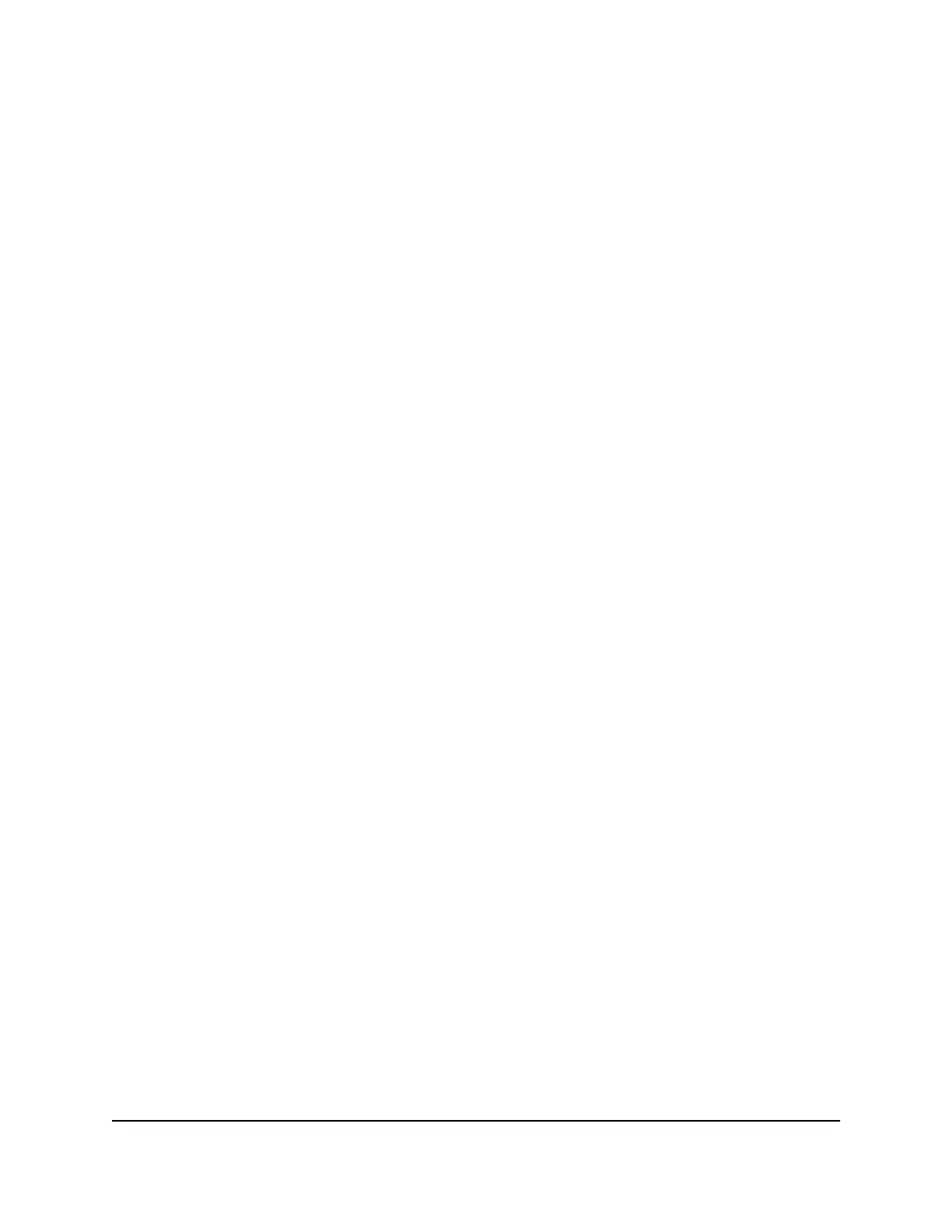You can use the TiVo (Series 2 and later) Home Media Option to play photos and music
on your Windows or Mac computer in your TiVo user interface.
To set up the router to work with TiVo:
1.
Launch a web browser from a computer or mobile device that is connected to the
router network.
2.
Enter http://www.routerlogin.net.
A login window opens.
3. Enter the router admin user name and password.
The user name is admin. The password is the one that you specified the first time
that you logged in. The user name and password are case-sensitive.
The BASIC Home page displays.
4. Select ADVANCED > USB Storage > ReadySHARE > Media Server.
The Media Server (Settings) page displays.
5. Make sure that the Enable TiVo support check box is selected.
6.
If you changed the settings, click the Apply button.
Your settings are saved.
Set the NTP Server
By default, the router uses the NETGEAR NTP server to sync the network time. You can
change the NTP server to your preferred NTP server.
To set the NTP server:
1.
Launch a web browser from a computer or mobile device that is connected to the
router network.
2.
Enter http://www.routerlogin.net.
A login window opens.
3. Enter the router admin user name and password.
The user name is admin. The password is the one that you specified the first time
that you logged in. The user name and password are case-sensitive.
The BASIC Home page displays.
4. Select ADVANCED > Administration > NTP Settings.
The NTP Settings page displays.
User Manual130Use the Router as a Media Server
Nighthawk AC2600 Smart WiFi Router Model R7450
