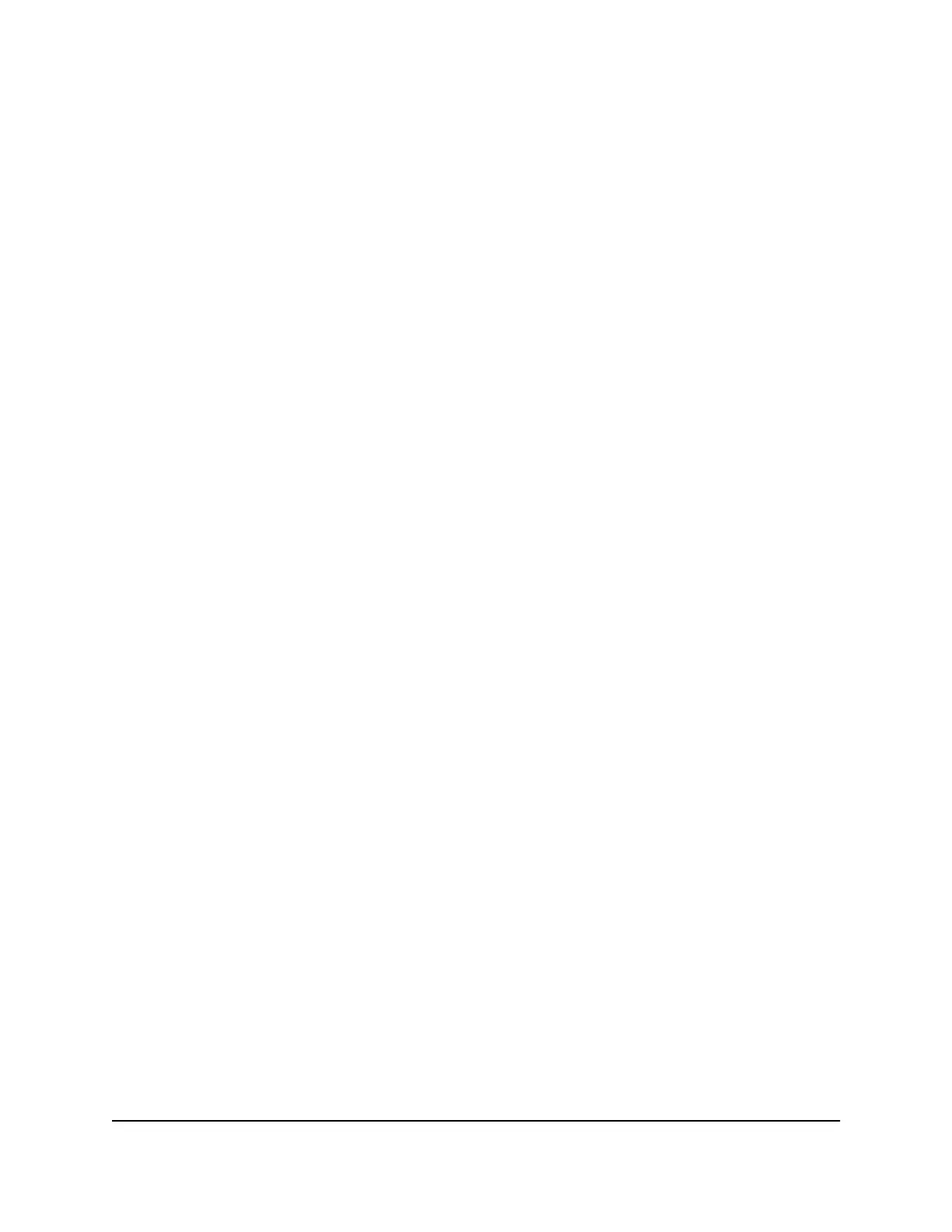3. Enter the router admin user name and password.
The user name is admin. The password is the one that you specified the first time
that you logged in. The user name and password are case-sensitive.
The BASIC Home page displays.
4. Select ADVANCED > Setup > QoS Setup.
The QoS Setup page displays.
5. In the QoS rules table, select the service, application, or device.
6. Click the Edit button.
The page adjusts.
7. Change the settings.
8. Click the Apply button.
Your settings are saved.
Delete a QoS Rule
To delete a QoS rule:
1.
Launch a web browser from a computer or mobile device that is connected to the
router network.
2.
Enter http://www.routerlogin.net.
A login window opens.
3. Enter the router admin user name and password.
The user name is admin. The password is the one that you specified the first time
that you logged in. The user name and password are case-sensitive.
The BASIC Home page displays.
4. Select ADVANCED > Setup > QoS Setup.
The QoS Setup page displays.
5. In the QoS rules table, select the service, application, or device.
6. Click the Delete button.
The rule is deleted.
User Manual83Optimize Performance
Nighthawk AC2600 Smart WiFi Router Model R7450
