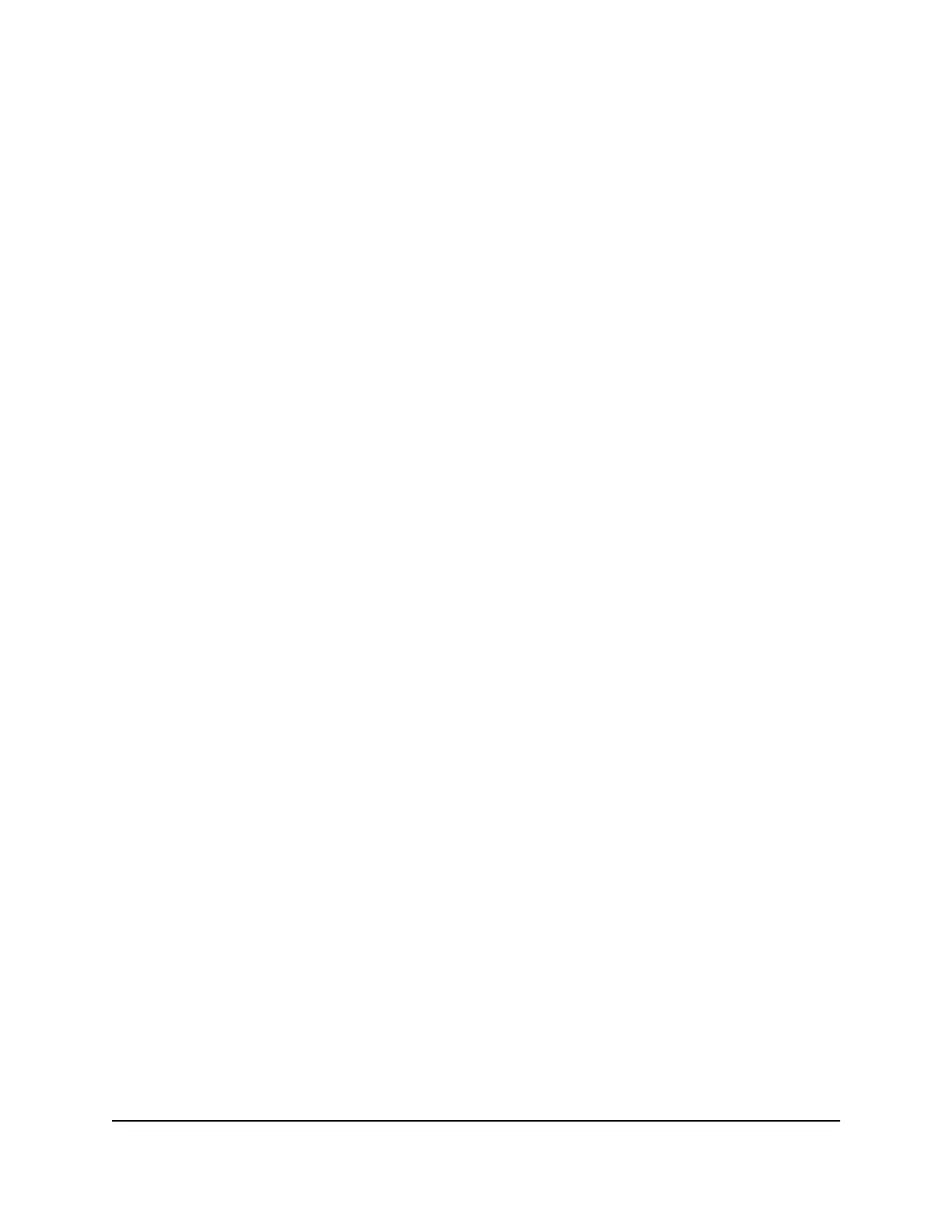Set up the router in bridge mode
You can use your router in bridge mode to connect multiple devices wirelessly at the
faster 802.11ac speed. You need two routers: one set up as a router and the other set
up as a bridge.
Installing your router as a bridge offers the following benefits:
•
Take advantage of gigabit WiFi speeds on current devices
•
Use Gigabit WiFi for applications like video and gaming.
•
Connect multiple devices like NAS, Smart TV, Blu-ray player, and game consoles at
gigabit WiFi speeds using a WiFi link.
•
Avoid the need for separate WiFi adapters for each device.
For example, you can install the first router in a room like a home office where your
Internet connection is located, then set up the second router in bridge mode. Place the
router in bridge mode in a different room with your home entertainment center. Cable
the router in bridge mode to your Smart TV, DVR, game console or Blu-ray player, and
use its 802.11ac WiFi connection to the first router.
To set up the router in bridge mode:
1.
Make a note of the WiFi settings of the other router to which this router will connect.
You must know the SSID, WiFi security mode, wireless password, and operating
frequency (either 2.4 GHz or 5 GHz).
2.
Launch a web browser from a computer or mobile device that is connected to the
router network.
3.
Enter http://www.routerlogin.net.
A login window opens.
4. Enter the router admin user name and password.
The user name is admin. The password is the one that you specified the first time
that you logged in. The user name and password are case-sensitive.
The BASIC Home page displays.
5.
Select ADVANCED > Advanced Setup > Router/ AP / Bridge Mode.
The Router / AP / Bridge Mode page displays.
6. Select Bridge Mode.
The page adjusts.
7. Click the setup bridge mode wireless settings button.
The Wireless Settings window opens.
User Manual71Manage Network Settings
Nighthawk AC2600 Smart WiFi Router Model R7450
