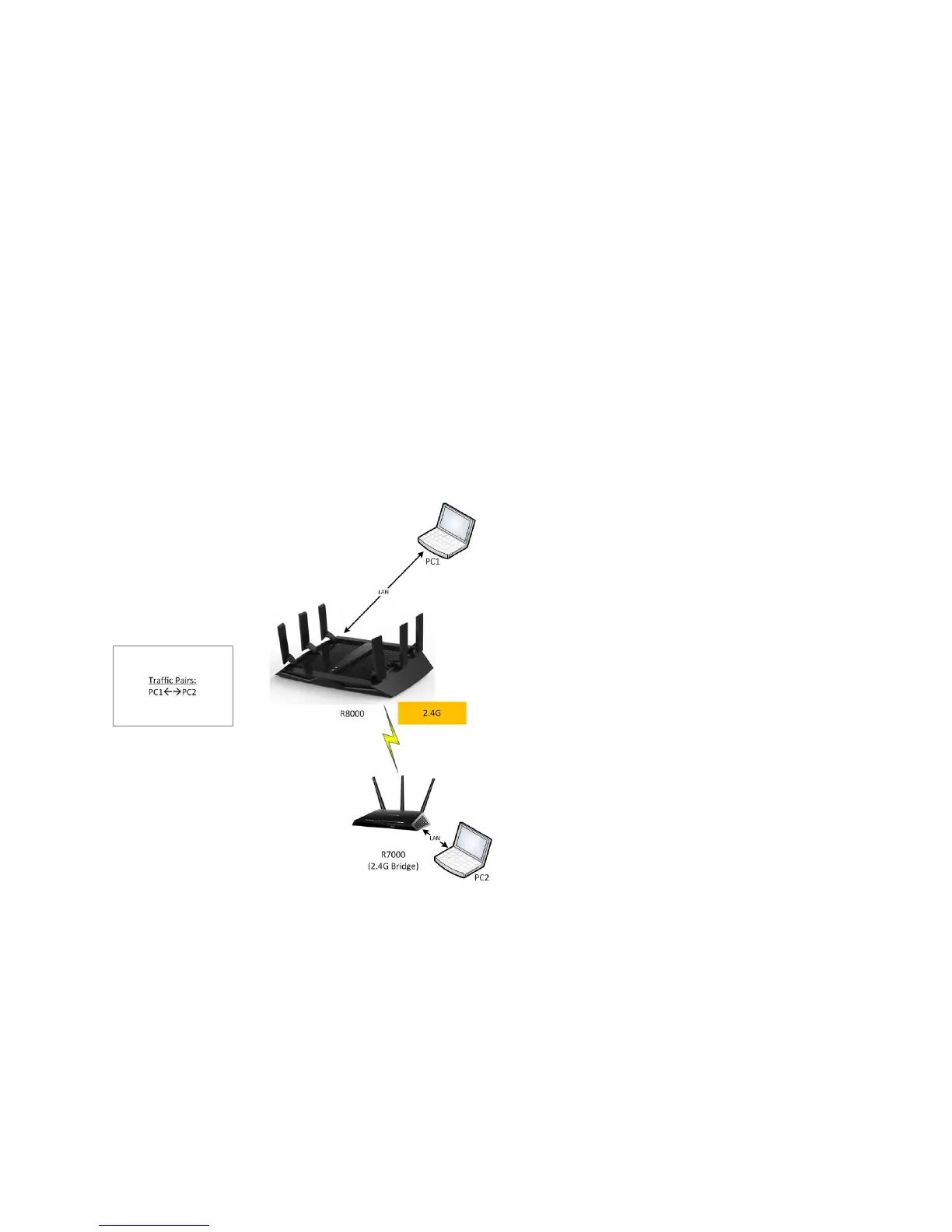24
Note: NETGEAR recommends running the Iperf or IxChaript test programs using multiple
sessions instead of a single session.
2.4 GHz Performance Test Using Bridge Mode
To test the Nighthawk X6-R8000’s 2.4 GHz-256 QAM, connect a Nighthawk-R7000 to the Nighthawk X6-
R8000 using bridge mode.
Note: The 256 QAM for the 2.4 GHz band is turned on by default on the Nighthawk-R7000.
Use the following equipment to set up this test:
MacBook Pro 802.11ac (3x3)
NETGEAR Nighthawk-R7000 router in bridge mode:
Note: NETGEAR recommends running the Iperf or IxChaript test programs using multiple sessions
instead of a single session.
To connect the R7000 to the Nighthawk X6 using bridge mode
1. Log in to the Nighthawk X6.
a. Launch an Internet browser from a computer or wireless device that is connected to the
network.
b. Type http://www.routerlogin.net or http://www.routerlogin.com.
A login screen displays.
c. Enter the router user name and password.
The user name is admin. The default password is password. The user name and
password are case-sensitive.
The BASIC Home screen displays.
