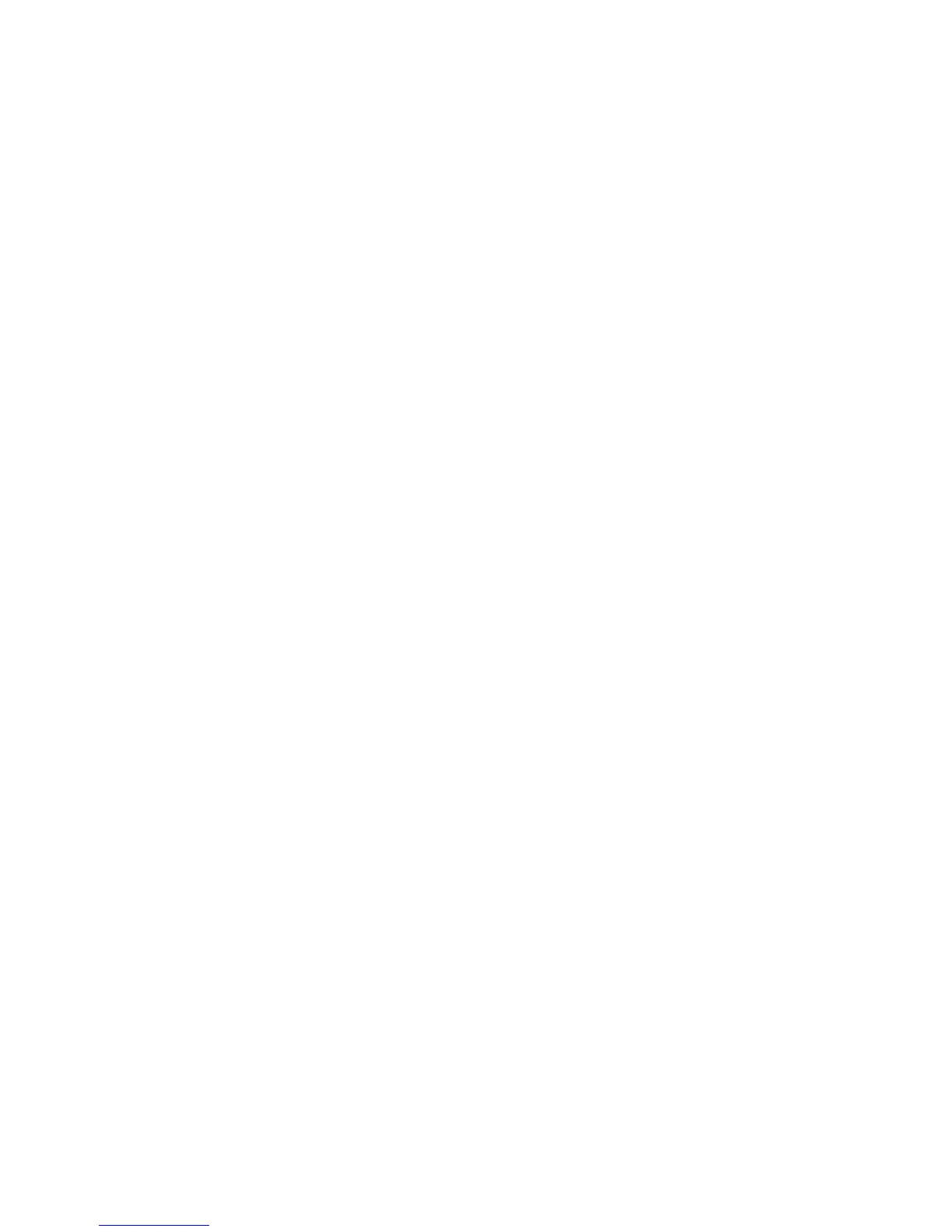25
2. Select Wireless.
3. Specify the settings for the 2.4 GHz band in the Wireless Network (2.4 GHz b/g/n) section.
a. In the Name (SSID) field, enter the wireless network name (SSID).
b. In the Channel section, select a channel.
c. In the Mode section, select a mode.
d. In the Security Option section, select a radio button.
e. If prompted, in the Password (Network Key) field, type the passphrase (the WiFi
password that you use to connect wirelessly to the other router).
Make a note of the WiFi settings. You need to know the SSIDs, WiFi security modes, wireless
passwords, and the operating frequencies.
4. Click the Apply button
Your changes are saved.
5. Log in to the R7000.
a. Launch an Internet browser from a computer or wireless device that is connected to the
network.
b. Type http://www.routerlogin.net or http://www.routerlogin.com.
A login screen displays.
c. Enter the router user name and password.
The user name is admin. The default password is password. The user name and
password are case-sensitive.
The BASIC Home screen displays.
6. Select ADVANCED > Advanced Setup > Wireless Settings.
7. Scroll down and select the Use other operation mode check box and the Enable Bridge mode
radio button.
The screen adjusts.
8. Click the setup bridge mode wireless settings button.
9. Specify the 2.4 GHz settings of the Nighthawk X6 to which this router will connect.
a. In the Chose a Wireless Networks drop-down list, select Wireless Networks 2.4Ghz
b/g/n).
b. In the Name (SSID) field, enter the wireless network name (SSID).
c. In the Security Option section, select a radio button.
d. If prompted, type the passphrase (the WiFi password that you use to connect wirelessly
to the other router).
10. Click the Apply button.
The settings for the other router are saved and the Advanced Wireless Settings screen displays.
11. Click the Apply button on the Advanced Wireless Settings screen.
Your changes take effect.
12. Run the Iperf or IxChariot test programs.
Note: NETGEAR recommends running the Iperf or IxChaript test programs using multiple
sessions instead of a single session.
Maximum Performance/ Stress Test
To setup a stress test to test the performance of all three WiFi bands on the Nighthawk X6-R8000,
connect an R7000 to the Nighthawk X6’s 2.4 GHz band, 5 GHZ-radio 1 band, and 5 GHz-radio 2 band.
