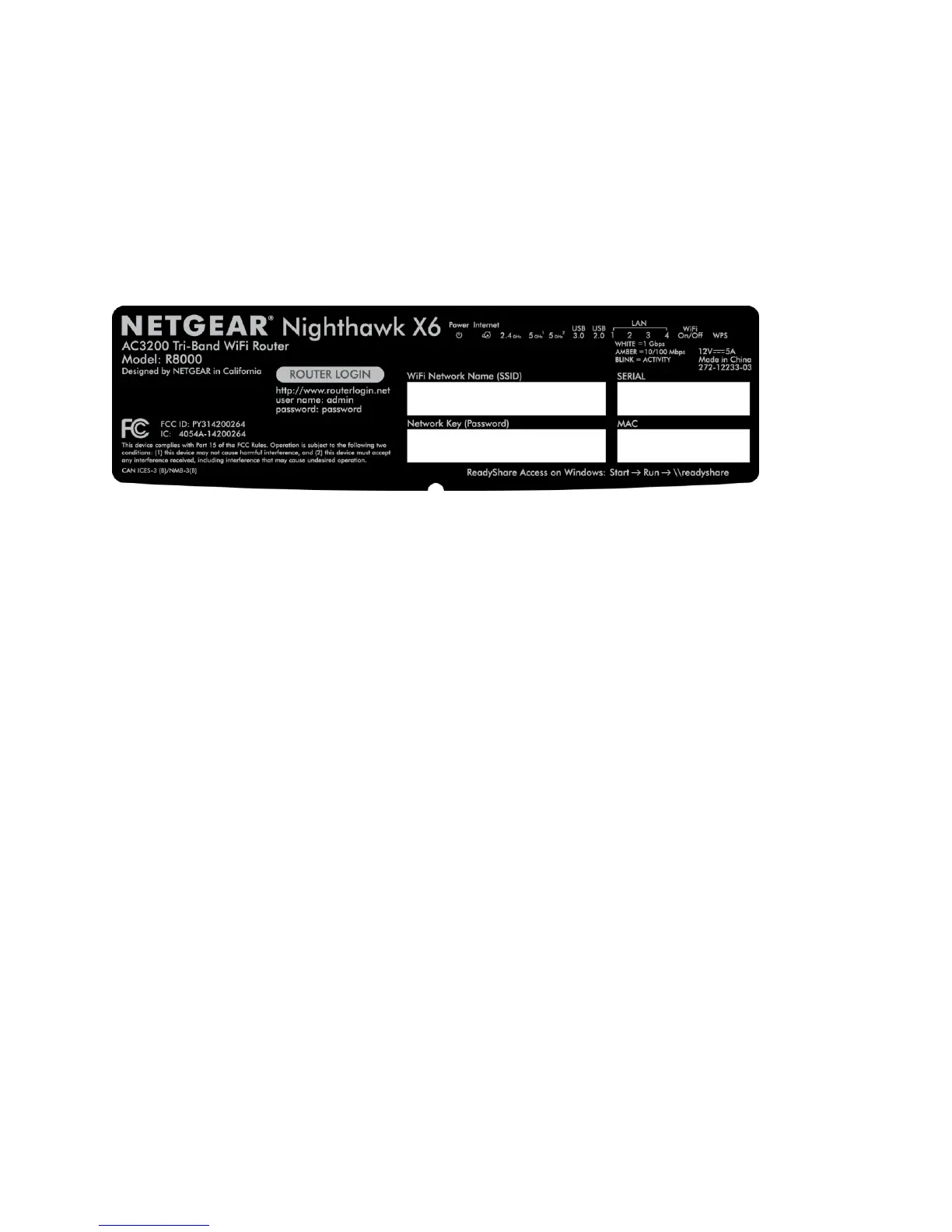8
The third step is connecting your PC, smartphone or tablet to the NIGHTHAWK X6. As noted above,
setting up the NIGHTHAWK X6 is quick and easy. The set up process can be managed from any wired or
wireless device on the network that runs a web browser, including PCs, Macs, smartphones, and tablets.
To use a wired connection, simply connect the Ethernet cable from the NIGHTHAWK X6 to your
computer.
To use a wireless connection, connect to the NIGHTHAWK X6’s default WiFi network. The WiFi
network name (SSID) and network key (password) are shown on the router’s label.
The fourth step is configuring the NIGHTHAWK X6.
1. Open a web browser on any device connected to the router. The browser is hijacked to the
installation page. Please follow the installation steps.
2. If the browser is not hijacked, check connection to the router or alternatively login directly to
the router by going to http://routerlogin.net.
3. Enter the user name admin and the default password (the word password).
Follow the genie steps to connect to the Internet. During the installation process, genie prompts
you to download two free apps:
genie app. A personal dashboard that lets you monitor, control, and repair your home
network.
ReadySHARE Vault app. Enables automatic continuous backup of a Windows computer
to a USB drive that’s connected to your router.
After genie connects you to the Internet, you’ll then see the BASIC home screen, from which you
can customize the NIGHTHAWK X6’s wireless networks and advanced features.
