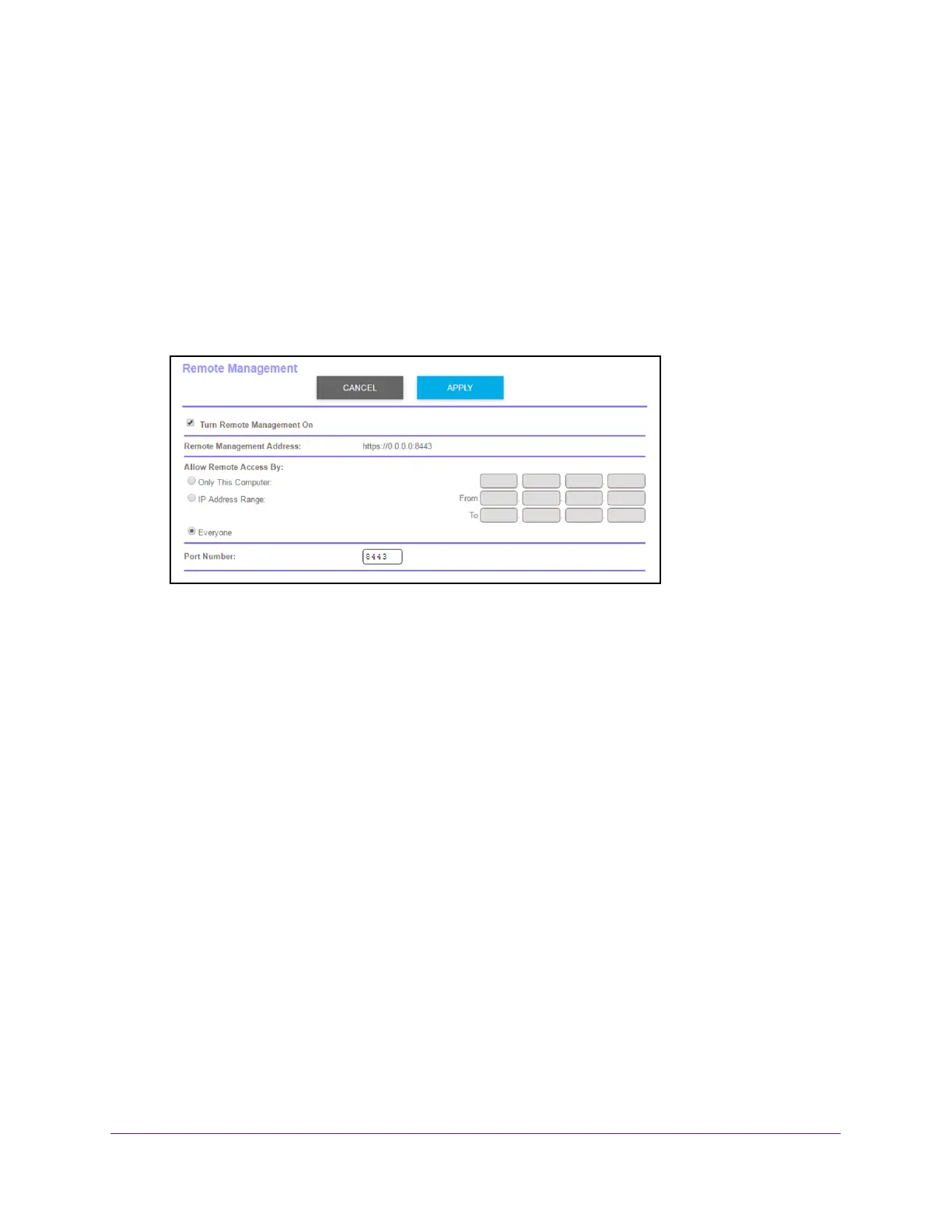Manage Your Network
91
Orbi High-Performance AC3000 Tri-band WiFi System
A login window opens.
3. Enter the router user name and password.
The user name is admin.
The default password is password. The user name and
password are case-sensitive.
The BASIC Home page displays.
4. Select ADV
ANCED > Advanced Setup > Remote Management.
The Remote Management page displays.
5. Select the T
urn Remote Management On check box.
6. In the Allow Remote Access By section, specify the external IP addresses to be allowed to
access the router’s remote management.
Note: For enhanced security, restrict access to as few external IP addresses
as is practical.
Select one of the following:
• T
o allow access from a single IP address on the Internet, select the Only This
Computer radio button. Enter the IP address to be allowed access.
• T
o allow access from a range of IP addresses on the Internet, select the IP Address
Range radio button. Enter a beginning and ending IP address to define the allowed
range.
• T
o allow access from any IP address on the Internet, select the Everyone radio
button.
7. Specify the port number for accessing the router
.
Normal web browser access uses the standard HTTP service port 80. For greater
security
, enter a custom port number for the remote router access. Choose a number
from 1024 to 65535, but do not use the number of any common service port. The default
is 8080, which is a common alternate for HTTP.
8. Click the Apply button.
Your settings are saved.
