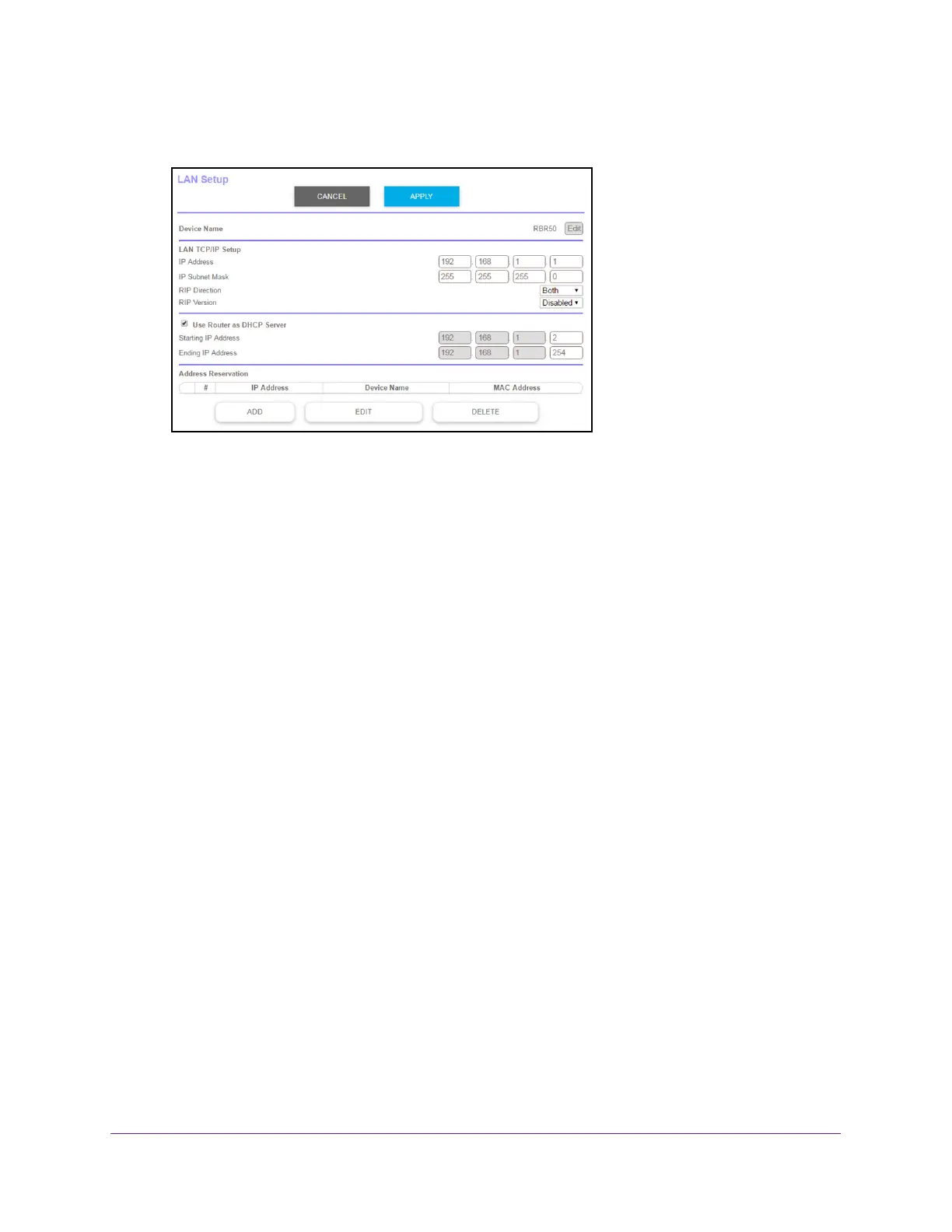Specify Network Settings
64
Orbi High-Performance AC3000 Tri-band WiFi System
4. Select ADVANCED > Setup > LAN Setup.
5. Make sure that the Use Router as DHCP Server check box is selected.
6. Specify the range of IP addresses that the router assigns:
a. In the Starting IP
Address field, type the lowest number in the range.
This IP address must be in the same subnet as the router.
b. In the Ending IP
Address field, type the number at the end of the range of IP
addresses.
This IP address must be in the same subnet as the router.
7. Click the Apply button.
Your settings are saved.
The router delivers the following parameters to any LAN device that requests DHCP:
• An IP address from the range that you defined
• Subnet mask
• Gateway IP address (the router’
s LAN IP address)
• DNS server IP address (the router’
s LAN IP address)
Disable the DHCP Server Feature in the Router
By default, the router acts as a DHCP server. The router assigns IP, DNS server, and default
gateway addresses to all computers connected to the LAN. The assigned default gateway
address is the LAN address of the router.
You can use another device on your network as the DHCP server, or specify the network
settings of all your computers.
