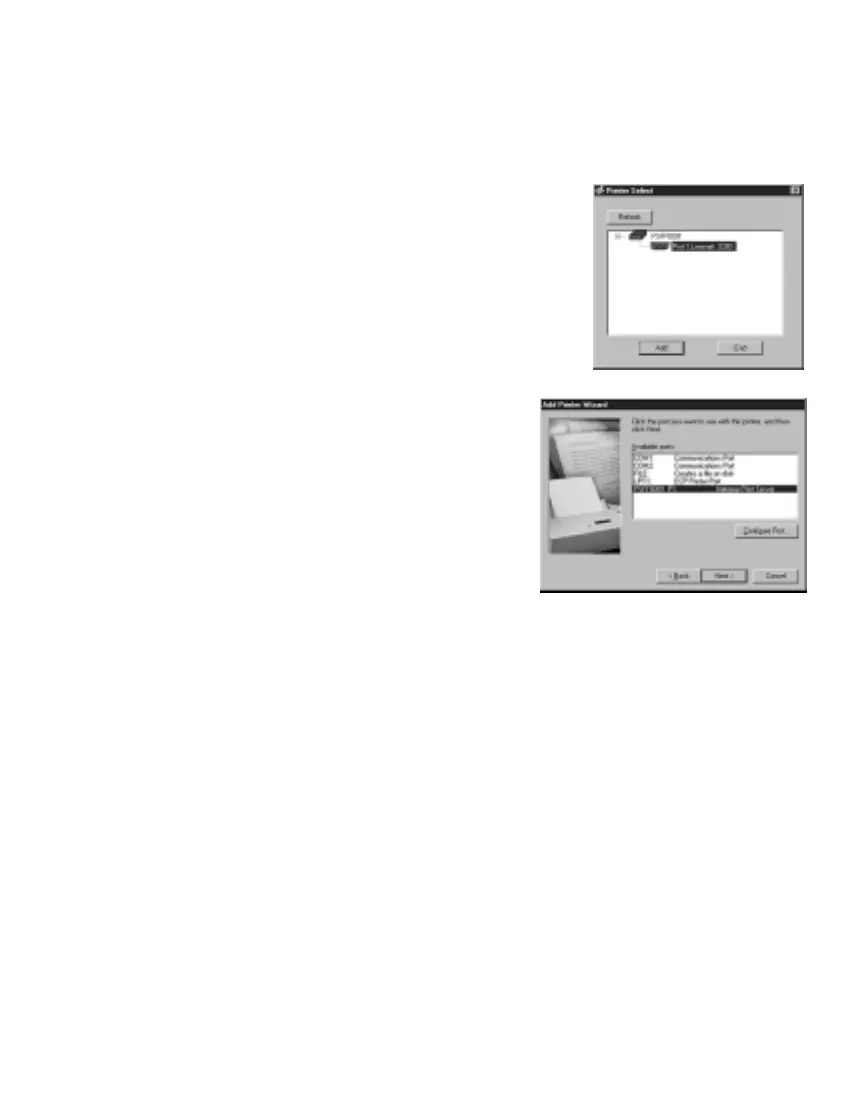To configure computers running Windows 95, 98, and Me:
1. Click Start, point to Programs> NETGEAR Print Server and click NETGEAR Add Printer
Wizard.
2. Read, follow the instructions, and click OK in the Setup message window.
3. Select the port with the printer you connect and click
Add in the Printer Select screen. When the AddPort
screen shows, write down the port name ( such as
PSFF0091_P1).
Printer port name: _____________________________.
4. Select the printer manufacturer on the left and the model
on the right or, if you need to install the printer driver,
click Have Disk and follow the instructions.
5. Click
Next and select the print server in the
Available ports list. This should match the port
name from step 3. Then click Next.
Note: Do NOT select the default port “LPT1.”
6. Type a name for this printer and determine
whether you want this as the default printer.
7. Select Yes when asked about printing a test page.
8. Click
Finish.
If you cannot print the test page, go to Troubleshooting on page 9.
If you successfully printed the test page, you can configure other computers to access this
printer by repeating procedure 4 on each computer.
8
