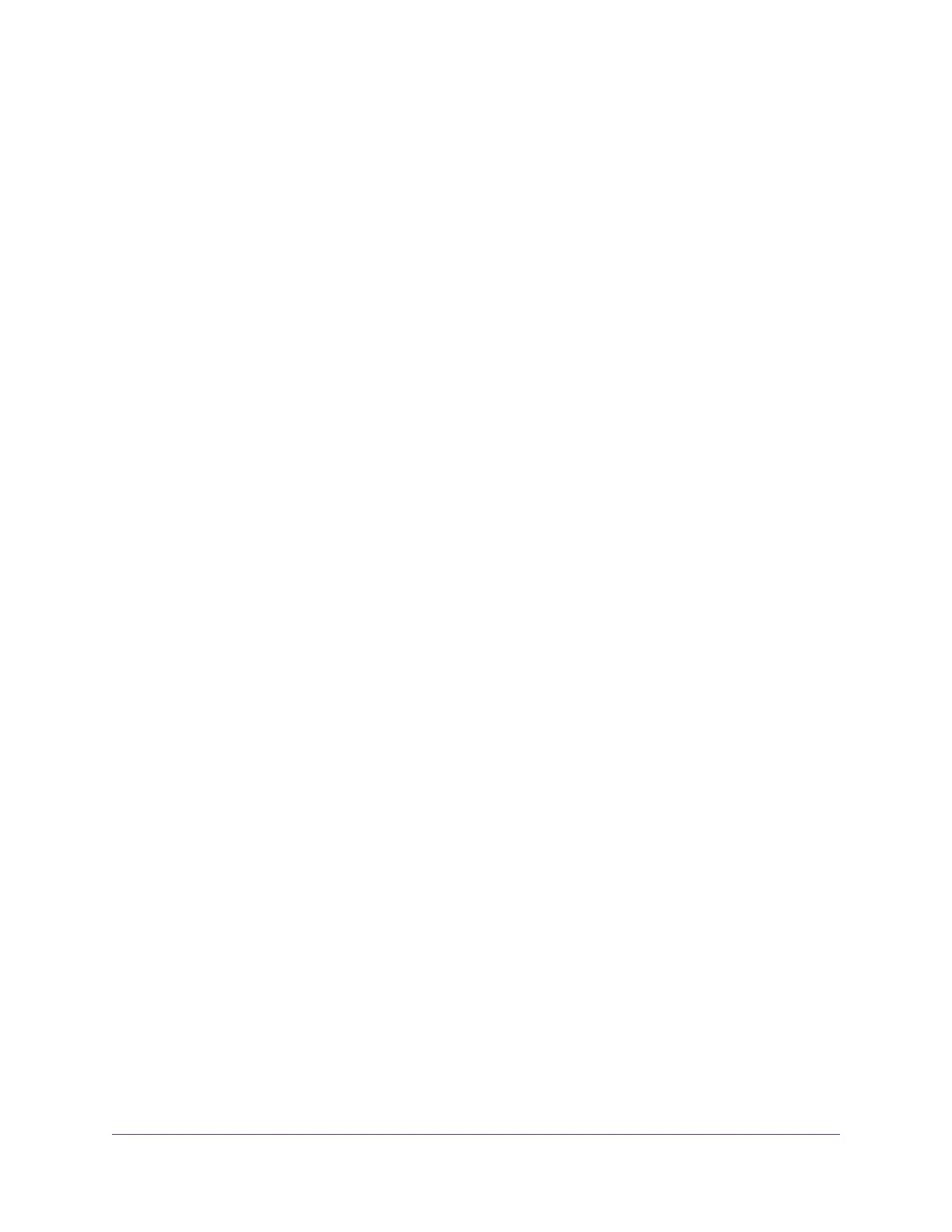Change the Router’s Device Name....................................................................109
Set Up and Manage Custom Static Routes.......................................................110
Set Up a Static Route....................................................................................110
Change a Static Route..................................................................................111
Remove a Static Route.................................................................................112
Set Up a Bridge for a Port Group or VLAN Tag Group.......................................112
Set Up a Bridge for a Port Group..................................................................113
Set Up a Bridge for a VLAN Tag Group.........................................................114
Chapter 11 Manage Your Router
Update the Router Firmware..............................................................................117
Check for New Firmware and Update the Router..........................................117
Manually Upload Firmware to the Router......................................................118
Change the admin Password.............................................................................118
Enable admin Password Recovery....................................................................119
Recover the admin Password............................................................................120
Manage the Router Configuration File...............................................................120
Back Up Settings...........................................................................................120
Restore Configuration Settings.....................................................................121
Disable or Enable LED Blinking or Turn Off LEDs.............................................121
Return the Router to Its Factory Default Settings..............................................122
Use the Reset Button....................................................................................122
Erase the Settings.........................................................................................123
View the Status and Statistics of the Router......................................................124
View Information About the Router and the Internet and WiFi Settings........124
Display Internet Port Statistics......................................................................124
Check the Internet Connection Status..........................................................125
Manage the Activity Log.....................................................................................126
View, Email, or Clear the Logs......................................................................126
Specify Which Activities Are Logged.............................................................127
View Devices Currently on the Network.............................................................127
Monitor and Meter Internet Traffic......................................................................128
Start the Traffic Meter Without Traffic Volume Restrictions............................128
View the Internet Traffic Volume and Statistics..............................................129
Restrict Internet Traffic by Volume.................................................................129
Restrict Internet Traffic by Connection Time..................................................130
Unblock the Traffic Meter After the Traffic Limit Is Reached..........................131
Remote Access..................................................................................................132
Set Up Remote Management........................................................................132
Use Remote Access......................................................................................133
Chapter 12 Manage the Advanced WiFi Features
Set Up a WiFi Schedule.....................................................................................135
Manage the WPS Settings.................................................................................135
Manage Advanced WiFi Settings.......................................................................136
Specify How the Router Manages WiFi Clients.................................................137
Manage Airtime Fairness..............................................................................137
Manage Implicit Beamforming.......................................................................138
6
AC1600 Smart WiFi Router Model R6260
