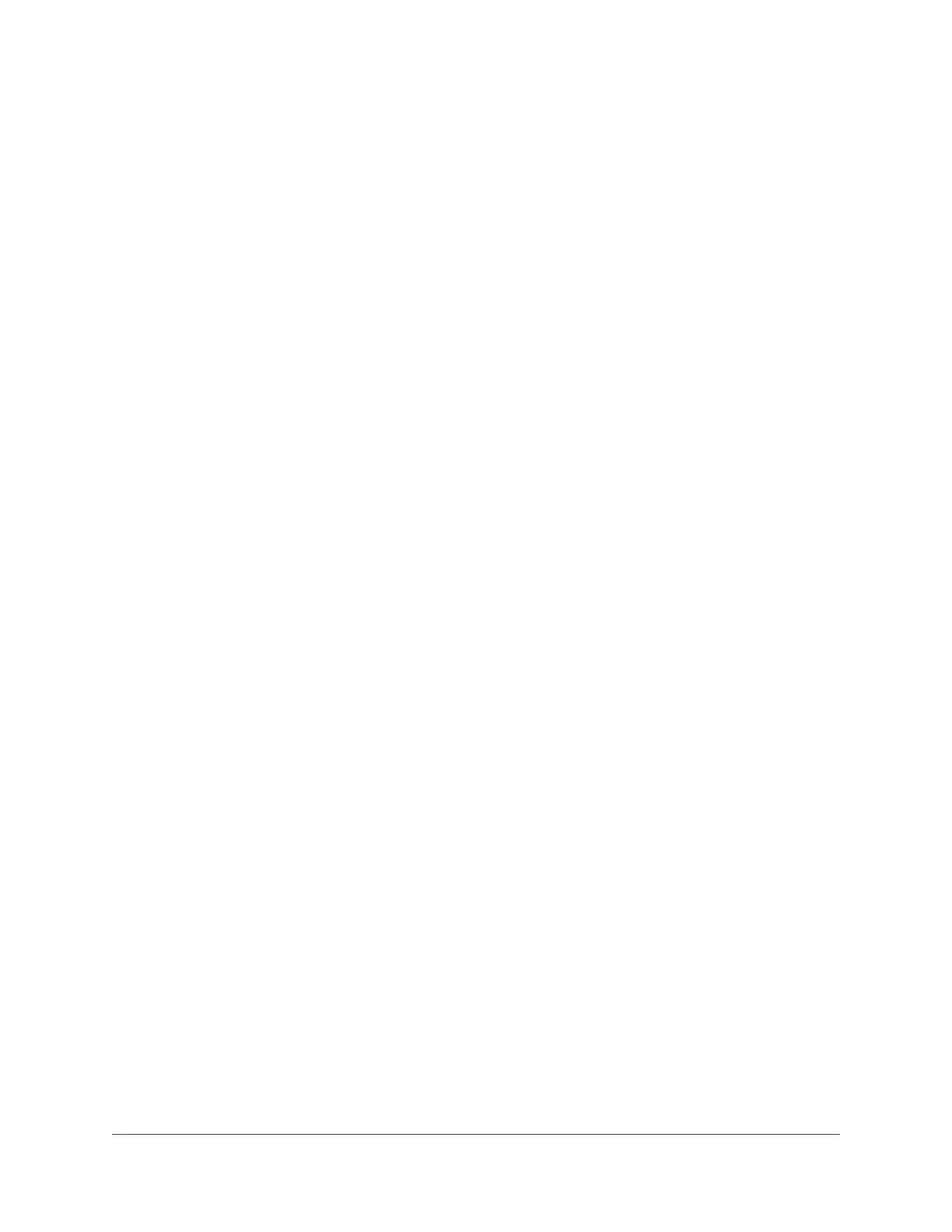Manage MU-MIMO........................................................................................139
Set Up a WiFi Bridge Between the Router and Another Device........................139
Use the Router as a WiFi Access Point Only.....................................................141
Chapter 13 Use VPN to Access Your Network
Set Up a VPN Connection..................................................................................144
Specify VPN Service in the Router....................................................................144
Install OpenVPN Software.................................................................................145
Install OpenVPN Software on Your Windows-Based Computer....................145
Install OpenVPN Software on Your Mac Computer.......................................147
Install OpenVPN Software on an iOS Device................................................147
Install OpenVPN Software on an Android Device.........................................148
Use a VPN Tunnel on Your Windows-Based Computer......................................149
Use VPN to Access the Router’s USB Device and Media..................................149
Use a VPN Tunnel to Access Your Internet Service at Home.............................150
Set Up VPN Client Internet Access in the Router..............................................151
Block VPN Client Internet Access in the Router................................................151
Use VPN to Access Your Internet Service at Home...........................................152
Chapter 14 Manage Port Forwarding and Port Triggering
Manage Port Forwarding to a Local Server for Services and Applications........154
Forward Incoming Traffic for a Default Service or Application.......................154
Add a Port Forwarding Rule With a Custom Service or Application..............155
Change a Port Forwarding Rule....................................................................156
Remove a Port Forwarding Rule...................................................................157
Application Example: Make a Local Web Server Public................................157
How the Router Implements the Port Forwarding Rule.................................158
Manage Port Triggering for Services and Applications......................................158
Add a Port Triggering Rule............................................................................159
Change a Port Triggering Rule......................................................................160
Remove a Port Triggering Rule.....................................................................161
Specify the Time-Out for Port Triggering.......................................................161
Disable Port Triggering..................................................................................162
Application Example: Port Triggering for Internet Relay Chat........................162
Chapter 15 Troubleshooting
Quick Tips..........................................................................................................165
Sequence to Restart Your Network...............................................................165
Check Ethernet Cable Connections..............................................................165
WiFi Settings.................................................................................................165
Network Settings...........................................................................................165
Troubleshoot With the LEDs...............................................................................165
Standard LED Behavior When the Router Is Powered On............................166
Power LED Is Off or Blinking.........................................................................166
Internet or Ethernet Port LEDs Are Off.........................................................166
You Cannot Log In to the Router........................................................................166
You Cannot Access the Internet.........................................................................167
Troubleshoot Internet Browsing.........................................................................168
7
AC1600 Smart WiFi Router Model R6260
