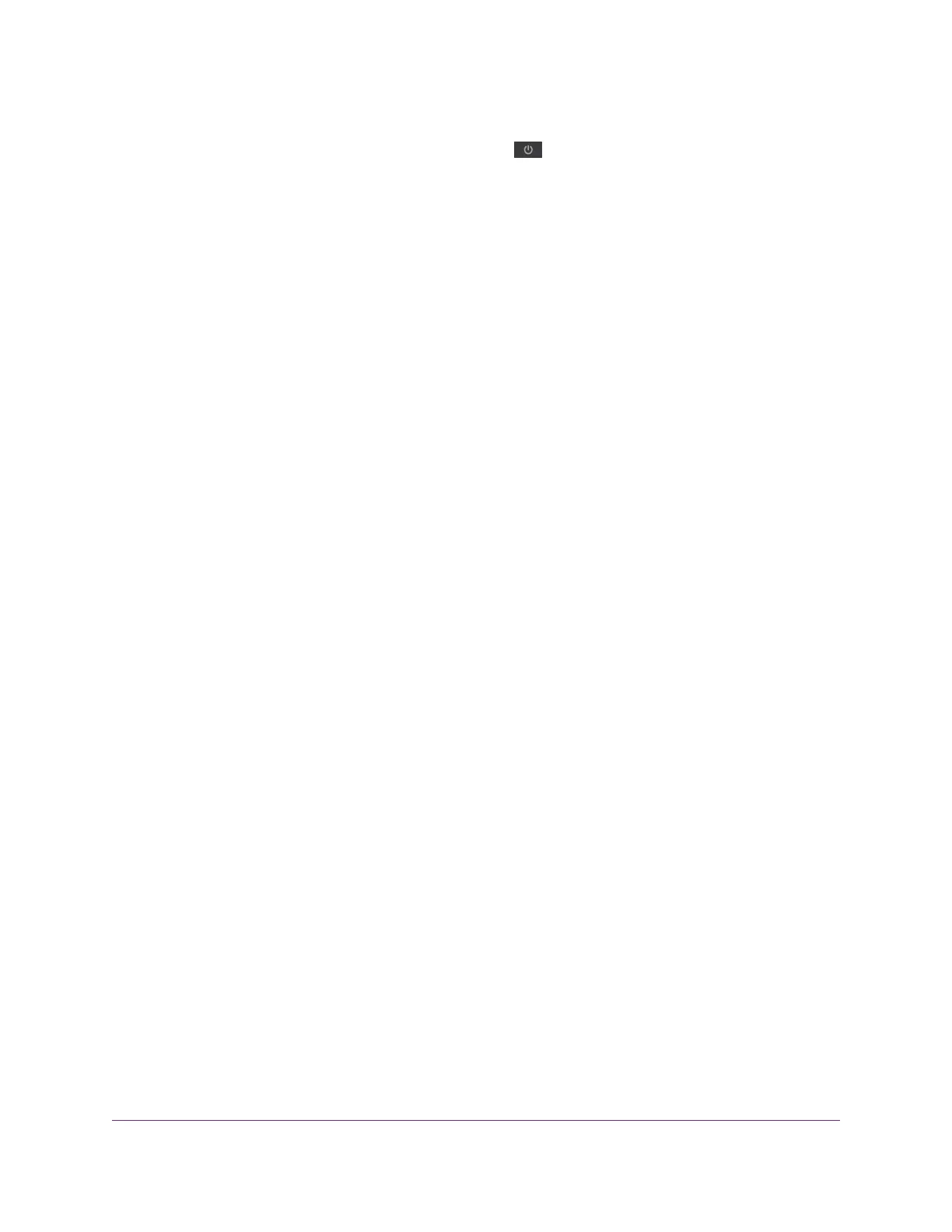1.
When power is first applied, verify that the Power LED is lit.
2. After about two minutes, verify the following:
• The Power LED is solid white.
• The Internet LED is lit.
• The WiFi LEDs are lit unless you turned off the WiFi radios.
You can use the LEDs on the front panel of the router for troubleshooting.
Power LED Is Off or Blinking
This could occur for a number of reasons. Check the following:
• Make sure that the power adapter is securely connected to your router and securely connected to a working
power outlet.
• Make sure that you are using the power adapter that NETGEAR supplied for this product.
• If the Power LED blinks slowly and continuously, the router firmware is corrupted.This can happen if a firmware
upgrade is interrupted, or if the router detects a problem with the firmware. If the error persists, it is likely that a
hardware problem exists. For recovery instructions, or help with a hardware problem, contact technical support
at www.netgear.com/support.
Power LED Stays Amber
When the router is turned on, the Power LED turns amber for up to two minutes and then turns white. If the LED
does not turn white, this indicates a problem with the router.
If the Power LED is still amber three minutes after you turn on power to the router, do the following:
• Cycle the power to see if the router recovers.
• Press and hold the Reset button to return the router to its factory settings. For more information, see Factory
Settings on page 185.
If the error persists, a hardware problem might be the cause. Contact technical support at www.netgear.com/support.
LEDs Never Turn Off
When the router is turned on, the LEDs light for about 10 seconds and then turn off. If all the LEDs stay on, this
indicates a fault within the router.
If all LEDs are still lit one minute after power-up, do the following:
• Cycle the power to see if the router recovers.
• Press and hold the Reset button to return the router to its factory settings. For more information, see Factory
Settings on page 185.
If the error persists, a hardware problem might be the cause. Contact technical support at www.netgear.com/support.
Troubleshooting
177
Nighthawk X8 AC5000 Tri-Band WiFi Router
