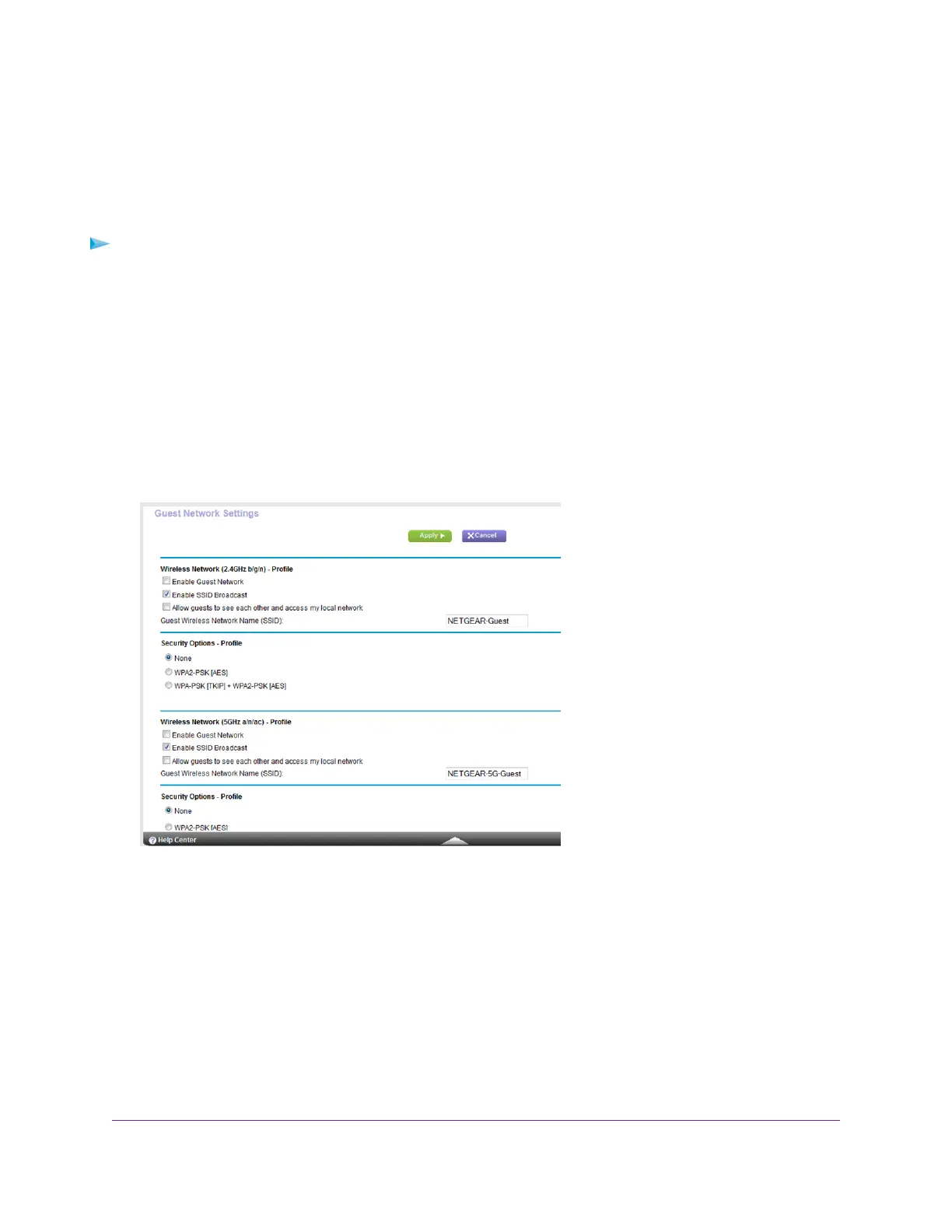Set Up a Guest WiFi Network
Guest networks allow visitors at your home to use the Internet without using your WiFi security key.You can add a
guest network for the 2.4 GHz WiFi band and the 5.0 GHz WiFi band.
To set up a guest network:
1. Launch a web browser from a computer or WiFi device that is connected to the network.
2. Enter http://www.routerlogin.net.
A login window opens.
3. Enter the router user name and password.
The user name is admin.The default password is password.The user name and password are case-sensitive.
The BASIC Home page displays.
4. Select Guest Network.
Your router might display information that is different from this example.
5. Scroll to the section of the page for the guest WiFi network that you want to set up.
The default guest WiFi network names (SSIDs) are as follows:
• NETGEAR-Guest is for the 2.4 GHz WiFi band.
• NETGEAR-5G-Guest is for the 5 GHz WiFi band.
6. Leave the Enable SSID Broadcast check box selected.
Allowing the router to broadcast its WiFi network name (SSID) makes it easier to find your network and connect
to it. If you clear this check box, that creates a hidden network.
Network Settings
88
Nighthawk X8 AC5000 Tri-Band WiFi Router
