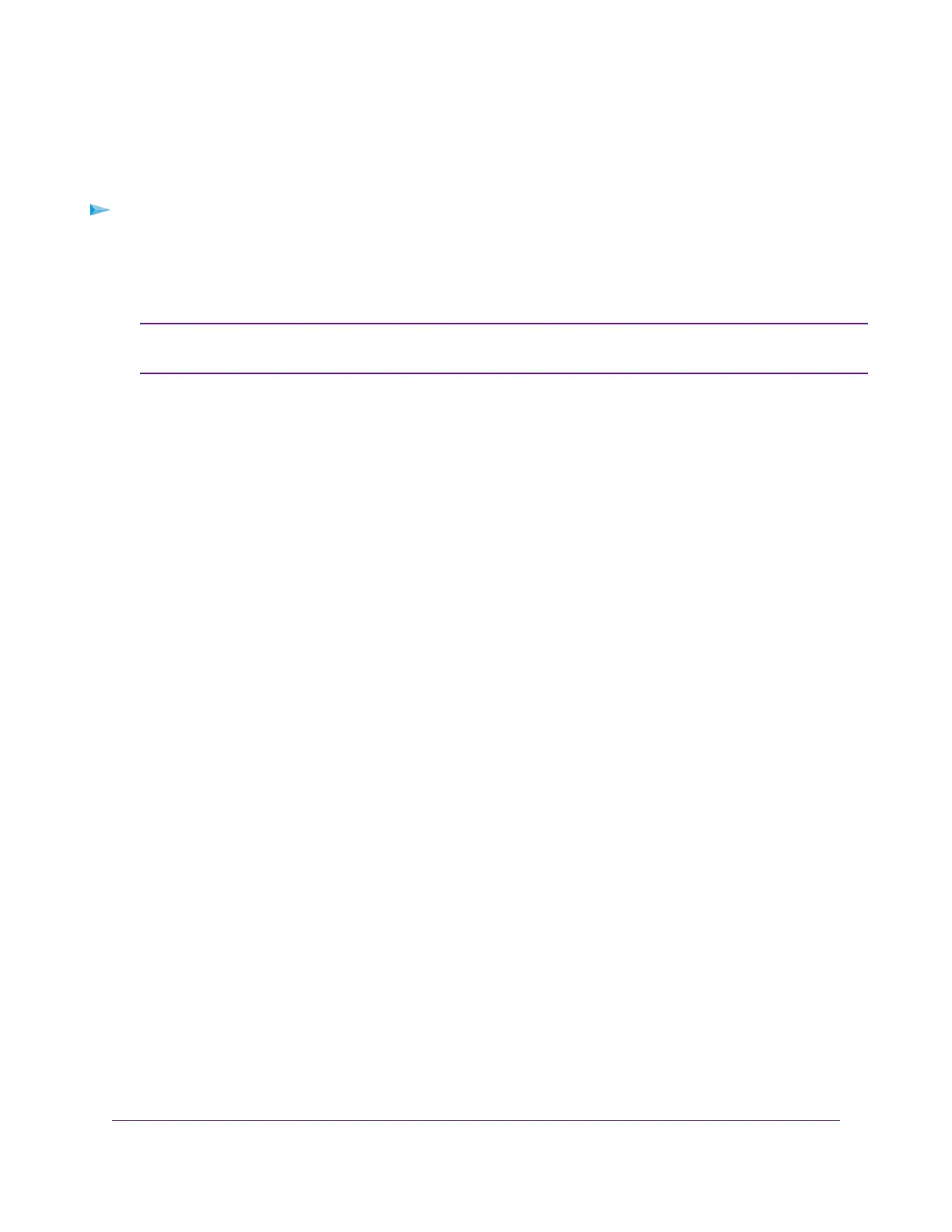The NETGEAR installation assistant runs on any device with a web browser. Installation and basic setup takes about
15 minutes to complete.
To use the NETGEAR installation assistant to automatically set up your router:
1. Turn the router on by pressing the On/Off button.
2. Make sure that your computer or WiFi device is connected to the router with an Ethernet cable (wired) or over
WiFi with the preset security settings listed on the label.
If you want to change the router’s WiFi settings, use a wired connection to avoid being
disconnected when the new WiFi settings take effect.
Note
3. Launch a web browser.
The page that displays depends on whether you accessed the router before or if the the router is connected to
another router or gateway:
• The first time you set up the Internet connection for your router, the browser goes to http://www.routerlogin.net
and the Configuring the Internet Connection page displays.
• If the NETGEAR installation assistant detects that the router is connected to another router or gateway, you
are prompted to set up the router in router mode or access point mode. See Automatic Internet Setup With
Two Routers on page 22.
• If you already set up the Internet connection, enter http://www.routerlogin.net in the address field for your
browser to start the installation process.
4. Follow the onscreen instructions.
The NETGEAR installation assistant guides you through connecting the router to the Internet.
5. If the browser does not display a router page, do the following:
• Make sure that the computer is connected to one of the LAN Ethernet ports or over WiFi to the router.
• Make sure that the router is receiving power and that its Power LED is lit.
• Close and reopen the browser or clear the browser cache.
• Browse to http://www.routerlogin.net.
• If the computer is set to a static or fixed IP address (this setting is uncommon), change it to obtain an IP
address automatically from the router.
6. If the router does not connect to the Internet, do the following:
a. Review your settings. Make sure that you selected the correct options and typed everything correctly.
b. Contact your ISP to verify that you are using the correct configuration information.
c. Read Cannot Access the Internet on page 178. If problems persist, register your product and contact NETGEAR
technical support.
When the router connects to the Internet, you are prompted to download and install the free NETGEAR Desktop genie
app and the free ReadySHARE Vault app.
Connect to the Network and Access the Router
21
Nighthawk X8 AC5000 Tri-Band WiFi Router