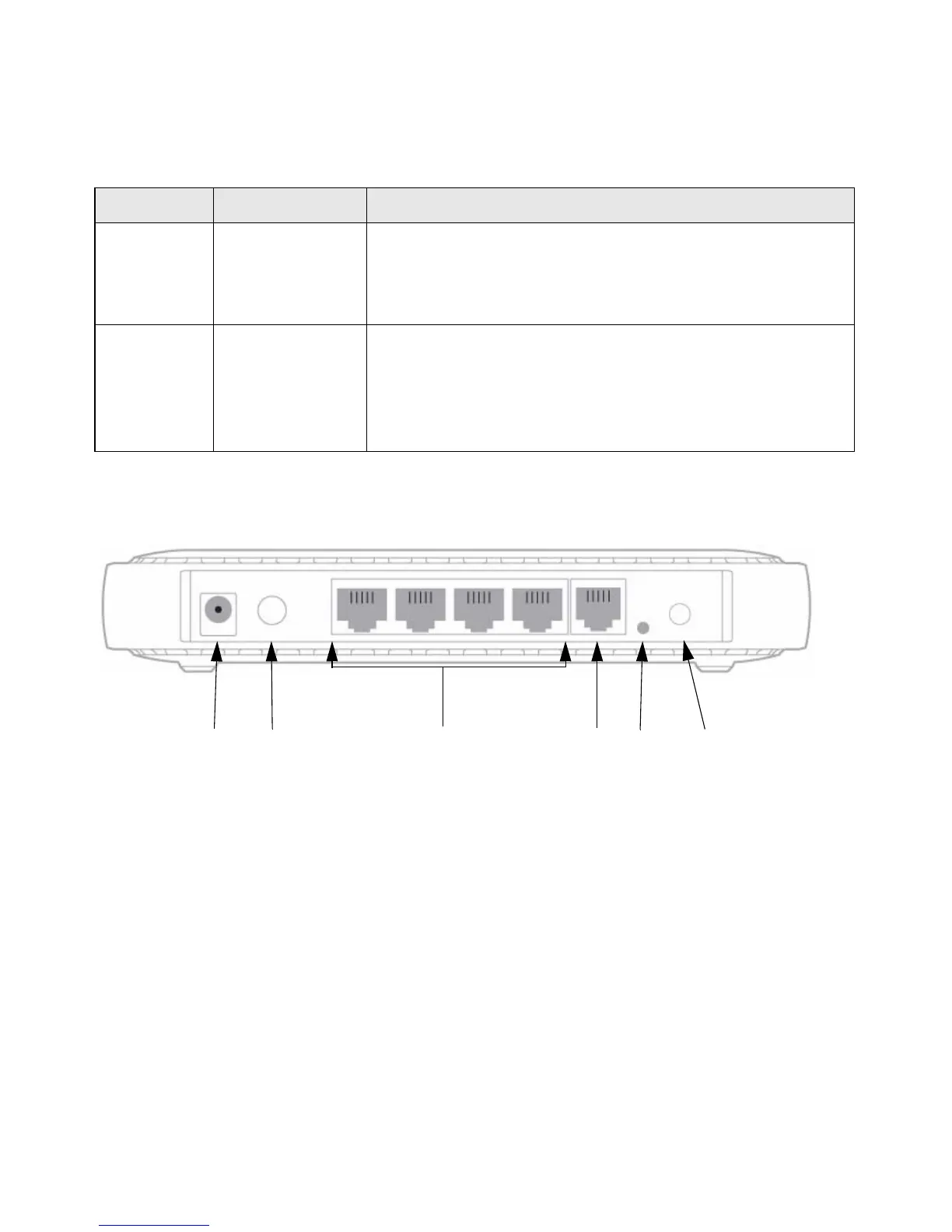4 Getting to Know Your Wireless Router
Back Panel
The router back panel, shown in Figure 3, contains port connections.
Viewed from left to right, the rear panel contains the following elements:
1. AC power adapter outlet for connecting the power adapter.
2. Power on/off push-button.
3. Four Local Area Network (LAN) 10/100 Mbps Ethernet ports for connecting the router to
your local computers.
4. Internet/Wide Area Network (WAN) Ethernet port for connecting the router to a cable or DSL
modem.
5. Restore factory settings button. Press for approximately 5 seconds to reset the router to the
factory default settings.
6. Push 'N' Connect (WPS) push-button.
4. Internet
Solid Amber
Solid Green
Blinking Green
Off
No IP address acquired.
The wireless router has acquired an Internet address.
Data is being communicated with the Internet.
No Ethernet cable is connected to the modem.
5. LAN
(Ports 1–4)
Solid Green
Blinking Green
Solid Amber
Blinking Amber
Off
The local port is connected to a 100 Mbps device.
Data is being transmitted at 100 Mbps.
The local port is connected to a 10 Mbps device.
Data is being transmitted at 10 Mbps.
No link is detected on this port.
Figure 3
Table 1. Status Light Descriptions (continued)
Label Activity Description
