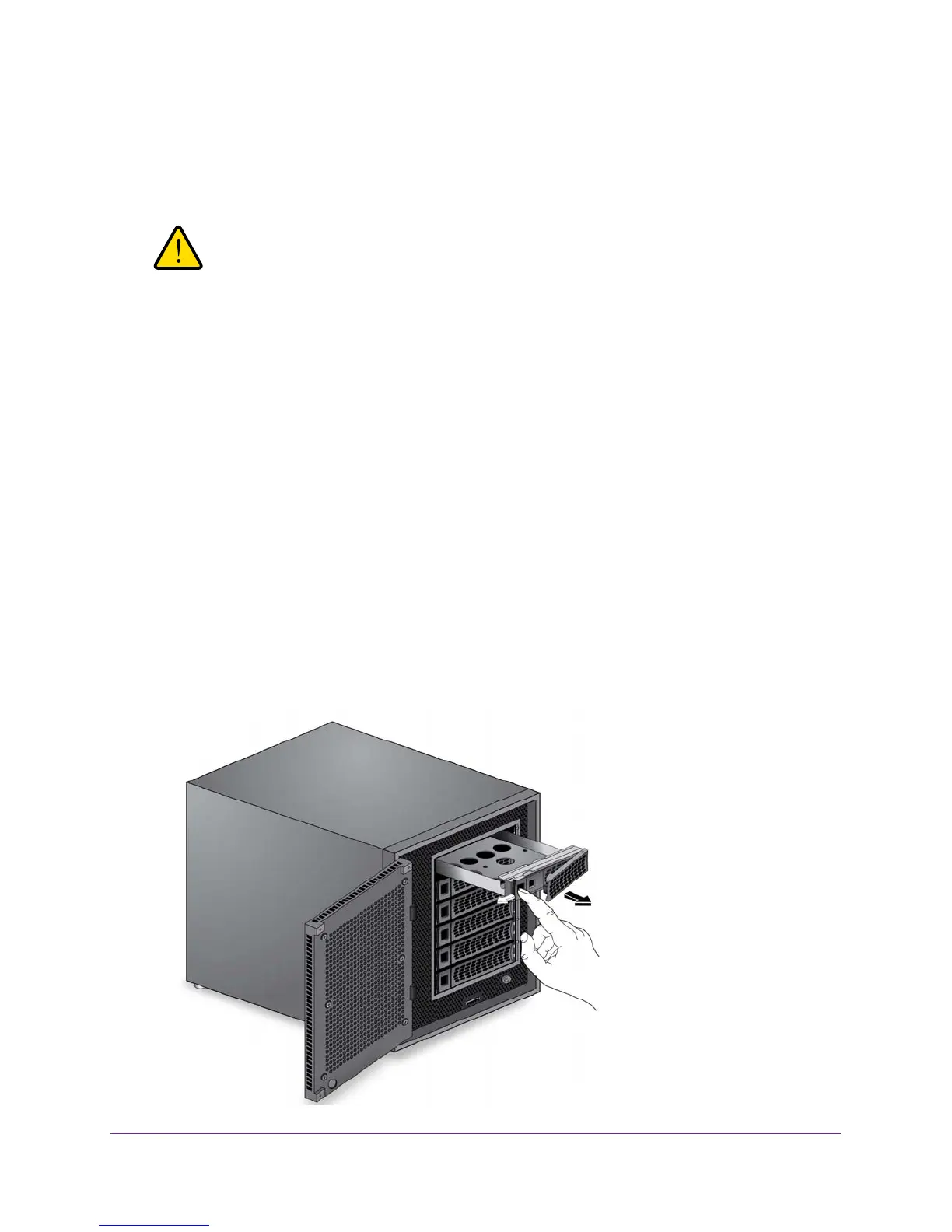Disks
28
ReadyDATA Desktop Storage Systems
Make sure that the HDD mounting holes are aligned with the bracket’s mounting posts,
and that the HDD connectors face the interior of the disk tray.
8. Push the mounting bracket with the hard disk drive back into the disk tray.
WARNING:
To prevent damage to your system, make sure that the disk tray is
correctly oriented before inserting it into the drive bay.
9. Insert the disk tray back into the drive bay of the storage system.
Make sure that the disk tray release latch is on the left side of the system.
10. Press down on the disk tray handle until it latches closed.
The disk tray is secured in the drive bay.
If the volume that contained the failed disk uses a protected RAID configuration, the
system automatically resynchronizes the volume using the new disk. Resynchronization
might take several hours, depending on the disk size.
You can continue to use your
storage system, although access is slower until the volume resynchronization finishes.
For more information about RAID configurations, see the ReadyDA
TA OS Software
Manual, which is available at www.netgear.com/readydata.
To replace a 2.5-inch hard disk drive (HDD) or 2.5-inch solid-state drive (SSD):
1. If necessary
, slide the disk tray handle lock to the unlocked position.
2. Press the disk tray release latch.